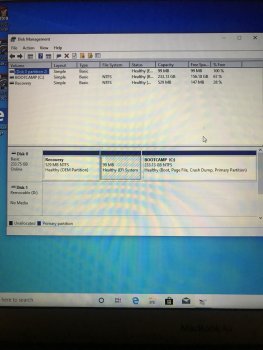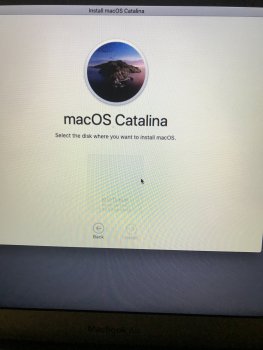I installed Boot Camp on my iMac. Windows 10 worked fine. But now I can't boot up in Mac OS (10.14) anymore. I already tried holding down option while restarting. When I do that, it doesn't give me the option to choose which OS I want, it just starts up Windows.
When I click on "Boot Camp control panel", it asks me which system I want to use to start up my computer, but it only gives me one option: "disk 1 Windows". There is no Mac option. I also tried digging around in some settings, and found where I could select Mac OS X as the startup, but when I selected it, it immediately started up in Windows.
Any idea what I'm doing wrong? Any help would be greatly appreciated!
Thanks!
When I click on "Boot Camp control panel", it asks me which system I want to use to start up my computer, but it only gives me one option: "disk 1 Windows". There is no Mac option. I also tried digging around in some settings, and found where I could select Mac OS X as the startup, but when I selected it, it immediately started up in Windows.
Any idea what I'm doing wrong? Any help would be greatly appreciated!
Thanks!