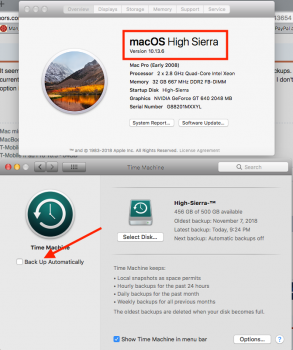I discovered today that "System" was using 200GB of space on my 500GB internal SSD on my iMac. I realised that Time Machine local backups was re-enabled when I upgraded to High Sierra, and the tmutil disablelocal command is no more.
One way to fix it would probably be to let Time Machine complete a backup to it's destination, but here's how to delete local backups in High Sierra.
PLEASE NOTE THAT THIS MAY OR MAY NOT AFFECT TIME MACHINES ABILITY TO BACK UP PROPERLY. DO THIS AT YOUR OWN RISK.
First open terminal then find out the volume used by Time Machine local backups:
For me it was /Volumes/com.apple.TimeMachine.localsnapshots and it probably is for you too, but it never hurts to confirm it.
Then list local snapshots:
Use tmutil deletelocalsnapshots to delete them, followed by the date of the snapshot:
Repeat until they are all gone. This did free up the space for me.
One way to fix it would probably be to let Time Machine complete a backup to it's destination, but here's how to delete local backups in High Sierra.
PLEASE NOTE THAT THIS MAY OR MAY NOT AFFECT TIME MACHINES ABILITY TO BACK UP PROPERLY. DO THIS AT YOUR OWN RISK.
First open terminal then find out the volume used by Time Machine local backups:
Code:
df -hFor me it was /Volumes/com.apple.TimeMachine.localsnapshots and it probably is for you too, but it never hurts to confirm it.
Then list local snapshots:
Code:
tmutil listlocalsnapshotdates /Volumes/com.apple.TimeMachine.localsnapshotsUse tmutil deletelocalsnapshots to delete them, followed by the date of the snapshot:
Code:
tmutil deletelocalsnapshots YYYY-DD-MM-HHMMSS
Example: tmutil deletelocalsnapshots 2017-09-30-191318Repeat until they are all gone. This did free up the space for me.