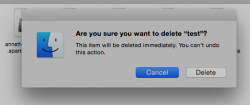I always use the keyboard shortcut "CMD + delete" to delete items. In the past, it hasn't had a "are you sure you want to delete xx" confirmation box, but now it does. Any ideas of how to turn that off?
Become a MacRumors Supporter for $50/year with no ads, ability to filter front page stories, and private forums.
How to get rid of delete confirmation from Finder
- Thread starter takaiguchi
- Start date
- Sort by reaction score
You are using an out of date browser. It may not display this or other websites correctly.
You should upgrade or use an alternative browser.
You should upgrade or use an alternative browser.
Finder>Preferences>Advanced. uncheck "show warning before emptying the trash"...
Not before emptying trash, but actually deleting a file into the trash.
command-delete sends a file to the trash, and does not delete it...and never did. unless..you had something set up to do that? the default behavior just moves a file TO the trash.
you're talking about files in Finder??
you're talking about files in Finder??
command-delete sends a file to the trash, and does not delete it...and never did. unless..you had something set up to do that? the default behavior just moves a file TO the trash.
you're talking about files in Finder??
Yep, that's what I mean. Put files in the trash. The dialog box says delete. Here is the image.

Yep, that's what I mean. Put files in the trash. The dialog box says delete. Here is the image.
[url=http://s5d3.turboimagehost.com/t/20454332_delete.png]Image[/URL]
Are you sure that you’re deleting that file from your hard drive? This notification typically comes up for files you attempt to delete from shared hard drives, as these cannot be moved to your trash folder.
Are you sure that youre deleting that file from your hard drive? This notification typically comes up for files you attempt to delete from shared hard drives, as these cannot be moved to your trash folder.
From my desktop.
From my desktop.
This could also be a permissions error. Try these solutions: https://discussions.apple.com/thread/3241393?start=0&tstart=0
I just tried your 'cmd+delete' key combo and the action was immediate, file sent from the Finder to the trash, no prompt whatsoever.I always use the keyboard shortcut "CMD + delete" to delete items. In the past, it hasn't had a "are you sure you want to delete xx" confirmation box, but now it does. Any ideas of how to turn that off?
Yosemite PB5...
edit:
here is a picture of trying to delete a file from my NAS drive.
Look familiar?
Attachments
Last edited:
Another way to test this is if the OP turns off Wi-fi/unplugs ethernet and restarts, then tries to move to trash again. This method can isolate if it's an issue with moving a file from the desktop of the internal storage to the trash, or moving a file from the desktop of a network/shared volume to the trash. If it's the former, then it might be something that needs some troubleshooting.
On GMC3.0 here and moving files from the Desktop (internal storage) to the trash with cmd-delete does not bring up a notification.
On GMC3.0 here and moving files from the Desktop (internal storage) to the trash with cmd-delete does not bring up a notification.
I've noticed the exact same problem. I'm assuming that it's because with the new iCloud Drive, any files that you want to delete that are in a iCloud synced folder, those files no longer go to the Trash folder. Since those files are now in a iCloud folder, when you delete them they get deleted permanently right away without going to the trash folder.
On my Mac, I have my Desktop, Documents and Downloads folder included(synced) in my iCloud drive. It's only when I try to delete a file from within these folders is when I get the same popup your getting. But if I try deleting a file that is not within a iCloud synced folder, then I don't get the popup and when I delete a file, the file gets sent to the trash folder.
On my Mac, I have my Desktop, Documents and Downloads folder included(synced) in my iCloud drive. It's only when I try to delete a file from within these folders is when I get the same popup your getting. But if I try deleting a file that is not within a iCloud synced folder, then I don't get the popup and when I delete a file, the file gets sent to the trash folder.
I always use the keyboard shortcut "CMD + delete" to delete items. In the past, it hasn't had a "are you sure you want to delete xx" confirmation box, but now it does. Any ideas of how to turn that off?
A little overdue, but here's the answer, as I too prefer keyboard shortcuts for these file management tasks...
On an external drive you will get a delete confirmation message (but not on your OS drive, which under normal default settings sends the file to the Trash).
Cmd+Delete will give you a pop-up message to confirm the file will be deleted immediately.
Press Cmd+D to 'press' the Delete button instead of using the mouse.
On an external drive you will get a delete confirmation message (but not on your OS drive, which under normal default settings sends the file to the Trash).
Cmd+Delete will give you a pop-up message to confirm the file will be deleted immediately.
Press Cmd+D to 'press' the Delete button instead of using the mouse.
A little overdue, but here's the answer, as I too prefer keyboard shortcuts for these file management tasks...
On an external drive you will get a delete confirmation message (but not on your OS drive, which under normal default settings sends the file to the Trash).
Cmd+Delete will give you a pop-up message to confirm the file will be deleted immediately.
Press Cmd+D to 'press' the Delete button instead of using the mouse.
Thanks! ?
Register on MacRumors! This sidebar will go away, and you'll see fewer ads.