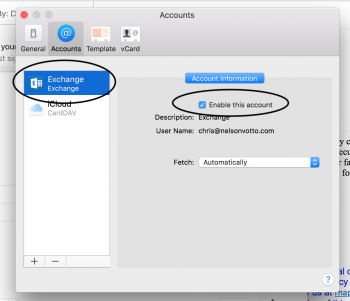Hero of the day! I been annoyed with this for so long and just now found this solution.Hi,
I also had this problem, and I finally found a way to fix it without changing my contacts!
This is not an easy fix, so I wrote a small utility, and set up a GitHub project.
The main page: https://github.com/bSr43/FixIDSRegion
The pre-compiled binary can be downloaded here: https://github.com/bSr43/FixIDSRegion/releases
It worked for me, but I cannot guarantee that it'll work for everyone... use it at your own risks...
Become a MacRumors Supporter for $50/year with no ads, ability to filter front page stories, and private forums.
iMessage on Mac not showing contact names
- Thread starter Hicksmat1976
- Start date
- Sort by reaction score
You are using an out of date browser. It may not display this or other websites correctly.
You should upgrade or use an alternative browser.
You should upgrade or use an alternative browser.
Thx for all this info. This problem was driving me insane. This may not apply to everyone but here's what I did to fix it. I have outlook (O365) and have had my contacts in there forever. I also use the stock iPhone contacts app. I never had a problem with contact names coming up in iMessage on my old MacBook but I recently got a new one and only the numbers would come up. I tried a lot of the thing from this form but no luck. I eventually found that there were a couple of settings that I needed to change in the Contacts app, which I never use on the Mac, as I use Outlook. Annoyingly, the settings were in Contacts instead of iMessage, which is where I had devoted a lot of my time. I fixed it by going to: Contacts>Preferences>Accounts. Then I checked off the box that enabled Exchange (the account where my contacts resided I guess). Then I went to Contacts>Preferences>General and switched the default account to Exchange. As soon as I did that, iMessage had all my contact names in it again. It may not be the same problem everyone else had but hopefully it will help some of you.
![Screen Shot 2018-07-22 at 12.31.55 PM.png Screen Shot 2018-07-22 at 12.31.55 PM.png]()
![Screen Shot 2018-07-22 at 12.32.08 PM.png Screen Shot 2018-07-22 at 12.32.08 PM.png]()
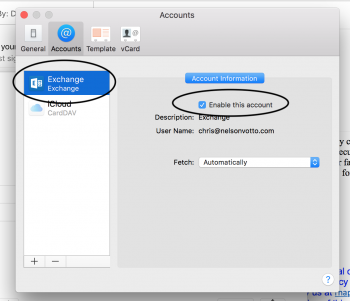
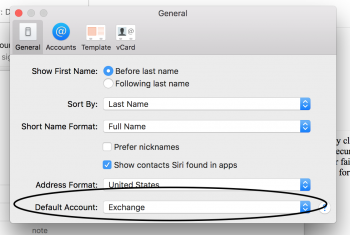
Attachments
Thanks so much. I've ready many pages but not every post. The questions is... is Apple aware of this? average users need this to be fixed in next updates.Hi,
I also had this problem, and I finally found a way to fix it without changing my contacts!
This is not an easy fix, so I wrote a small utility, and set up a GitHub project.
The main page: https://github.com/bSr43/FixIDSRegion
The pre-compiled binary can be downloaded here: https://github.com/bSr43/FixIDSRegion/releases
It worked for me, but I cannot guarantee that it'll work for everyone... use it at your own risks...
Hi,
I also had this problem, and I finally found a way to fix it without changing my contacts!
This is not an easy fix, so I wrote a small utility, and set up a GitHub project.
The main page: https://github.com/bSr43/FixIDSRegion
The pre-compiled binary can be downloaded here: https://github.com/bSr43/FixIDSRegion/releases
It worked for me, but I cannot guarantee that it'll work for everyone... use it at your own risks...
You're right, information were ambiguous.
To summarize, download, and unpack (if Safari doesn't do it for you automatically) the ZIP file at https://github.com/bSr43/FixIDSRegion/releases
You need to launch the program using the Terminal application, which is located in the "Utilities" folder of the Finder. You can reach this folder by pressing ⌘⇧U in the Finder, or using the Finder's menu "Go > Utilities" (I don't have the correct English translation, as my system is installed in French, sorry about that).
Once launched, you can drag and drop the FixIDSRegion utility into the Terminal window: this will paste the exact location of the program on the disk. You'll probably see something like:
"/Users/yourname/Downloads/FixIDSRegion" appearing in the window.
Add the arguments to this command, ie, something like:
R:FR +330000000000
The exact arguments depend on the region where you live. If you are in the UK, it would be "R:UK +4400000000000", etc. The first part is the "R:" string, followed by the country, and the second part is a template international number for the country.
Once done, press enter. You'll be prompted to enter your password: this is to allow the program to modify a key on your behalf in the Keychain system program.
After that, launch Messages. You'll, once again, be asked for your password: this is because the key has changed, and now, you just need to allow Messages to access it again. So, in this case, choose the option to always allow access to the item (once again, sorry about that, I don't know the exact sentence in the English version).
Just for continued feedback as of 9/6/18 on High Sierra 10.13.6 this doesn't seem to work with the US region. After inputing the prompt and inserting the region code I do get the two prompts for the password and select "Always Allow," but no dice even after a restart. I thought about getting calling Apple but it seems after reading here and many other places that's not going to offer a solution. If any other US users have had success with a workaround I'd be ALL EARS.
Just for continued feedback as of 9/6/18 on High Sierra 10.13.6 this doesn't seem to work with the US region. After inputing the prompt and inserting the region code I do get the two prompts for the password and select "Always Allow," but no dice even after a restart. I thought about getting calling Apple but it seems after reading here and many other places that's not going to offer a solution. If any other US users have had success with a workaround I'd be ALL EARS.
Mojave resolves this issue. Beta is very stable now.
I had the same issue, and eventually I figured what was the problem with me, and I wonder if this might solve the issue for some (if not most):
It turned out that I had two contact lists (Google and iCloud) on my iPhone but only one (iCloud) on my Mac. Most of my contact names were on Google, and once I added this to Mac, all the names came through on iMessages as well!
This was it for me. Thanks for the idea!
I had the same problem: iMessage on Mac was showing phone numbers but not the contact name (while it was working fine on iPhone and iPad). I use Outlook for my contacts.
My solution: go to Mac System > Internet Accounts > iCloud and uncheck contacts.
(While System > Internet Accounts > Exchange keeps contacts checked.)
Suddenly all names re-appeared on Mac Message.
My solution: go to Mac System > Internet Accounts > iCloud and uncheck contacts.
(While System > Internet Accounts > Exchange keeps contacts checked.)
Suddenly all names re-appeared on Mac Message.
the point is you shouldn't have to change all your contacts. There is a region setting in MacOS which if working correctly recognises your "locale" e.g. UK and therefore formats your numbers appropriately when you send a message. All you have done is reformat all your numbers, which I do not want to do, so while this is a workaround it isn't a solution mate.
I just read all conversation, you saved my life, I just set my region and my contacts names are ok now. half of my contact with country code and the half without country code all contacts name are ok.
thanks
You're right, information were ambiguous.
To summarize, download, and unpack (if Safari doesn't do it for you automatically) the ZIP file at https://github.com/bSr43/FixIDSRegion/releases
You need to launch the program using the Terminal application, which is located in the "Utilities" folder of the Finder. You can reach this folder by pressing ⌘⇧U in the Finder, or using the Finder's menu "Go > Utilities" (I don't have the correct English translation, as my system is installed in French, sorry about that).
Once launched, you can drag and drop the FixIDSRegion utility into the Terminal window: this will paste the exact location of the program on the disk. You'll probably see something like:
"/Users/yourname/Downloads/FixIDSRegion" appearing in the window.
Add the arguments to this command, ie, something like:
R:FR +330000000000
The exact arguments depend on the region where you live. If you are in the UK, it would be "R:UK +4400000000000", etc. The first part is the "R:" string, followed by the country, and the second part is a template international number for the country.
Once done, press enter. You'll be prompted to enter your password: this is to allow the program to modify a key on your behalf in the Keychain system program.
After that, launch Messages. You'll, once again, be asked for your password: this is because the key has changed, and now, you just need to allow Messages to access it again. So, in this case, choose the option to always allow access to the item (once again, sorry about that, I don't know the exact sentence in the English version).
Thank you - this worked for me, has been driving me crazy for ever.
Thank you - this worked for me, has been driving me crazy for ever.
Thank you thank you thank you! This has been bugging me for over a year now. I thought Mojave might fix it , but it hasn't.
Finally, all my contacts names appear exactly how the should do on Messages app on my MacBook Pro,
Awesome,
HOLY CRAP! I fixed it on my computer. I am in the US and the regional issue was not the problem at all. I must've tried everything on every page of this forum--except downloading the program that was offered (for those with regional issues) because I was sure it was not the case with my problem. For me, it was the fact that the contacts stored on my iPhone, stored in iCloud, and stored in Contacts on my MacBook Pro were not all the same. I just had to "force a sync" of my phone contacts to iCloud. Then update my Contacts on my Mac from the updated iCloud.
I can't believe it was something so simple and obvious, but seems to be. I was so frustrated with it that I joined this forum just to put this here. Thanks for leading me down the right path.
Here it is step-by-step:
Turn off iCloud sync on your Mac in the Contacts app (in preferences) and in the Apple>>Systems>>iCloud>>Contacts to be certain.
Go to your iPhone:
This process effectively disables iCloud sync on your iPhone (step 1) while keeping a local copy of all of your contact information (step 2). This local copy is then re-uploaded to iCloud (step 4).
Deleting your iCloud contacts (step 3) is safe as long as you've turned off iCloud sync -- iCloud always merges contact data when first enabling sync (or at least gives you the option to do so, depending on your iOS version), so the deletions made on the iCloud web site will not be propagated back to your device when turning sync back on (as long as it's off when you actually do the deleting).
I hope this helps some of you guys with this extremely frustrating issue.
I can't believe it was something so simple and obvious, but seems to be. I was so frustrated with it that I joined this forum just to put this here. Thanks for leading me down the right path.
Here it is step-by-step:
Turn off iCloud sync on your Mac in the Contacts app (in preferences) and in the Apple>>Systems>>iCloud>>Contacts to be certain.
Go to your iPhone:
- Turn OFF Contact sync on your iPhone. This is very important so you don't lose your contacts.
- Select Keep on My iPhone when asked what you want to do with your existing contacts.
- Log into iCloud (icloud.com) and delete all of your contacts from there. Just highlight them all and delete.
- Turn Contact sync back ON on your iPhone.
- If prompted, select the option to Merge contact information.
- This could take a few minutes to populate--took about 5 minutes for 149 contacts for me. Wait till it finishes.
- On your Mac, go back and turn on the iCloud sync in the Apple//Systems//iCloud//Contacts and then open the Contacts application and make sure it's turned on there, too, under preferences//accounts
- POOF! All the names that were on your phone are now all in the iCloud and they are synced with your Contacts application on the computer, which is where the iMessages application gets the names and you will now see names instead of phone numbers.
This process effectively disables iCloud sync on your iPhone (step 1) while keeping a local copy of all of your contact information (step 2). This local copy is then re-uploaded to iCloud (step 4).
Deleting your iCloud contacts (step 3) is safe as long as you've turned off iCloud sync -- iCloud always merges contact data when first enabling sync (or at least gives you the option to do so, depending on your iOS version), so the deletions made on the iCloud web site will not be propagated back to your device when turning sync back on (as long as it's off when you actually do the deleting).
I hope this helps some of you guys with this extremely frustrating issue.
HOLY CRAP! I fixed it on my computer. I am in the US and the regional issue was not the problem at all. I must've tried everything on every page of this forum--except downloading the program that was offered (for those with regional issues) because I was sure it was not the case with my problem. For me, it was the fact that the contacts stored on my iPhone, stored in iCloud, and stored in Contacts on my MacBook Pro were not all the same. I just had to "force a sync" of my phone contacts to iCloud. Then update my Contacts on my Mac from the updated iCloud.
I can't believe it was something so simple and obvious, but seems to be. I was so frustrated with it that I joined this forum just to put this here. Thanks for leading me down the right path.
Here it is step-by-step:
Turn off iCloud sync on your Mac in the Contacts app (in preferences) and in the Apple>>Systems>>iCloud>>Contacts to be certain.
Go to your iPhone:
- Turn OFF Contact sync on your iPhone. This is very important so you don't lose your contacts.
- Select Keep on My iPhone when asked what you want to do with your existing contacts.
- Log into iCloud (icloud.com) and delete all of your contacts from there. Just highlight them all and delete.
- Turn Contact sync back ON on your iPhone.
- If prompted, select the option to Merge contact information.
- This could take a few minutes to populate--took about 5 minutes for 149 contacts for me. Wait till it finishes.
- On your Mac, go back and turn on the iCloud sync in the Apple//Systems//iCloud//Contacts and then open the Contacts application and make sure it's turned on there, too, under preferences//accounts
- POOF! All the names that were on your phone are now all in the iCloud and they are synced with your Contacts application on the computer, which is where the iMessages application gets the names and you will now see names instead of phone numbers.
This process effectively disables iCloud sync on your iPhone (step 1) while keeping a local copy of all of your contact information (step 2). This local copy is then re-uploaded to iCloud (step 4).
Deleting your iCloud contacts (step 3) is safe as long as you've turned off iCloud sync -- iCloud always merges contact data when first enabling sync (or at least gives you the option to do so, depending on your iOS version), so the deletions made on the iCloud web site will not be propagated back to your device when turning sync back on (as long as it's off when you actually do the deleting).
I hope this helps some of you guys with this extremely frustrating issue.
I just tried this twice, still to no avail. When the contact list is rebuilt on my macbook pro it is always the same 141 contacts, however I have 256 on my phone. This process makes sense to me, but it is still not working for me. I've tried every solution on this forum... I feel as though this is one of those things that you just expect an Apple product to do better than any other... so frustrating.
I just tried this twice, still to no avail. When the contact list is rebuilt on my macbook pro it is always the same 141 contacts, however I have 256 on my phone. This process makes sense to me, but it is still not working for me. I've tried every solution on this forum... I feel as though this is one of those things that you just expect an Apple product to do better than any other... so frustrating.
Dang! I was hoping my first reply would be positive, but here we are. First, I'm no Mac expert or anything (obviously, right), but there is something that's not syncing with either a setting you have somewhere or the way you've executed the procedure I did. I just re-did everything I said verbatim to see if I had made a mistake in the way I worded it (which is still a possibility), but I couldn't find any errors. Also, there is a disconnect in your iCloud/iPhone/iMessage/iContacts. There is no way to have that discrepancy (256/149) if you perform, exactly, the actions I say. If you said simply, "I tried it and it didn't work," that would be totally different and I would have no clue what to tell you. But, the fact that the contacts on your phone do not match what's on your Macbook, is exactly the same problem I was having. From what you describe, it sounds, to me, like you did not delete all the contacts from your iCloud (with your computer) when you signed out from your Apple ID on your iPhone. You have to sign out from your Apple ID. Put your phone away. Then sign into iCloud on your computer, delete ALL the contacts. Sign out of iCloud from your computer. Sign into Apple ID on your phone, then it will ask you if you want to "merge" contacts and say "yes."
I am not in the UK but I solved this by adding my Google account to my contacts application on the Mac. I am not 100% sure why but my iPhone is creating new contacts in my Google account. I think this has something to do with the default contacts account in Contacts from the iPhone settings menu. My default contacts was actually set to an old employer email. You would think if that account is not active, it would default to iCloud but I guess it is possible it selected the first one alphabetically or something.
On your iPhone, go to Settings > Passwords & Accounts
Check to see which accounts are syncing contacts (listed underneath each one)
Then go to your Mac and open the contacts app. Go to Contacts in the top menu and select Accounts to make sure every account that your phone is using is in the list on the left.
You can check your default contact app by going to Settings > Contacts on your iPhone.
On your iPhone, go to Settings > Passwords & Accounts
Check to see which accounts are syncing contacts (listed underneath each one)
Then go to your Mac and open the contacts app. Go to Contacts in the top menu and select Accounts to make sure every account that your phone is using is in the list on the left.
You can check your default contact app by going to Settings > Contacts on your iPhone.
Last edited:
Hi,
I also had this problem, and I finally found a way to fix it without changing my contacts!
This is not an easy fix, so I wrote a small utility, and set up a GitHub project.
The main page: https://github.com/bSr43/FixIDSRegion
The pre-compiled binary can be downloaded here: https://github.com/bSr43/FixIDSRegion/releases
It worked for me, but I cannot guarantee that it'll work for everyone... use it at your own risks...
Thank you!
[doublepost=1545793612][/doublepost]My sister got a new MacBook for Christmas and was having this same issue. In the contacts application, she had two contacts lists: “All iCloud” and “All On My Mac”. When she synced her phone and laptop, they all went on her iCloud, but not the Mac contact list. We just dragged and dropped the ones from the Cloud onto the Mac contact list, restarted the laptop, and it worked.Hello
I have 2 Macs all running the latest MacOS and an iPhone running the latest iOS. All three devices are using the same master iCloud contacts list and there are no other contacts accounts activated.
One one Mac I have an issue whereby some of iMessages are showing as phone numbers rather than resolving to the contact name.
logging out and in again to iCloud and rebooting has not resolved the issue. Anyone else seen this?
I have been following this thread for over a year now and nothing ever worked. I have multiple Apple computers and just recently I found a solution and it worked on ALL my computers.
First, I have to mention that I use Google Contacts and sync that with my computers and devices.
Second, go to Systems Preferences on your Apple computer.
Third, in Systems Preferences click on Internet Accounts.
After clicking on Internet Accounts you will see a few web service companies including Google. Select Google on the left-hand side of the window. Then on the right-hand side of the window, you will see options for Google to sync with your computer such as Mail, Contacts, Calendars, and Notes. I personally use all the options that they provide and selected all of them.
Next, you will have to sign into Google. Sign in to your Goole account in the Internet Accounts window using your Google email and password. After logging in wait a few minutes and then restart your computer. This should work. As I said, this is what I did and it worked on ALL my computers.
First, I have to mention that I use Google Contacts and sync that with my computers and devices.
Second, go to Systems Preferences on your Apple computer.
Third, in Systems Preferences click on Internet Accounts.
After clicking on Internet Accounts you will see a few web service companies including Google. Select Google on the left-hand side of the window. Then on the right-hand side of the window, you will see options for Google to sync with your computer such as Mail, Contacts, Calendars, and Notes. I personally use all the options that they provide and selected all of them.
Next, you will have to sign into Google. Sign in to your Goole account in the Internet Accounts window using your Google email and password. After logging in wait a few minutes and then restart your computer. This should work. As I said, this is what I did and it worked on ALL my computers.
THANK YOU!! This has fixed the issue that Apple were clueless about. Every box was ticked, so I unticked and re-ticked and all of my contact names returned within the iMessage app!
I had same problem as most of you: Mac OS Sierra and in my iMessage app I had numbers instead of Contact Names.
In my case the issue was an active Gmail / GTalk account in iMessages preferences.
I have just fixed it in the following way:
1. Open iMessages.
2. Go to Messages -> Preferences.
3. Go to Accouns tab.
4. If you have multiple accounts ( like me ) uncheck the checbox "Enable this account":
![screen-shot-2017-07-17-at-20-48-23-png.708987]()
5. Optionally you can also un-check and re-check again the same checbox on the iMessage account.
6. Afterwards I have closed the iMessages app and re-open it.
7. Contact names are back
[doublepost=1552063150][/doublepost]I HAVE THE FIXHello
I have 2 Macs all running the latest MacOS and an iPhone running the latest iOS. All three devices are using the same master iCloud contacts list and there are no other contacts accounts activated.
One one Mac I have an issue whereby some of iMessages are showing as phone numbers rather than resolving to the contact name.
logging out and in again to iCloud and rebooting has not resolved the issue. Anyone else seen this?
1) Download 'My Contacts Backup' in app store on your iPhone
2) Follow steps to backup and send yourself an email of your contacts vCard
3) Import V card into the Contacts app on your Mac
THAT'S IT.
I've been dealing with this for years and this fixed it.
Hello, Go to the contacts app on your mac. You should see two options on the left - "All iCloud" and "All on my Mac". go to all icloud contacts, select all contacts (command + A) and drag to "All on my mac" section. You should then have all contacts on both mac and icloud.
I did this and it worked for me!
MacBook Pro - Mojave 10.14.4
I had the same issue, and eventually I figured what was the problem with me, and I wonder if this might solve the issue for some (if not most):
It turned out that I had two contact lists (Google and iCloud) on my iPhone but only one (iCloud) on my Mac. Most of my contact names were on Google, and once I added this to Mac, all the names came through on iMessages as well!
Thanks! That was exactly the cause of my issue.
I was having this same trouble in my MacBook Air! I got out of messages and went to the CONTACTS icon!!! Had to add account (iCloud) and it downloaded all of them from my iPhone  and bam it worked!!!
and bam it worked!!!
I am going crazy and cannot get this to sync correctly.... did the deletion of them in iCloud and they just came back - and didn't add the ones on my phone. UGH.
[doublepost=1560021872][/doublepost]What account (iCloud, gmail, exchange, yahoo, etc.) syncs your contacts on your iPhone? After finding that, if you go into the contacts app on your Mac and see if the same account is set up as the default for your contacts. If your iPhone syncs contacts with more than one account then make sure all of the accounts are set up in the Contact preferences on your Mac.I am going crazy and cannot get this to sync correctly.... did the deletion of them in iCloud and they just came back - and didn't add the ones on my phone. UGH.
Register on MacRumors! This sidebar will go away, and you'll see fewer ads.