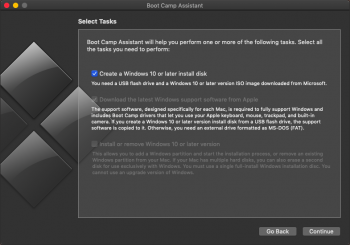Hello!
Here's the problem I have wrestled with for a very long time. Long story short, my PC got some malicious stuff which I tried to remove with program called Malwerebytes. Final result of that it destroyed Windows important registry files and all I got is Windows 10 boot cycle loop forever. In other words Windows doesn't start anymore.
I've tried to create a boot usb with High Sierra that I could run repair install. I have ISO file downloaded from Microsoft and I've been trying couple of online instructions how to make boot usb with Mac High Sierra. They have not worked though and best I get is blinking cursor on my PC screen when I try to boot from usb.
Has anyone succeeded in creating PC bootable Windows usb with High Sierra? Help is urgently needed because my PC contains important work stuff that needs to be recovered.
Thanks
Here's the problem I have wrestled with for a very long time. Long story short, my PC got some malicious stuff which I tried to remove with program called Malwerebytes. Final result of that it destroyed Windows important registry files and all I got is Windows 10 boot cycle loop forever. In other words Windows doesn't start anymore.
I've tried to create a boot usb with High Sierra that I could run repair install. I have ISO file downloaded from Microsoft and I've been trying couple of online instructions how to make boot usb with Mac High Sierra. They have not worked though and best I get is blinking cursor on my PC screen when I try to boot from usb.
Has anyone succeeded in creating PC bootable Windows usb with High Sierra? Help is urgently needed because my PC contains important work stuff that needs to be recovered.
Thanks