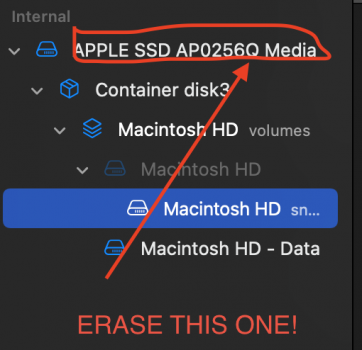Black screen again. I do know what screen it’s supposed to switch to. It just doesn’t do it.
Another silly question. How can I create a bootable usb if my max is down? Lol it’s ok to laugh.
I do have a pc I can use if that helps . And a MacBook but it’s almost out of storage it’s my daughters.
Please forgive my lengthy instructions.
To create a USB installer, you need another Mac (can't use a PC). So depending on what you mean by "almost out of storage," your daughter's MacBook might or might not work. You just need some Mac that is running a relatively new version of macOS (preferably Catalina 10.15 and later) that has at least 16 GB of storage.
So, how to do it? It's easier than it seems (I think so at least).
You need:
- A USB drive 16 GB or larger
- The other Mac with administrator password/privileges.
In your case, since a 2011 iMac can only run up to 10.13 High Sierra, you'll need to download it off the App Store. If you want a newer version than High Sierra, please let me know so I, or another forum member, can give you appropriate instructions for doing that.
Use this documentation to find the download link:
https://support.apple.com/en-us/HT211683
Then, use the
createinstallmedia command to create the USB installer.
A few prerequisites:
- The USB drive MUST be formatted as JHFS+ (erase the entire disk - top one in the hierarchy)
- Must be of a name you can easily type into the Terminal (not "My Amazing 16 GB USB Drive" or anything like that)
Open Terminal and DRAG & DROP the installer from the Applications folder into the window to quickly enter the pathname. Then, append
/Contents/Resources/createinstallmedia --volume <drag-and-drop disk here>.
***Obviously with Terminal commands, when you add to the application path, make sure there are no extra spaces anywhere***
If you want, you can append the
--nointeraction flag to disable all those annoying prompts like "Are you sure you want to erase", etc.
Once the USB creation is done, take out the USB drive of the host Mac, and plug it into the 2011 iMac. Boot while holding Option to get the boot picker, and choose the respective disk (should be "Install macOS <version>")
Then, proceed with the installation process as noted in my previous post (make sure the disk is formatted, etc.)
Please let me know if you need help with this part; otherwise, let me know what happens.