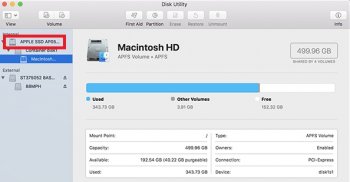So I was trying to install Windows 10 via Bootcamp on my MacBook Pro (2011). I made a new partition in Disk Utility and called it BOOTCAMP (For my Windows) As I'm planning to use Windows a lot from now on, I decided to make it take up a lot of the space. I resized the partition where my OSX High Sierra is (let's call that partition Macintosh HD) to just 80gb of the 320gb available storage I have.
After finding out that I couldn't install Windows 10 on my MacBook Pro I went ahead and deleted BOOTCAMP partition. Here comes the problem. Now my Macintosh HD partition still says 80 gb even tho the Toshiba Hard Drive says I have 320gb.
I restarted my Macbook into recovery mode, and went in to Disk Utility again. Then I accidentally deleted my Toshiba Disk along with the Macintosh partion, and created a new Toshiba Disk but only with 80 GB!!! Where the hell did the 240GB of internal harddrive go?! I supect it's in free space, but I'm no expert. So I really need some help. Can I do something in terminal or do I might as well toss this computer out?
Also I haven't installed OSX High Sierra on my new 80 gb hard drive, but I'm able to if nessecary. THX FOR READING! x)
After finding out that I couldn't install Windows 10 on my MacBook Pro I went ahead and deleted BOOTCAMP partition. Here comes the problem. Now my Macintosh HD partition still says 80 gb even tho the Toshiba Hard Drive says I have 320gb.
I restarted my Macbook into recovery mode, and went in to Disk Utility again. Then I accidentally deleted my Toshiba Disk along with the Macintosh partion, and created a new Toshiba Disk but only with 80 GB!!! Where the hell did the 240GB of internal harddrive go?! I supect it's in free space, but I'm no expert. So I really need some help. Can I do something in terminal or do I might as well toss this computer out?
Also I haven't installed OSX High Sierra on my new 80 gb hard drive, but I'm able to if nessecary. THX FOR READING! x)