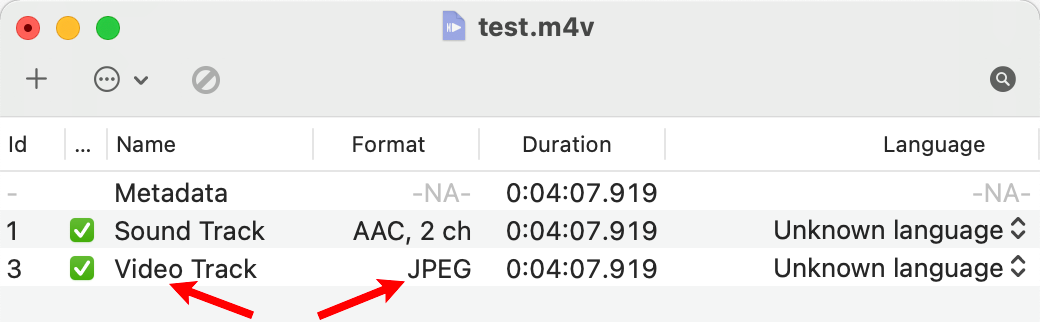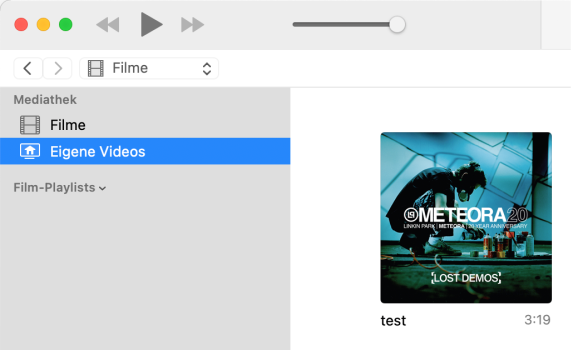I just did a search and selected the top one which was Onlineconvertor.
Thanks. I tried it but didn't get any better results than with my Automator Service (iTunes recognized the file only as audio). I already have the Permute app (an older version though) but there's no option for converting audio to a video format. Maybe more recent versions have this capability.
I did however find a solution!
FFMPEG to the rescue, and
in this Stackexchange article there were some suggestions for something similar. A quick test in the MacOS Terminal did the trick using the following:
ffmpeg -f lavfi -i color=c=blue:s=1280x720 -i AUDIO_FILE.mp3 -vf "drawtext=fontfile=/path/to/font.ttf:text='Your Text':fontcolor=white:fontsize=24:box=1:boxcolor=black@0.5:boxborderw=5:x=(w-text_w)/2:y=(h-text_h)/2" -shortest -fflags +shortest VIDEO_FILE.mp4
(Where AUDIO_FILE.mp3 is the audio file I want to convert, and VIDEO_FILE.mp4 is the resulting video file)
Obviously there are some other things going on there with a text title and so on, and I need to spend some time with the manual to tweak it fully working, but with the above command I ended up with an MP4 file which worked as a video file in iTunes! So FFPEG appears to be the solution.
I suppose once I get the parameteres correct I could create an Automator Service out of it as well

M4V and MP4 are absolutely identical, yes. They are merely different container formats. It could be .AVI and still be MP4. M4V and M4A are Apple's own suffixes meant to do what it is doing for you, too, and that is to open the appropriate Apple app for playback (as well as support DRM). Both are H.264 (or even HEVC) with MPEG or any other type of audio. The only reason they are showing up as different file types is that clearly the first only has a single image (easily seen by its size alone… a 10x difference?), and is therefore being interpreted as an audio file with e.g. just album art.
Are you referring to (the two topmost) screenshots in post #3?
They aren't the same file at all:
the first file (76 MB) is an actual MP4 video file to begin with which needs no converting, the second one (7.4 MB) is an MP3 audio file which I converted to video using the mentioned Automator Service (which obviously didn't work).
From various sources,
such as this one, I've understood there are some minor differences like the ability to copy-protect an M4V file, but mostly they're the same.
Regardless, the problem I've been facing here appears not to have anything to do with that.
So what? Would you prefer TEN FOLD or best case probably still 3-4x the amount of data just so you can get the correct metadata tag for an empty video? 🤨 It's not like you can't just add audio to a video playlist!
Yes! For this specific purpose I choose to do that, but not generally.
This is a course with many different PDFs, videos and audio files which are to be put on an iPad. Two formats (video and PDF) at least makes it a lot easier to follow than 3 file types, because each format demands its own app.
If you want the superfluous data, then yes, you could export them from iMovie or FCP with just a black solid. Whether there's any way of doing this with Automator with some other app that will do that I don't know. I only know that FCP cannot be controlled by Automator, so it's pretty much guaranteed iMovie can't either.
Just go with one of the above converters or get Compressor with which you can also batch-convert.
I don't have any experience with Final Cut Pro nor Compressor, but might further down the line as I need to look into video editing at some stage. For now however I just need a quick and simple solution.
Having discovered that FFMPEG can do the job I'll look further into its options. With the right commands I could probably create a video file out of the MP3 with a still image.
Would that make a video file much larger than say just having a blank/black screen?
![Screenshot 2023-06-18 at 22.41.24.png Screenshot 2023-06-18 at 22.41.24.png]()