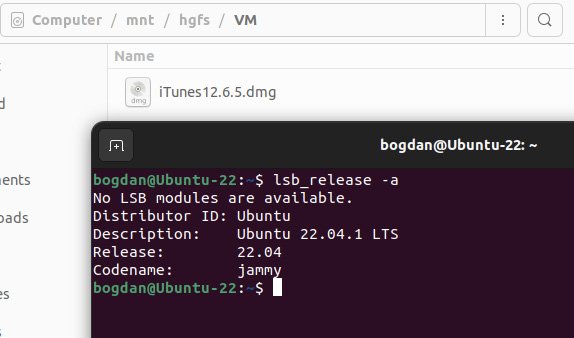Best of luck to you.
Just to reach closure (for me), I wasn't referring to VMware sharing, as set up in the settings of the virtual machine; that does require VMware Tools. I was referring to smb sharing (aka Windows file sharing) which just uses the networking between the client and host.
I did a brand new installation of Ubuntu Desktop from a fresh ISO (22.04 this time). I just used all the defaults set by VMware. I did not install anything other than letting Ubuntu do a default install (not the "minimal" one). I made no effort to install VMware tools. I think VMware automatically did something with VMware tools, but the menu item for it was greyed out after Linux was running. I opened up the Linux Files program. Selected Other Locations. It took maybe 15 seconds to discover what was available. Then I got this showing:
View attachment 2149108
In that screenshot, "m9" is the name of my Mac and it represents normal file sharing that most networked machines support (unrelated to VMware). "Window Network" is the VMware thing, the checkbox in settings "Enable Shared Folders". The former works for me and the latter does not.
I believe the "m9" location is completely unrelated to VMware Tools and the "Windows Network" location is provided by VMware Tools. If you don't see something like that (which you've said you don't), then it's not a VMtools issue. I'm happy to help with the networking issue, but you might not want to bother.
In any case, giving up is always a good option.