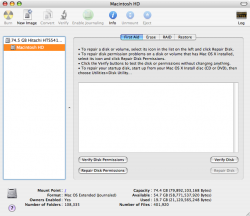I need help.
Just purchased the brand new 2014 Mac Mini and updated it to 10.10.2.
After update, suddenly I am unable to open "System Preferences" from;
1. The Apple Icon Drop Down Menu
Apple Icon Drop Down Menu
2. And anything system preference related menu (i.e.Clock, Wallpaper, etc..)
The only way to launch "System Preferences" is to actually go to the application folder and click it manually.
What is causing this?
How can I fix it?
Thank you in advance..
Just purchased the brand new 2014 Mac Mini and updated it to 10.10.2.
After update, suddenly I am unable to open "System Preferences" from;
1. The
 Apple Icon Drop Down Menu
Apple Icon Drop Down Menu2. And anything system preference related menu (i.e.Clock, Wallpaper, etc..)
The only way to launch "System Preferences" is to actually go to the application folder and click it manually.
What is causing this?
How can I fix it?
Thank you in advance..