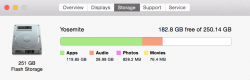On my Macbook Pro Retina updated to the latest OS when I click the Apple icon in the upper left to see how much space I have on my hard drive it says I have 180 of 250 GB free, but beneath that it shows 120 GB being taken up by apps and the little graph seems to illustrate that with nowhere close to 180 GB free.

So one of them is a liar, but which one?
So one of them is a liar, but which one?
Last edited: