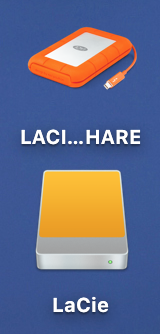There are two ways to do this. The first is, for each partition, right-click on the desktop icon and select ‘Get Info’. Then select the icon in the upper-left corner of the window and press command–C, then select the one in the other window and press command–V. You can in fact drag any image you want in there, to use it as the icon.
The other solution is a bit more technical. The icon is usually hidden on the disk itself. When you type this command in Terminal, you should be able to see it in its root path. It should be called “.VolumeIcon.icns” (with preceding full-stop).
Code:
defaults write com.apple.finder AppleShowAllFiles -bool true && killall -QUIT Finder
Just copy the file as-is to the new disk or save it elsewhere. To hide the hidden files again:
Code:
defaults delete com.apple.finder AppleShowAllFiles && killall -QUIT Finder