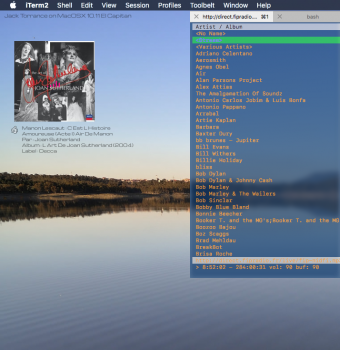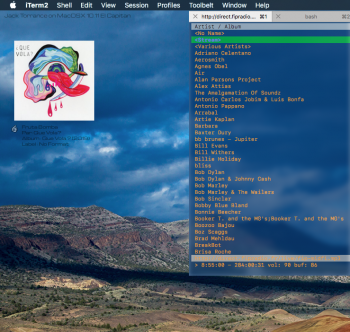Hi !
My first question here I’m listening to a online station called Fip, using cmus for that, on Mac osx 10.11.
I’m listening to a online station called Fip, using cmus for that, on Mac osx 10.11.
I use Geektool too. Now I would like to have geektool display the current playing track/artist/album (or album cover) on my desktop.
There is an online player for that station , displays all track/artist/album and cover on a webpage. So I thought it would be possible to grab these infos and somehow make Geektool display it.
Here is the page:
https://www.fip.fr/player
I’ve checked for Geeklets that would do that, found some that would grab images or infos from websites regularly and display it using curl and sed commands.
But it seems this works only when the info and image can be found with the same name or something like that… On that fip radio player, the current song/cover e all are changed dynamically (?) and I can’t grab the infos I want from the Curled html page…
Even though the infos are there on the page when I inspect the elements in Safari.
that is what I’ve tried for the moment on the terminal,
for a start inspected the element displaying just the track title on the web player , i get :
<div class="title" data-xiti="" title="Tambourine Party">Tambourine Party</div>
this at line 177 display the title (tambourine Party).
So I used curl and sed like so to get the page and display that line :
curl -s https://www.fip.fr/player | sed -n -r '177p'
Problem is, it return only :
<div class="title" data-xiti=""></div>
the right line apparently, but not displaying the track title :/ that is where i’m stuck…
Tried also getting the album cover. inspecting the element, I can find the image url (and display it in geektool), but as the image is changed with each track, the path and image name are changed the same, and Geektool is stuck on just one image…
And most of all, I don’t have the coding knowledge to do this
Was wondering someone could tell me if it's possible and help me with that , or point me to an geeklet doing that.
My first question here
I use Geektool too. Now I would like to have geektool display the current playing track/artist/album (or album cover) on my desktop.
There is an online player for that station , displays all track/artist/album and cover on a webpage. So I thought it would be possible to grab these infos and somehow make Geektool display it.
Here is the page:
https://www.fip.fr/player
I’ve checked for Geeklets that would do that, found some that would grab images or infos from websites regularly and display it using curl and sed commands.
But it seems this works only when the info and image can be found with the same name or something like that… On that fip radio player, the current song/cover e all are changed dynamically (?) and I can’t grab the infos I want from the Curled html page…
Even though the infos are there on the page when I inspect the elements in Safari.
that is what I’ve tried for the moment on the terminal,
for a start inspected the element displaying just the track title on the web player , i get :
<div class="title" data-xiti="" title="Tambourine Party">Tambourine Party</div>
this at line 177 display the title (tambourine Party).
So I used curl and sed like so to get the page and display that line :
curl -s https://www.fip.fr/player | sed -n -r '177p'
Problem is, it return only :
<div class="title" data-xiti=""></div>
the right line apparently, but not displaying the track title :/ that is where i’m stuck…
Tried also getting the album cover. inspecting the element, I can find the image url (and display it in geektool), but as the image is changed with each track, the path and image name are changed the same, and Geektool is stuck on just one image…
And most of all, I don’t have the coding knowledge to do this
Was wondering someone could tell me if it's possible and help me with that , or point me to an geeklet doing that.