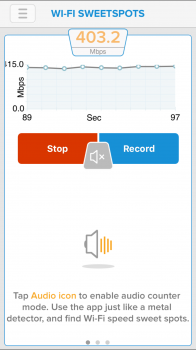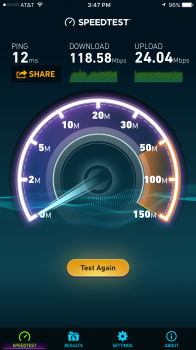My iPhone 6 running iOS 9.2 won't connect to my home Wi-Fi (Airport Extreme and Express). My family's other iDevices (iPads, iPhone 5s, 6 Plus, and 6s), along with my Macs and Apple TVs, do not have this issue. I have literally done EVERYTHING I could find to address this issue online. That includes the suggestions by Apple here: If your iPhone, iPad, or iPod touch won’t connect to a Wi-Fi network - Apple Support, as well as some of their other supporting information. I had a troubleshooting session with Apple Tech support to no avail yesterday, and then got a new iPhone at the Genius Bar today. I still have no Wi-Fi on my iPhone 6 in my house (it works everywhere else). Apple has told me to contact my ISP, which I am planning on doing tomorrow (and will update accordingly), but I don't have high expectations on that front. I'm simply doing it so that I can rule EVERYTHING out.
Does anyone have suggestions? I have no cellular reception in my house so Wi-Fi calling was a life saver for me. Now I basically don't have a phone whenever I am home. I was using a network extender, but sold it. Plus, when I do get a "bar" I don't want to be using my data constantly.
Also, once in a while I will pull the phone out of my pocket and it has suddenly find the network, I will go out to run an errand, return home, and it will not find the network again. When I select the network it just shows that little spinning wheel that indicates it is processing.
Thank you in advance for any insights you may have!
Does anyone have suggestions? I have no cellular reception in my house so Wi-Fi calling was a life saver for me. Now I basically don't have a phone whenever I am home. I was using a network extender, but sold it. Plus, when I do get a "bar" I don't want to be using my data constantly.
Also, once in a while I will pull the phone out of my pocket and it has suddenly find the network, I will go out to run an errand, return home, and it will not find the network again. When I select the network it just shows that little spinning wheel that indicates it is processing.
Thank you in advance for any insights you may have!