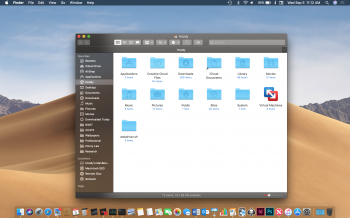I just bought a 2014 mini on August 30th. Its really good. I got the 2.6 i5 and 8gb ram. Partitioned the HD in 2. 1 with High Sierra and 1 with Mojave beta. Install hanged forever on apple logo. I pressed power button for 10 seconds and turned it off. After I turned it back on it booted right up. Once in Mojave it was a little slow at first but after 2 minutes it was ok. It said update to Beta 9 so I did and now its all good.
I don't like dark mode however. I wear glasses so its a little easier on the eyes. But I don't like it all dark. Can it be done half and half so to speak. Like keep desktop dark. But double click on Macintosh HD for example. And the main area with folders stays white and not dark. Or maybe an option to switch only the sidebars between white and black. Dark mode is a good idea. Just not the whole computer. Would be nice to see some contrast. Some areas white and some dark.
I don't like dark mode however. I wear glasses so its a little easier on the eyes. But I don't like it all dark. Can it be done half and half so to speak. Like keep desktop dark. But double click on Macintosh HD for example. And the main area with folders stays white and not dark. Or maybe an option to switch only the sidebars between white and black. Dark mode is a good idea. Just not the whole computer. Would be nice to see some contrast. Some areas white and some dark.