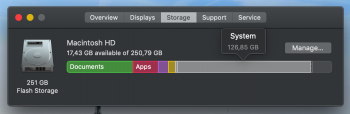Become a MacRumors Supporter for $50/year with no ads, ability to filter front page stories, and private forums.
How do I delete system files from MacOS Mojave?
- Thread starter joshuaaravind
- Start date
- Sort by reaction score
You are using an out of date browser. It may not display this or other websites correctly.
You should upgrade or use an alternative browser.
You should upgrade or use an alternative browser.
How can I delete my system files? I don't have any time machine back-up and I don't use apple mail either.
Please help!
If you were to delete "system files", then the Mac would not boot. The question is, what's in there that the OS is classifying as "system files". Have a lot of VM's?
Start at the root folder of your drive. Switch the view to detailed view. Then turn on "Calculate All Sizes" in the view options. From there you can sort through the folders. Going up levels through gigantic folders. To see if you can find a culprit database or log which has run out of control.
https://www.imobie.com/support/mac-folder-size.htm
You may need to show hidden files (Command-Shift-Period)
https://www.imobie.com/support/mac-folder-size.htm
You may need to show hidden files (Command-Shift-Period)
How can I delete my system files? I don't have any time machine back-up and I don't use apple mail either.
Please help!
macOS seems to have very broad definition of System Files. Basically, anything which does not fit in any other category is System File in this view. You will need to do more research to figure out if it is real problem, some type of data you have or even transient issue.
macOS is doing snapshot backups to local disk, even if you do not use TimeMachine. It is keeping snapshots for a day or two. These can be listed, deleted, or thinned (google it, instructions are on line). But these would be thinned automatically if you started to run out of space, so if this is the case it is not a problem. In other words, it may fix itself if you have recently copied/deleted significant amount of data.
There were (rare) reports, though, that system misbehaved and somehow created some System files which eventually filled the drive and crashed system. Search in this forum may help.
I had very good experience with free tool OmniDiskSweeper (www.omnigroup.com/omnidisksweeper), which was able to read sizes of different folders on my disk surprisingly well.
Do NOT delete any files unless you know what you are doing, it may destroy the system.
From your screenshot, I can see why you're asking. When I check my disk using the same method, it started saying System was 197GB, but then after a few minutes went to 130 GB. But clicking on the "Manage" tab won't show any more detail for System, so DaisyDisk or OmniDisk Sweeper are good suggestions. I also use DiskInventoryX.
The About This Mac - Storage tab shows you areas you put there, such as Documents, Movies, Photos. Everything else is lumped together as System. This is a very high-level view of what's happening in your Mac's storage. Use the apps mentioned above to see what you have that's taking up unwanted space.
The About This Mac - Storage tab shows you areas you put there, such as Documents, Movies, Photos. Everything else is lumped together as System. This is a very high-level view of what's happening in your Mac's storage. Use the apps mentioned above to see what you have that's taking up unwanted space.
Don't delete ANYTHING without a Time Machine or other backup, unless you want to just start over if it quits booting...How can I delete my system files? I don't have any time machine back-up
Register on MacRumors! This sidebar will go away, and you'll see fewer ads.