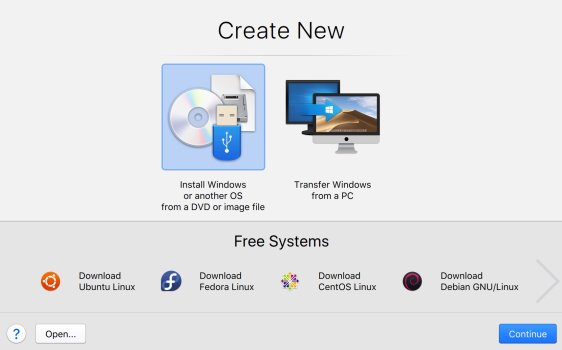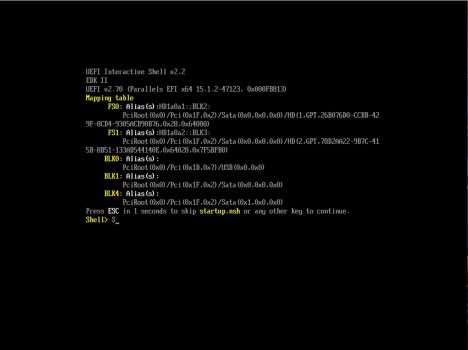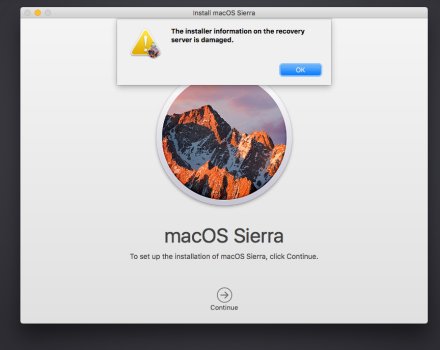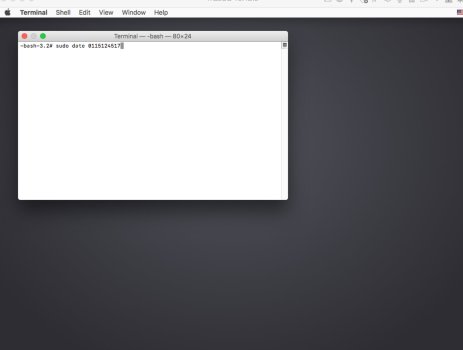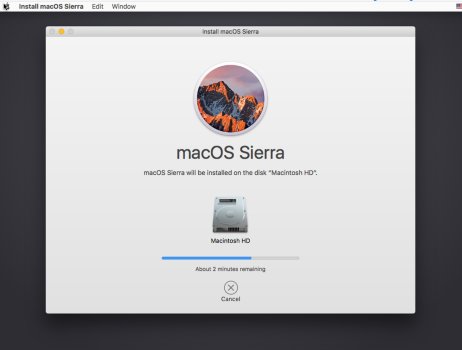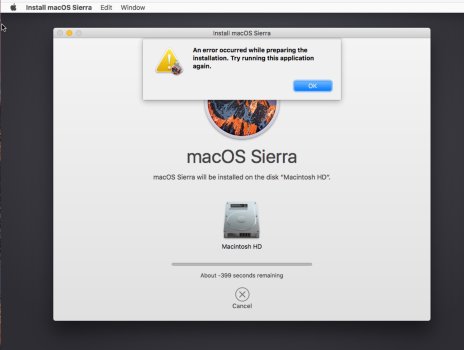I have my Sierra system Carbon Copy cloned to an external SSD.
I downloaded Parallels. I want Parallels to open the clone of my whole system as a Virtual Machine.
It won't do this.
So I told Disk Utility to create a bootable .dmg of my whole system to a second external SSD.
After churning away for about six hours it failed with the message: Operation failed with status 49168
Tried this again and let it run overnight. Same result.
So I how do I get Parallels to to open the clone of my whole system as a Virtual Machine?
It won't even download Sierra inside a new virtual machine from the recovery partition because this process appears to be broken because Sierra is so out of date.
I downloaded Parallels. I want Parallels to open the clone of my whole system as a Virtual Machine.
It won't do this.
So I told Disk Utility to create a bootable .dmg of my whole system to a second external SSD.
After churning away for about six hours it failed with the message: Operation failed with status 49168
Tried this again and let it run overnight. Same result.
So I how do I get Parallels to to open the clone of my whole system as a Virtual Machine?
It won't even download Sierra inside a new virtual machine from the recovery partition because this process appears to be broken because Sierra is so out of date.