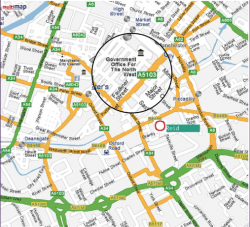Self-taught (read: inferor) Illustrator user here with a dilemma.
I have a large grayscale vector drawing (a map, to be precise), from which I want to produce a detail section. The goal is to take a smaller rectangular portion of the map, crop it out of the larger drawing and blow it up, adding details.
The 'crop' is where I am having issues. Making a clipping mask won't work because I don't want to lose the 20+ layers I've created yet. I tried making an identical-sized clipping mask for each layer, but that doesn't quite work either; I want to get rid of all the data outside the clipping mask - not mask it.
Any hints or tips? Is there a way I can draw a shape and delete all data outside the shape? Thanks in advance folks!
I have a large grayscale vector drawing (a map, to be precise), from which I want to produce a detail section. The goal is to take a smaller rectangular portion of the map, crop it out of the larger drawing and blow it up, adding details.
The 'crop' is where I am having issues. Making a clipping mask won't work because I don't want to lose the 20+ layers I've created yet. I tried making an identical-sized clipping mask for each layer, but that doesn't quite work either; I want to get rid of all the data outside the clipping mask - not mask it.
Any hints or tips? Is there a way I can draw a shape and delete all data outside the shape? Thanks in advance folks!
Last edited: