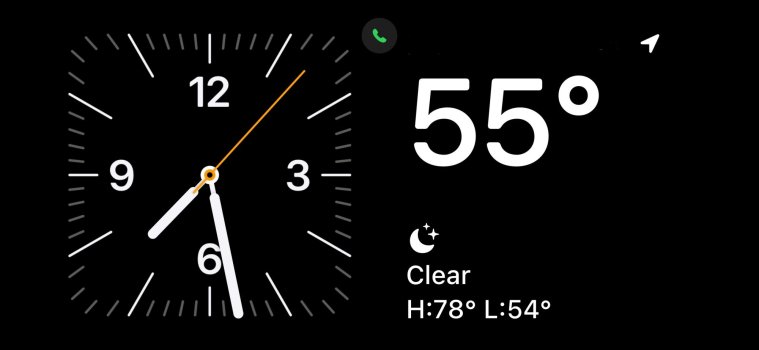StandBy is a new Lock Screen mode in iOS 17 that activates when an iPhone is charging and positioned on its side. Here's everything you need to know to get started using the feature.
How to Activate StandBy
StandBy can be thought of as a kind of smart display for your iPhone that offers fast access to different screens of glanceable information that can be viewed at a distance, when your device is charging on a kitchen, desk, or nightstand, for example. If you charge your iPhone at night, StandBy adapts to low light and takes on a red tone. StandBy mode is available on all iPhone models that support iOS 17, but the ability to use StandBy mode's always-on feature is limited to iPhone 14 Pro and iPhone 15 Pro models.
To activate StandBy when enabled, your iPhone needs to be locked and charging on a MagSafe or Qi-based wireless charger, or a Lightning charger. The main things to remember are that the iPhone needs to be locked, fixed in a stationary horizontal (or landscape) orientation, and positioned at an angle (i.e. not on a flat surface), so a charging stand is necessary in most cases.
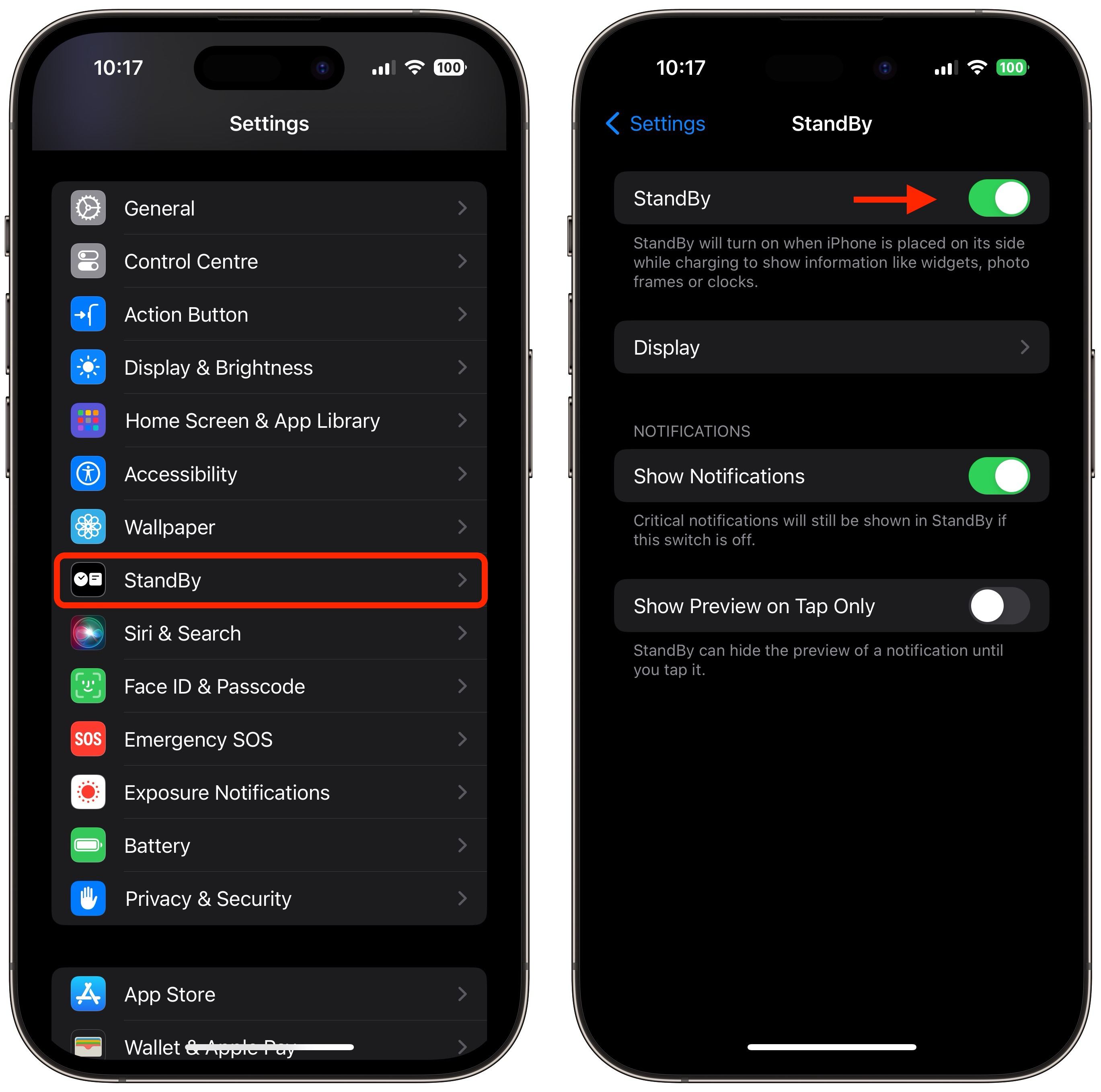
StandBy is on by default, but you can enable or disable it manually by going to Settings -> StandBy and toggling the StandBy switch.
Customizing Different StandBy Screens
StandBy is made up of three screens that can be accessed by swiping horizontally on your iPhone's display. The first screen displays interactive widgets, the second showcases individual photos from your Photos library, and the third is a large clock.

Widgets Screen
The widgets screen is comprised of two interactive widget stacks displayed side by side that you can swipe through up and down independently. The stacks are like blown-up versions of Home Screen widget stacks, and even include the same options like Smart Rotate and Widget Suggestions.
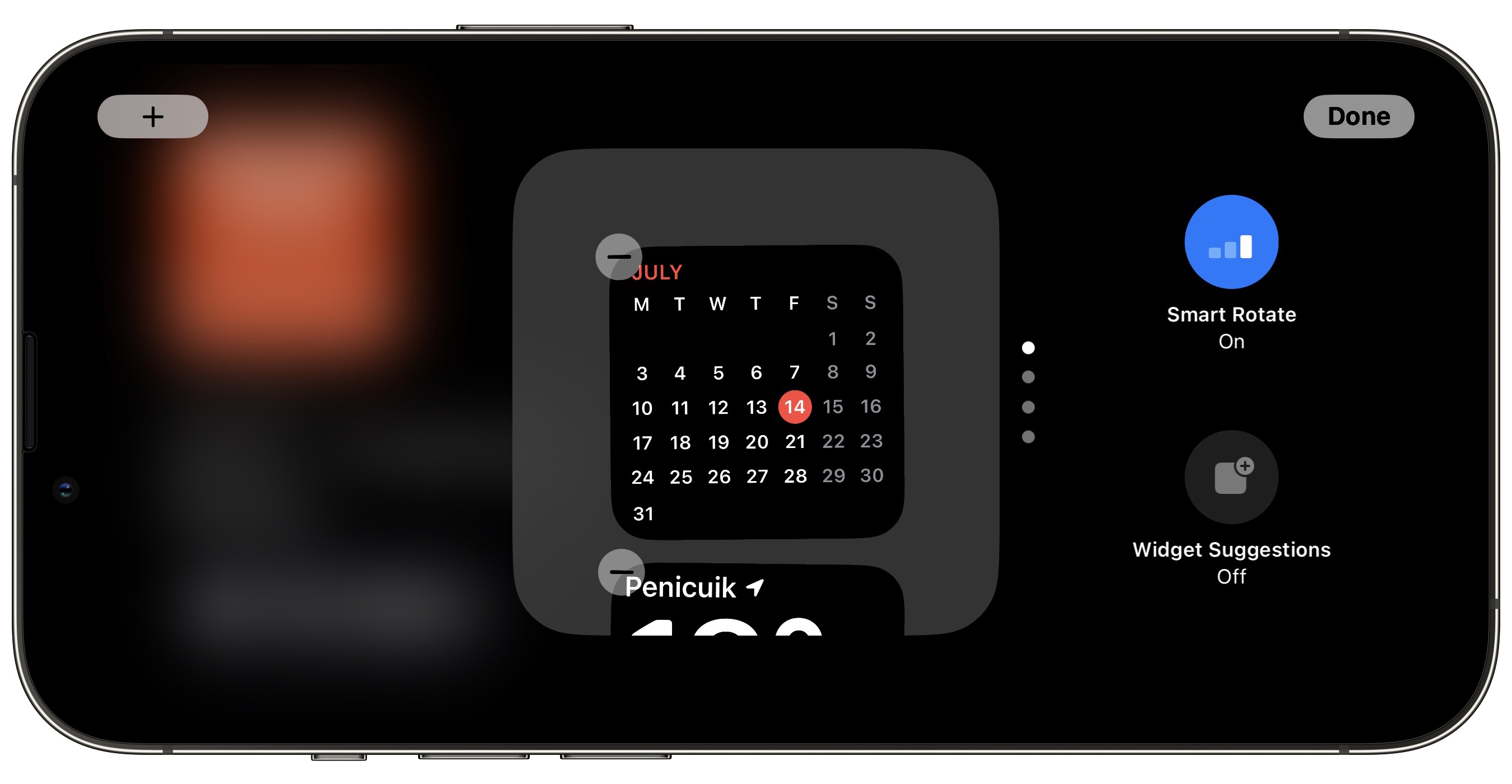
Since many widgets have interactive elements, you can, for example, tick off to-do items in a Reminders list. If you tap on a widget that isn't interactive, such as the Calendar, an arrow indicator appears on the screen. Tapping the arrow takes you to the associated app, which helps to avoid accidentally launching the app.
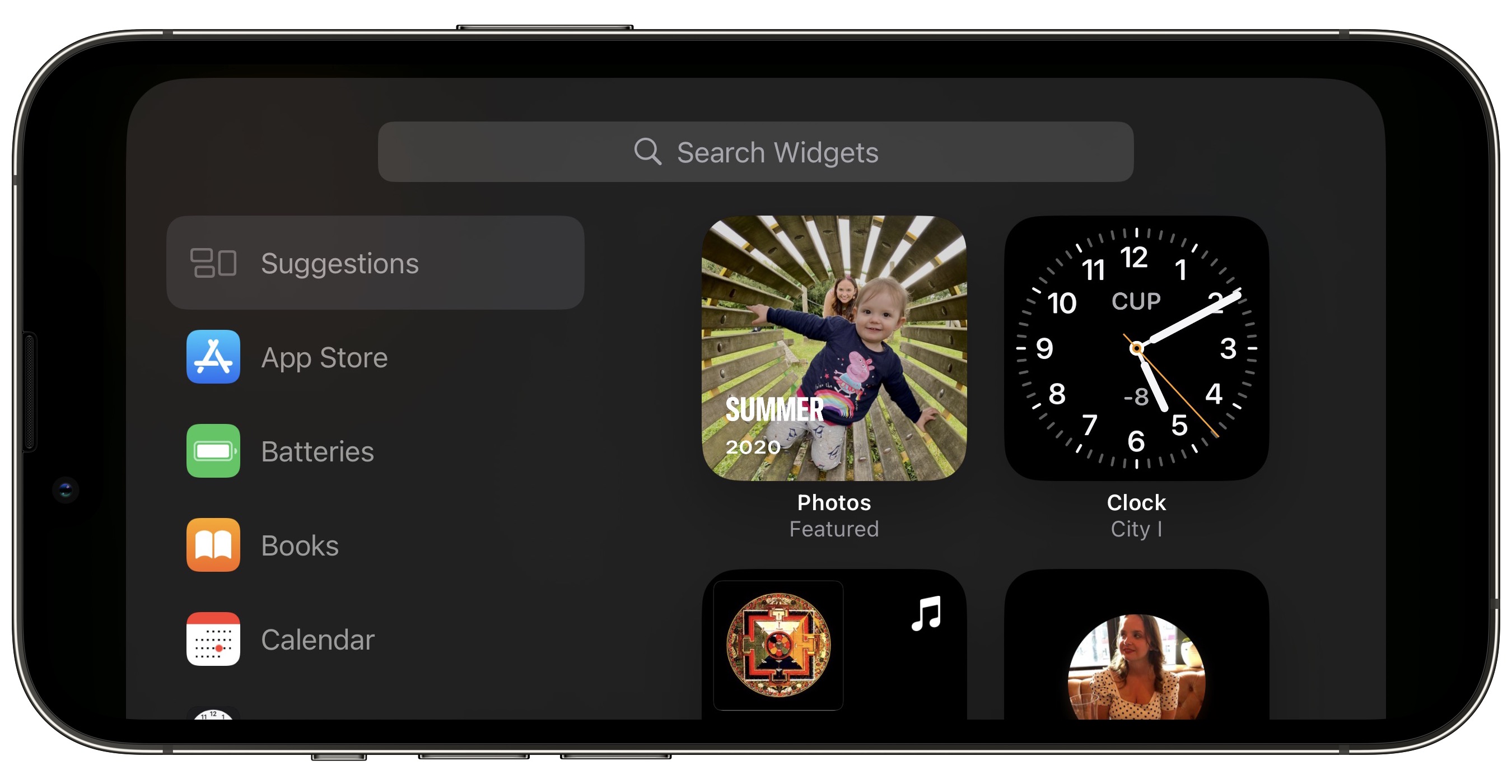
To customize a widget stack, long press on it. After Face ID has unlocked your iPhone, the stack will center on the screen in jiggle mode. You can add widgets to the stack using the + button in the top left, and turn Smart Rotate and Widget Suggestions on and off using the buttons on the right.
Photos Screen
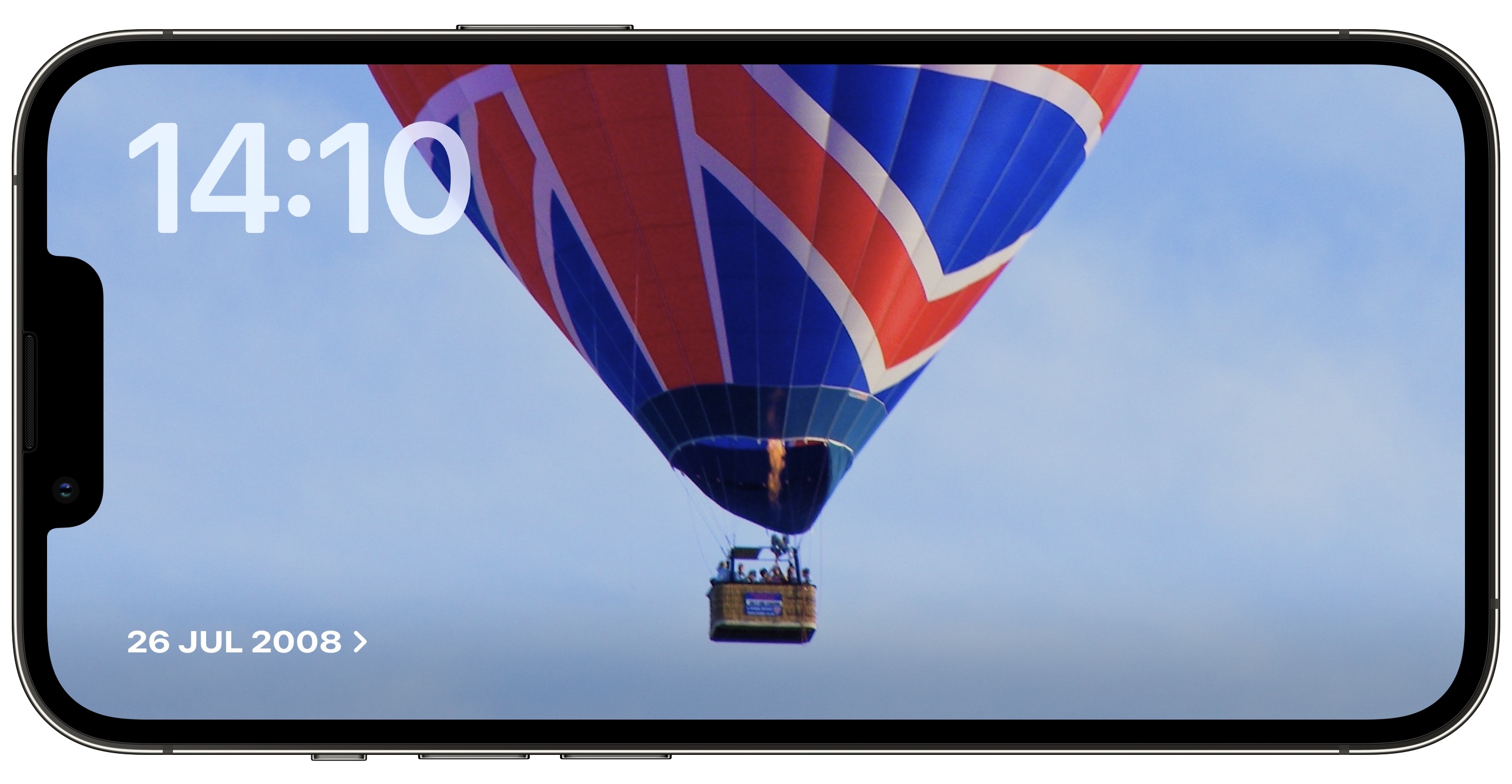
StandBy's photos screen is also interactive and customizable. Tapping the location/date of the photo activates Face ID and then takes you to the image in your Photo Library.
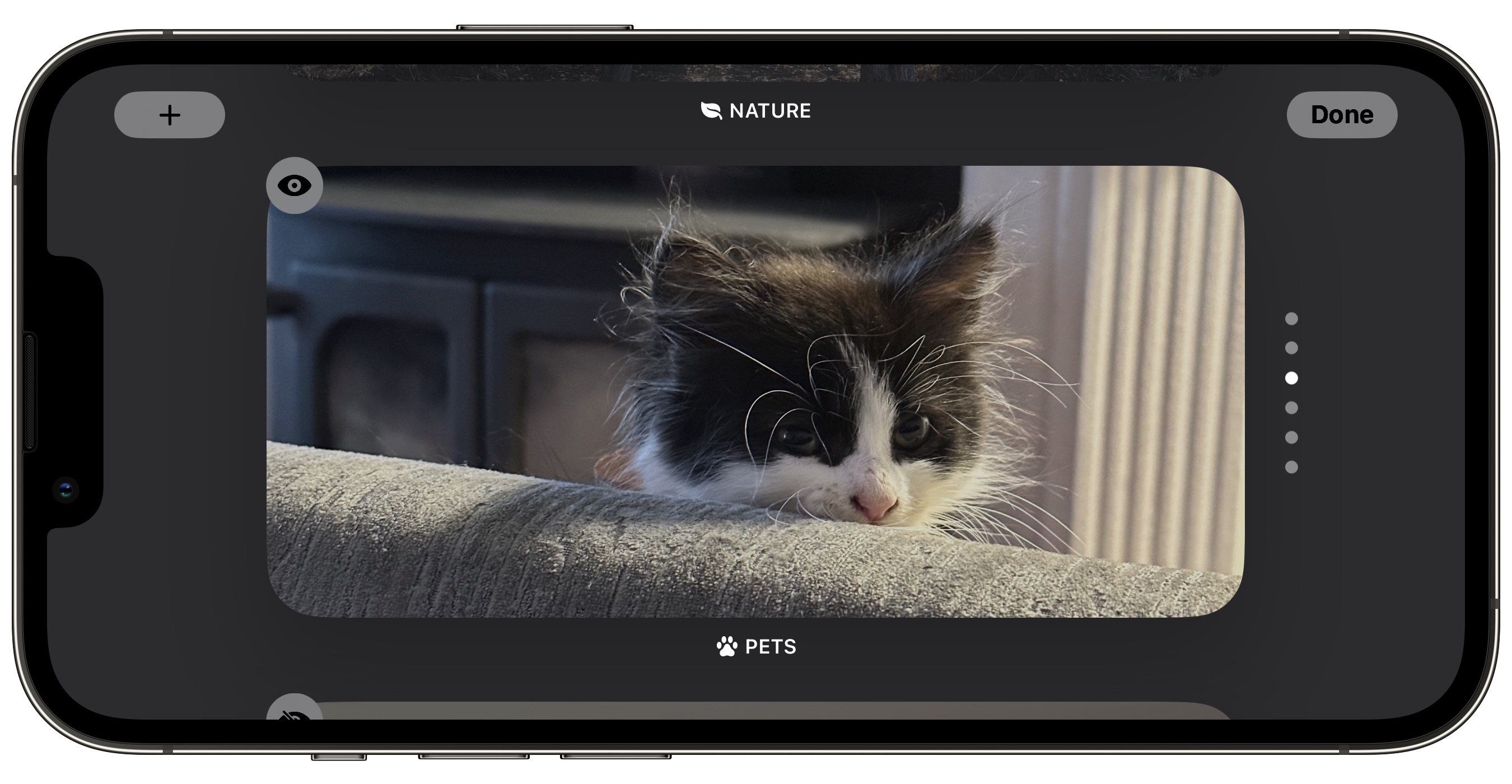
By default, StandBy will display featured photos and memories plucked from your library, but a long press on the photo and Face ID unlock lets you swipe between specific themes including Nature, Pets, Cities, and People. You can also add specific albums to be displayed using the + button, and hide themes that you don't like using the eye icon.
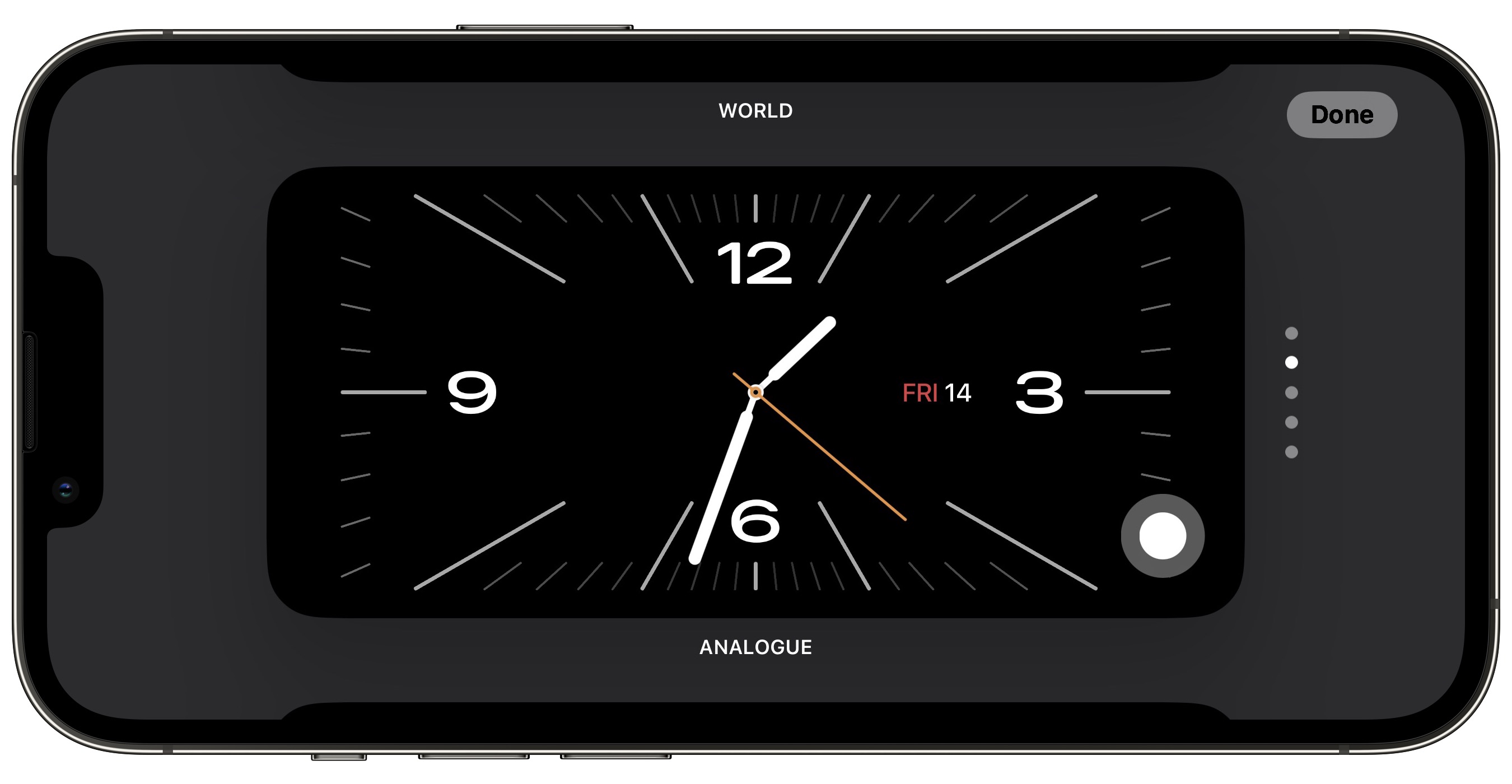
Clock Screen
StandBy's third screen shows the time and date in various themes that you can swipe through vertically. These include Digital, Analogue, World, Solar, and Float. Some themes also show additional information like the temperature or your next alarm. If you press and hold on a clock, you can swipe up and down through the different themes and also change the colors of some themes by tapping the white circular button and selecting a different color swatch.

Float shows the time in big bubble numbers in customizable colors, while Solar has more of a standard font with a solar flare design in different colors. Similarly, the Analog theme has customizable accent colors, and Digital has bold numbers with different color options. The World theme shows the time with a map of the world and your current location highlighted, and is the only theme that can't be color-customized.
Night Mode

At night, StandBy mode will get darker if the room you're in is dark, and the display will adopt a red tint, so that it is not distracting at night while you're sleeping. It's called Night mode, and it's similar to Nightstand Mode on the Apple Watch, since it functions in much the same way.
But what if you're not sleeping and you'd rather see StandBy mode at its standard brightness level without the red tint? Fortunately, there's a setting that will prevent Night mode from activating. The following steps show you how it's done.
- When your iPhone is not in StandBy mode, open the Settings app.
- Tap StandBy Mode.
- Tap Display.
- Toggle off the switch next to Night Mode so that it is in the gray OFF position.
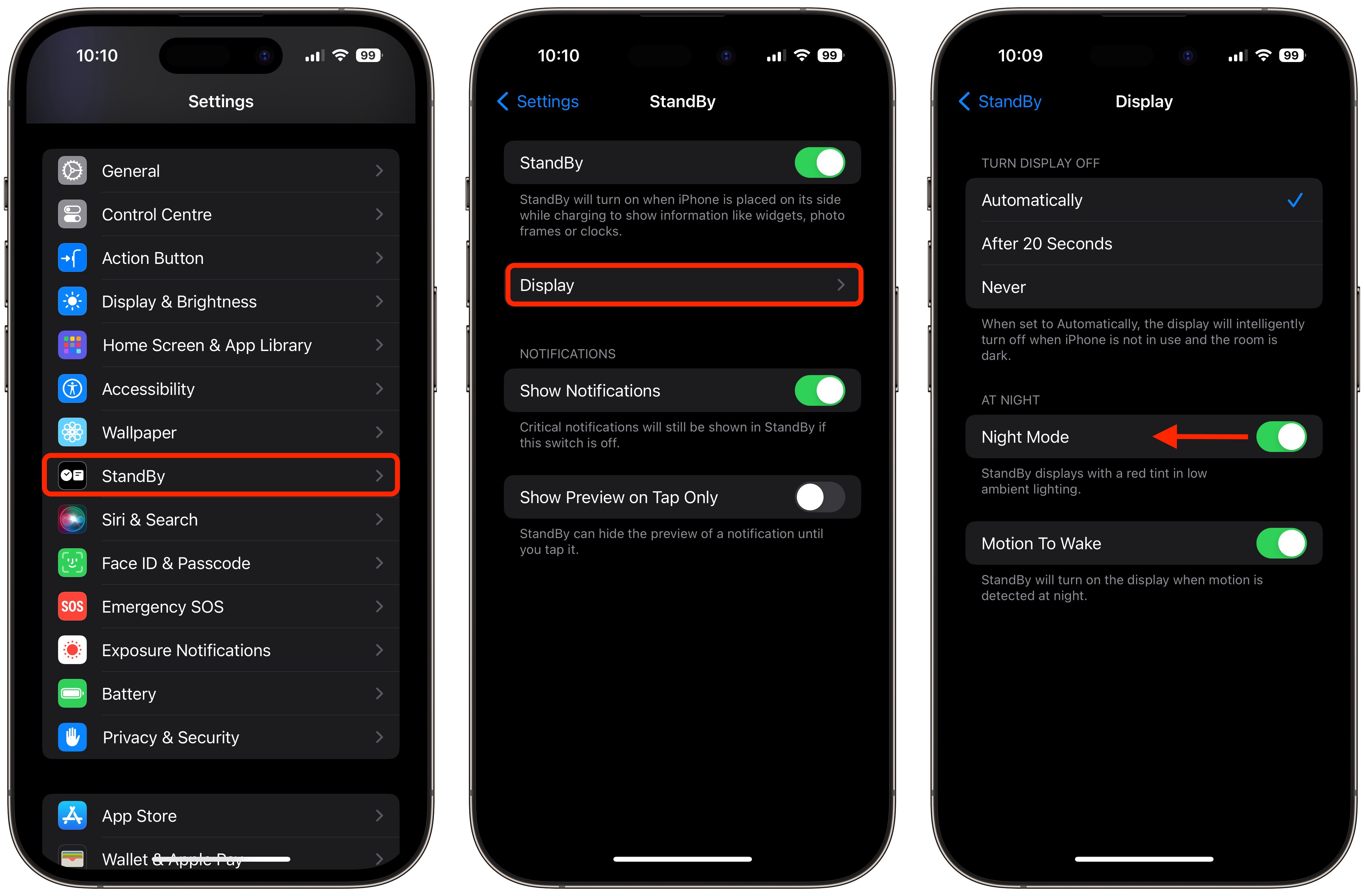
Notifications, Live Activities, and Siri
By default, incoming notifications will be shown full screen when you have your iPhone in... Click here to read rest of article
Article Link: iOS 17: How to Use Your iPhone's StandBy Mode
Last edited: