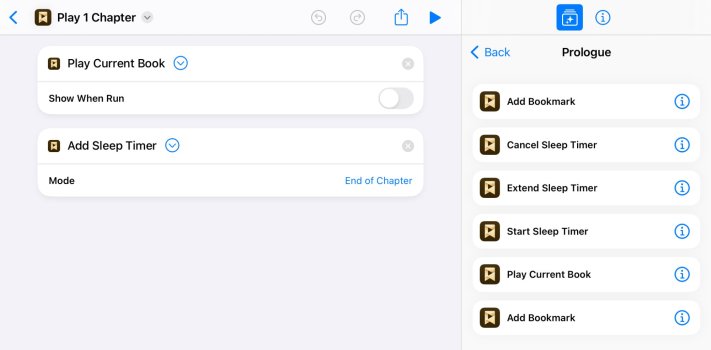Is there a Shortcuts action which plays the current Audiobook track and stops when it's done, and get the next track ready?
I'm listening to an Audiobook which consists of multiple MP3 files (one MP3 equals one chapter), and I'd like to listen to just one chapter each time I run the Shortcut, and the next time I run the Shortcut it'll either continue playing the current track till the end (and stop), or (in case the previous track has already been played till the end) it'll start playing the next track and stop.
I've already succeeded in making a Shortcuts which plays a specific Audiobook, but it just keeps playing the next track from the same Audiobook. It looks like this:
- SET VOLUME TO [35%]
- OPEN [Books app]
- PLAY [Specific] [Audiobook] [name_of_Audiobook]
I'm listening to an Audiobook which consists of multiple MP3 files (one MP3 equals one chapter), and I'd like to listen to just one chapter each time I run the Shortcut, and the next time I run the Shortcut it'll either continue playing the current track till the end (and stop), or (in case the previous track has already been played till the end) it'll start playing the next track and stop.
I've already succeeded in making a Shortcuts which plays a specific Audiobook, but it just keeps playing the next track from the same Audiobook. It looks like this:
- SET VOLUME TO [35%]
- OPEN [Books app]
- PLAY [Specific] [Audiobook] [name_of_Audiobook]
Last edited: