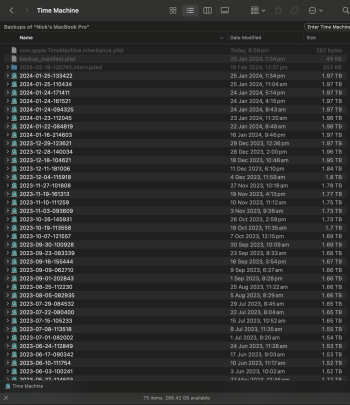Hi all,
I’ve used a Mac for 20+ years now… but have never experienced an issue like this before!
It’s a bit of read to get the full story. Thanks to anyone who has the time.
The Issue
My MacBook Pro (M1 Pro “16 4TB) freezes during login. The password is accepted. The little white line progresses a tiny bit - then stops and the machine freezes. The clock on Sonoma’s login screen stays at the current time - endlessly frozen.
The only way to get past the login screen has been to do a full wipe and fresh install of Sonoma. This has now happened twice. The first time was a month ago. It happened again a couple of days ago.
I’ve been working with Apple Support the whole time. After each time login has frozen, I’ve tried…
A Time Machine Story
I suspect the issues could be related to Time Machine (or the snapshots on the internal SSD)… or maybe the internal drive's errors are just making Time Machine freak out... So here's some info with some odd backup issues that have happened at the same time.
Time Machine Drive #1
This backup drive was first started when I bought the machine. Had been running fine. After the first login-lock-out. I put this drive aside, just so I had a copy of my system pre-issues. After the first login-lock-out, I restored from this Time Machine drive.
Time Machine Drive #2
After the first login-lock-out, I got a 2nd Time Machine drive that, which backed up successfully twice (doing manual backups this time). The 3rd time I attempted a backup, I got an error message to the effect of - ‘backup was ~90% complete but failed as the drive has insufficient space’. This was very strange as very little had changed since the last backup and the drive had plenty of space. All of these Time Machine drives are 4TB Thunderbolt SSDs. My system and user data are a little over 2TB. Plenty of room to move. There was also very little space remaining on the drive. I think it had kept the incomplete backup in a hidden folder. I decided to put this drive aside, to not lose anymore of these backups.
Time Machine Drive #1 (again)
After this, I thought I’d attempt a Time Machine backup onto the original backup drive, since it was the older of the two. I’ve since realised this wasn’t the best idea… The machine had been through a restore and all the data was ‘fresh’. The backup failed (not enough space) and the drive went from having ~100 backups to just 1 - the 2nd most recent backup. Argh. (You’d think they’d warn you before deleting all those backups!).
Time Machine Drive #3 (last one I promise!)
After this weirdness, I got nervous, suspecting the login-lock-out might happen again and got a 3rd backup drive. Having lost faith in Time Machine… This time I made a CCC clone. Which turned out to be a great decision… A couple of days later, Finder beachballed and force quit didn’t revive it. I had to restart. This was the 2nd time Login-lock-out occurred.
The Show Must Go On
By this point, I’ve now lost faith in the MBP and have work to do, so I rage-purchased a Mac Studio to work on for the next 2 weeks (and then return for a refund), hoping Apple might replace the MBP. I’ve restored from the CCC clone via Migration Assistant and for the past couple of days, it’s been fine. I don’t have any idea if the login-lock-out issue is tied to the MBP hardware, or if it’s being transported along with each restore.
Apple Support want me to keep trying, this time with Sonoma 14.3.1. The MBP was running 14.3 the whole time.
What’s next?
The MBP has been wiped for the 2nd time now - but I haven’t restored my system yet. It’s just got a default macOS Sonoma install for now while I test for the next ~10 days.
Here’s where I could use some help - What can I do to try to trigger this issue again? If another login-lock-out occurs, Support said I could then take it into the Apple Store for a full hardware check, which I’d love to do within the next 2 weeks before I return the ‘borrowed’ Mac Studio.
Any ideas? Use Black Magic speed test a lot? Run a RAM test? Hardware test? Run Time Machine alot? Do lots of restarts? Just do all the things? 😂
S.M.A.R.T status is normal. I downloaded DriveDX and that looks normal too.
Given that the issue has happened twice, it feels like it’s either tied to the MBP hardware or some kind of file corruption in my system? Would love if any one could shed light on that.
Once I return the Mac Studio, I was considering *not* restoring and starting fresh - would that be worth the trouble, to try and avoid carrying the issue over again with another restore?
Thanks again for reading!
npjnpj
The Disk Utility details (after login-lock-out #1)
“warning: physical_size (13303808) of dir-stats object (id 1224716) is greater than expected (11431936)” (multiples of this that were similar in wording.
“warning: inode (id 22059607): dir-stats key f does not exist, despite internal_flags (0x8412)”
“The volume /dev/rdisk35 with UUID 1D7650D1-
B90D-453-9BE7-1C4529403B3F was found to be corrupt and needs to be repaired.”
“warning: inode (id 22059607): dir-stats key x does not exist, despite internal_flags (0x8412)”
The Disk Utility details (after login-lock-out #2)
“Checking snapshot 1 of 1 (com.apple. TimeMachine.2024-02-19-224920.local)
warning: inode (id 3759529): Resource Fork attr is missing for
warning; snapshot fsroot / file key rolling / doc-id tree corruptions al not repaired; they'll go away once the snapshot is deleted
warning: inode (id 3760175): Resource Fork attr is missing for”
“warning: inode (id 3759529): Resource Fork attr is issing for
warning: inode (id 3760175): Resource Fork attr is missing for”
“Verifying allocated space.
Performing deferred repairs.
The volume /dev/rdisk3s1 with UUID
B8734303-1251-4CEB-9C9C-06D00B3037DE appears to be OK”
I noticed mention of that Time Machine snapshot. I tried to delete it via Disk Utility and got this error message - “Operation failed with a POSIX error”
I’ve used a Mac for 20+ years now… but have never experienced an issue like this before!
It’s a bit of read to get the full story. Thanks to anyone who has the time.
The Issue
My MacBook Pro (M1 Pro “16 4TB) freezes during login. The password is accepted. The little white line progresses a tiny bit - then stops and the machine freezes. The clock on Sonoma’s login screen stays at the current time - endlessly frozen.
The only way to get past the login screen has been to do a full wipe and fresh install of Sonoma. This has now happened twice. The first time was a month ago. It happened again a couple of days ago.
I’ve been working with Apple Support the whole time. After each time login has frozen, I’ve tried…
- Login via Safe Boot
- Reinstall Sonoma (just the OS reinstall, not wiping the drive)
- Disk Utility repair on all volumes via recovery mode - ultimately couldn’t fix anything but did report some intriguing errors (see the end of post for the most notable disk utility messages). The first time I got locked out a month ago it looked like some kind of corruption(?). The second time I got locked out, a couple of days ago, Disk Utility mentioned problems with Time Machine snapshots (I attempted to delete the broken snapshot but couldn’t - got a POSIX error).
A Time Machine Story
I suspect the issues could be related to Time Machine (or the snapshots on the internal SSD)… or maybe the internal drive's errors are just making Time Machine freak out... So here's some info with some odd backup issues that have happened at the same time.
Time Machine Drive #1
This backup drive was first started when I bought the machine. Had been running fine. After the first login-lock-out. I put this drive aside, just so I had a copy of my system pre-issues. After the first login-lock-out, I restored from this Time Machine drive.
Time Machine Drive #2
After the first login-lock-out, I got a 2nd Time Machine drive that, which backed up successfully twice (doing manual backups this time). The 3rd time I attempted a backup, I got an error message to the effect of - ‘backup was ~90% complete but failed as the drive has insufficient space’. This was very strange as very little had changed since the last backup and the drive had plenty of space. All of these Time Machine drives are 4TB Thunderbolt SSDs. My system and user data are a little over 2TB. Plenty of room to move. There was also very little space remaining on the drive. I think it had kept the incomplete backup in a hidden folder. I decided to put this drive aside, to not lose anymore of these backups.
Time Machine Drive #1 (again)
After this, I thought I’d attempt a Time Machine backup onto the original backup drive, since it was the older of the two. I’ve since realised this wasn’t the best idea… The machine had been through a restore and all the data was ‘fresh’. The backup failed (not enough space) and the drive went from having ~100 backups to just 1 - the 2nd most recent backup. Argh. (You’d think they’d warn you before deleting all those backups!).
Time Machine Drive #3 (last one I promise!)
After this weirdness, I got nervous, suspecting the login-lock-out might happen again and got a 3rd backup drive. Having lost faith in Time Machine… This time I made a CCC clone. Which turned out to be a great decision… A couple of days later, Finder beachballed and force quit didn’t revive it. I had to restart. This was the 2nd time Login-lock-out occurred.
The Show Must Go On
By this point, I’ve now lost faith in the MBP and have work to do, so I rage-purchased a Mac Studio to work on for the next 2 weeks (and then return for a refund), hoping Apple might replace the MBP. I’ve restored from the CCC clone via Migration Assistant and for the past couple of days, it’s been fine. I don’t have any idea if the login-lock-out issue is tied to the MBP hardware, or if it’s being transported along with each restore.
Apple Support want me to keep trying, this time with Sonoma 14.3.1. The MBP was running 14.3 the whole time.
What’s next?
The MBP has been wiped for the 2nd time now - but I haven’t restored my system yet. It’s just got a default macOS Sonoma install for now while I test for the next ~10 days.
Here’s where I could use some help - What can I do to try to trigger this issue again? If another login-lock-out occurs, Support said I could then take it into the Apple Store for a full hardware check, which I’d love to do within the next 2 weeks before I return the ‘borrowed’ Mac Studio.
Any ideas? Use Black Magic speed test a lot? Run a RAM test? Hardware test? Run Time Machine alot? Do lots of restarts? Just do all the things? 😂
S.M.A.R.T status is normal. I downloaded DriveDX and that looks normal too.
Given that the issue has happened twice, it feels like it’s either tied to the MBP hardware or some kind of file corruption in my system? Would love if any one could shed light on that.
Once I return the Mac Studio, I was considering *not* restoring and starting fresh - would that be worth the trouble, to try and avoid carrying the issue over again with another restore?
Thanks again for reading!
npjnpj
The Disk Utility details (after login-lock-out #1)
“warning: physical_size (13303808) of dir-stats object (id 1224716) is greater than expected (11431936)” (multiples of this that were similar in wording.
“warning: inode (id 22059607): dir-stats key f does not exist, despite internal_flags (0x8412)”
“The volume /dev/rdisk35 with UUID 1D7650D1-
B90D-453-9BE7-1C4529403B3F was found to be corrupt and needs to be repaired.”
“warning: inode (id 22059607): dir-stats key x does not exist, despite internal_flags (0x8412)”
The Disk Utility details (after login-lock-out #2)
“Checking snapshot 1 of 1 (com.apple. TimeMachine.2024-02-19-224920.local)
warning: inode (id 3759529): Resource Fork attr is missing for
warning; snapshot fsroot / file key rolling / doc-id tree corruptions al not repaired; they'll go away once the snapshot is deleted
warning: inode (id 3760175): Resource Fork attr is missing for”
“warning: inode (id 3759529): Resource Fork attr is issing for
warning: inode (id 3760175): Resource Fork attr is missing for”
“Verifying allocated space.
Performing deferred repairs.
The volume /dev/rdisk3s1 with UUID
B8734303-1251-4CEB-9C9C-06D00B3037DE appears to be OK”
I noticed mention of that Time Machine snapshot. I tried to delete it via Disk Utility and got this error message - “Operation failed with a POSIX error”