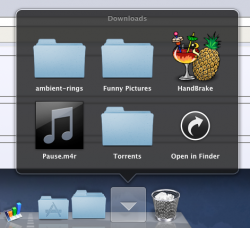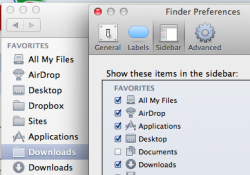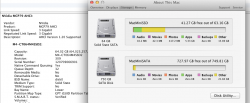Copy the download folder as it is now to the second hard drive.
Delete the current contents of the download folder, and then drag the folder from the dock.
Drag the downloads folder from the second drive to the dock to create the dock 'shortcut'.
![Screen Shot 2011-11-06 at 17.31.26.png Screen Shot 2011-11-06 at 17.31.26.png]()
I have also down the same with the documents folder. Apps and the OS are all that I have on the primary SSD drive.
There is probably a terminal hack to alter it for all apps, but I don not know of one off the top of my head. You will just need to remember to update the download location of apps to the new location.
As to the sidebar, Im sure you can just drag the folder into the location you want on the sidebar of a finder window.