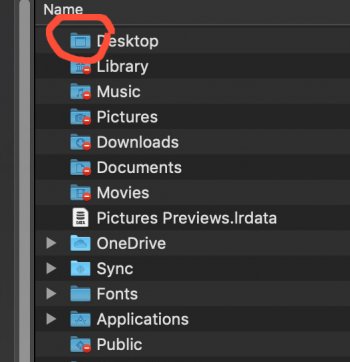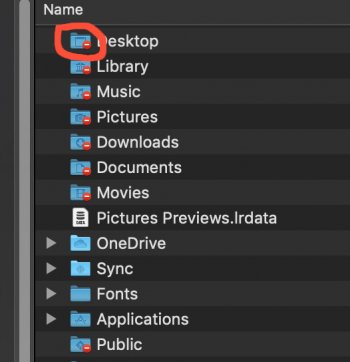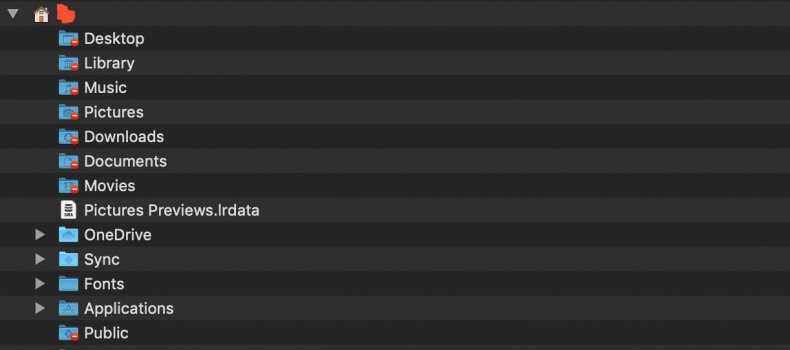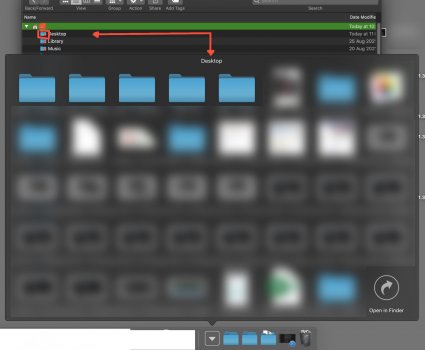Hi,
My MacMini's userfolder is on an external SSD, MacOS (Mojave) is on the internal drive. For black friday, I bought a larger SSD to replace my existing user folder SSD. I cloned the entire drive with Carbon Copy Cloner. Then restarted into recovery mode, to rename the new SSD to the same name as the old one.
Boot process is always OK of course (MacOS on internal drive). But when I want to log into my user account, there's a 50/50 chance of failure. I tried recovery mode / "forgot password" to reset user password via my Apple-ID, repair permissions, etc... the problem stays the same.
After succesful login to my user account: my user folder is fine & shows the usual "house" icon. But most of the folders inside are restricted: Desktop, Documents, Downloads, etc.
And what's REALLY weird: some of the restrictions come and go:
Can anyone help? What's the best way to fix this (also in terms of file safety)?
I still have my old SSD, so could try another route than CCC.
Is it possible to "import" an entire user to my existing MacOS install? (Same as when setting up a new Mac)?
Many thanks for your help with this!
My MacMini's userfolder is on an external SSD, MacOS (Mojave) is on the internal drive. For black friday, I bought a larger SSD to replace my existing user folder SSD. I cloned the entire drive with Carbon Copy Cloner. Then restarted into recovery mode, to rename the new SSD to the same name as the old one.
Boot process is always OK of course (MacOS on internal drive). But when I want to log into my user account, there's a 50/50 chance of failure. I tried recovery mode / "forgot password" to reset user password via my Apple-ID, repair permissions, etc... the problem stays the same.
After succesful login to my user account: my user folder is fine & shows the usual "house" icon. But most of the folders inside are restricted: Desktop, Documents, Downloads, etc.
And what's REALLY weird: some of the restrictions come and go:
- I can see an access all the files on my Desktop, but can't open the actual "Desktop" folder.
- I can access the "Downloads" folder via its dock icon, at least for a few seconds... then I get thrown out of the Downloads folder again
- same for other folders: if I drag & drop a restricted folder (Music etc) into the dock (see screenshot attached), I can briefly open that folder via the dock for a few seconds. Then the restriction kicks in again
Can anyone help? What's the best way to fix this (also in terms of file safety)?
I still have my old SSD, so could try another route than CCC.
Is it possible to "import" an entire user to my existing MacOS install? (Same as when setting up a new Mac)?
Many thanks for your help with this!