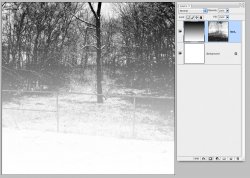i have a grayscale image open in Photoshop CS. i want to change colouring of only the non-white parts of the image to a gradient.
the image itself contains trees and snow. the desired look is white snow, with gradient trees.
i'm not at all fluent in Photoshop and hope someone around here can help me!
thanks x
the image itself contains trees and snow. the desired look is white snow, with gradient trees.
i'm not at all fluent in Photoshop and hope someone around here can help me!
thanks x
Last edited: