hi!
i've been having some troubles as of today with one of my external HDs. it's a 1TB LG External HDD HXD7.
it was originally mounted on a Windows PC so it used NTFS. i've been running it with Tuxera NTFS with exceptional, really rare problems. most of the time it worked fine.
but today when i turned on my Mac it, i got an alert from Tuxera:
![Screen Shot 2016-12-02 at 4.30.10 PM.png Screen Shot 2016-12-02 at 4.30.10 PM.png]()
i've had a somewhat similar issue before but it eventually solved itself after a while or after rebooting, or unplugging then plugging again. i don't really understand what the Tuxera alert is telling me.
the USB cable has been working badly for a while, as it would often disconnect with minimum touch. i think it may have been accidentally disconnected by someone again and then when i turned on my Mac, with the drive connected, it failed to mount.
the weirdest part is this: it won't mount on Mac but it appears on Disk Utility (can't repair, though); it won't mount on Windows, but i'm able to remove it safely; it runs fine when i plug it to my LG TV, and files are all there.
i'm running Lion 10.7.5.
any comments would help. i've googled a lot and tried some solutions but nothing seems to be working. also, any tips con freeware for data recovery is welcome.
thanks!
i've been having some troubles as of today with one of my external HDs. it's a 1TB LG External HDD HXD7.
it was originally mounted on a Windows PC so it used NTFS. i've been running it with Tuxera NTFS with exceptional, really rare problems. most of the time it worked fine.
but today when i turned on my Mac it, i got an alert from Tuxera:
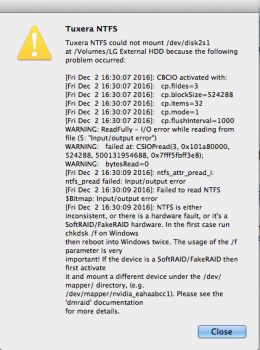
i've had a somewhat similar issue before but it eventually solved itself after a while or after rebooting, or unplugging then plugging again. i don't really understand what the Tuxera alert is telling me.
the USB cable has been working badly for a while, as it would often disconnect with minimum touch. i think it may have been accidentally disconnected by someone again and then when i turned on my Mac, with the drive connected, it failed to mount.
the weirdest part is this: it won't mount on Mac but it appears on Disk Utility (can't repair, though); it won't mount on Windows, but i'm able to remove it safely; it runs fine when i plug it to my LG TV, and files are all there.
i'm running Lion 10.7.5.
any comments would help. i've googled a lot and tried some solutions but nothing seems to be working. also, any tips con freeware for data recovery is welcome.
thanks!

