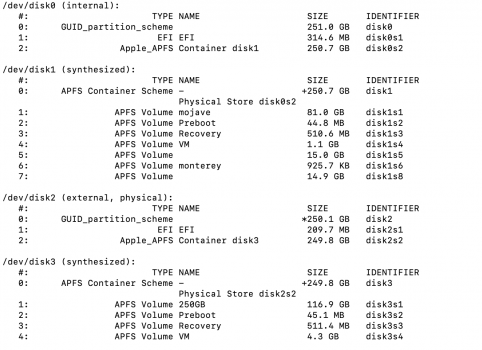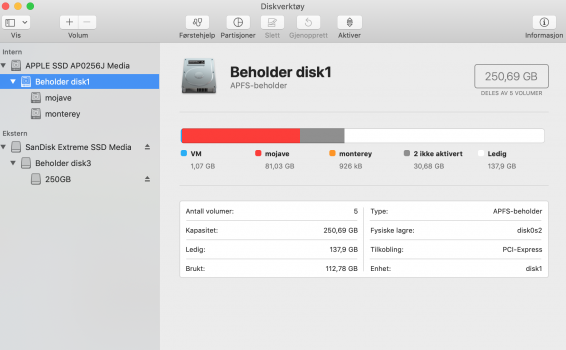I am choosing between carbon copy cloner and SuperDuper! and one thing that worried me about super duper vs CCC is that CCC copies "recovery Partition" while superduper doesnt, and apparently if im going to use that backup as a primary boot drive in the future in case of any issues, then having recovery partition is important, and that makes CCC better than superduper? but i may be confused. other than that concern, i actually like superduper more than CCC
Become a MacRumors Supporter for $50/year with no ads, ability to filter front page stories, and private forums.
"recovery partition" important when cloning boot drive?
- Thread starter kofman13
- Start date
- Sort by reaction score
You are using an out of date browser. It may not display this or other websites correctly.
You should upgrade or use an alternative browser.
You should upgrade or use an alternative browser.
You can always restore via internet recovery. That being said, I prefer Carbon Copy Cloner.I am choosing between carbon copy cloner and SuperDuper! and one thing that worried me about super duper vs CCC is that CCC copies "recovery Partition" while superduper doesnt, and apparently if im going to use that backup as a primary boot drive in the future in case of any issues, then having recovery partition is important, and that makes CCC better than superduper? but i may be confused. other than that concern, i actually like superduper more than CCC
you trust that incremental backup really gets everything?You can always restore via internet recovery. That being said, I prefer Carbon Copy Cloner.
Incremental backup? CCC makes a full clone of the drive.you trust that incremental backup really gets everything?
i know but it skips files it thinks are up to date, what if it made a mistake or missed something like a newer file versionIncremental backup? CCC makes a full clone of the drive.
All modern backup software operates this way. There is no reason to rewrite files that haven’t changed. If you are feeling paranoid, wipe the backup drive first. Personally, I have never seen this happen with CCC.i know but it skips files it thinks are up to date, what if it made a mistake or missed something like a newer file version
So does SuperDuper!.Incremental backup? CCC makes a full clone of the drive.
I like having the recovery partition on any external boot drives I create. You never know, you might be left with only that drive to recover from. It's nice to have the utilities available in the recovery partition available.
That is certainly valid. However, with either SuperDuper! or Carbon Copy Cloner, one can boot their Mac from that external device, and do a recovery from it. In my case, and only needed to do this once, after booting such an external SuperDuper! backup, I would use Disk Utility there to Erase and Format the internal drive (SSD in my case). I would then navigate to the applicable Mac OS full installation file (I always have a copy of it), launch it, do a fresh, clean installation of that OS onto the internal drive, and finally migrate/copy needed items from the backup.I like having the recovery partition on any external boot drives I create. You never know, you might be left with only that drive to recover from. It's nice to have the utilities available in the recovery partition available.
SuperDuper now copies the recovery partition. Iv'e read this in other threads.I am choosing between carbon copy cloner and SuperDuper! and one thing that worried me about super duper vs CCC is that CCC copies "recovery Partition" while superduper doesnt, and apparently if im going to use that backup as a primary boot drive in the future in case of any issues, then having recovery partition is important, and that makes CCC better than superduper? but i may be confused. other than that concern, i actually like superduper more than CCC
You know, it's really funny about that. The Recovery Partition on the internal device can not be "seen" via the System Report (after clicking on the Apple icon in the upper left corner, then selecting "About This Mac", then clicking on "System Report", and finally selecting "SATA/SATAExpress"), nor by Disk Utility. Similarly, cannot see any additional partitions on my external SSD. For Disk Utility, on the internal SSD, it shows the "primary" Catalina partition, the "Data" partition, the VM partition, and then it says "2 not mounted". I'm guessing those 2 are the Recovery partition, and the eDrive. And for the external SSD, for the SuperDuper! (Mojave) backup, it shows the primary partition, and then it says "3 not mounted".SuperDuper now copies the recovery partition. Iv'e read this in other threads.
For the System Report, and in my case, for the internal drive, it shows the "main" Catalina partition, the EFI partition (gets created by the installation of the OS), and the eDrive partition I created via TechTool Pro.
Yet, EtreCheck does show the Recovery partition on the external device (via SuperDuper!), but cannot "see/detect" the eDrive partition on the internal drive.
I guess the only way to confirm this is when booting from the external device, hold down the Command and R keys together.
Last edited:
OK, I made some misstatements about EtreCheck.
My setup is:
1. A late 2012 Mac Mini with a 256 gig Samsung 840 Pro SSD, 8 gig of Ram, running the latest version of Catalina, OS 10.15.2. It was installed yesterday, via a clean, fresh installation.
2. A Samsung 850 Pro 512 gig SSD enclosed in an Orico enclosure. It has 3 partitions: two of them are APFS formatted, and contain SuperDuper! backups made yesterday for each of my Macs (the mini, and a mid 2017 MacBook Air with a 252 gig SSD and 8 gig of Ram). Those backups are the last Mojave backups for each machine (the MacBook Air is also now running OS 10.15.2). The third partition, formatted as Mac OS Extended, just contains various "kinds" of file (Photos, Documents, Movies, TV series, etc.).
The external drive is connected to the Mini via a USB 3.1 cable.
I downloaded EtreCheck, and ran it. It did find every partition on the internal SSD (including the eDrive I created yesterday (via TechTool Pro), and all SuperDuper! partitions on the both partitions on the external SSD. One of those partitions was the Recovery one. For the internal one, that was created by the installation of Catalina. For the external ones, they were, as others have pointed out, copied by SuperDuper! from each of my Macs.
So, it definitely looks like SuperDuper! is, indeed, copying the Recovery partition also.
One thing that was surprising (and maybe disturbing) was that it reported Poor performance. It says specifically:
"Poor performance - EtreCheck report shows poor performance. This is unusual,"
It certainly is, as the machine seems to be running fine, and "about the same" as it was when I had the latest version of Mojave (OS 10.14.6). When I selected that Poor Performance "tab", it came up with this:
[automerge]1576217454[/automerge]
Can't seem to post anything further to my post above. So, can anyone explain what all that "Top Processors Snapshots" mean? The machine seems to be running fine.
[automerge]1576217635[/automerge]
My setup is:
1. A late 2012 Mac Mini with a 256 gig Samsung 840 Pro SSD, 8 gig of Ram, running the latest version of Catalina, OS 10.15.2. It was installed yesterday, via a clean, fresh installation.
2. A Samsung 850 Pro 512 gig SSD enclosed in an Orico enclosure. It has 3 partitions: two of them are APFS formatted, and contain SuperDuper! backups made yesterday for each of my Macs (the mini, and a mid 2017 MacBook Air with a 252 gig SSD and 8 gig of Ram). Those backups are the last Mojave backups for each machine (the MacBook Air is also now running OS 10.15.2). The third partition, formatted as Mac OS Extended, just contains various "kinds" of file (Photos, Documents, Movies, TV series, etc.).
The external drive is connected to the Mini via a USB 3.1 cable.
I downloaded EtreCheck, and ran it. It did find every partition on the internal SSD (including the eDrive I created yesterday (via TechTool Pro), and all SuperDuper! partitions on the both partitions on the external SSD. One of those partitions was the Recovery one. For the internal one, that was created by the installation of Catalina. For the external ones, they were, as others have pointed out, copied by SuperDuper! from each of my Macs.
So, it definitely looks like SuperDuper! is, indeed, copying the Recovery partition also.
One thing that was surprising (and maybe disturbing) was that it reported Poor performance. It says specifically:
"Poor performance - EtreCheck report shows poor performance. This is unusual,"
It certainly is, as the machine seems to be running fine, and "about the same" as it was when I had the latest version of Mojave (OS 10.14.6). When I selected that Poor Performance "tab", it came up with this:
[automerge]1576217454[/automerge]
Can't seem to post anything further to my post above. So, can anyone explain what all that "Top Processors Snapshots" mean? The machine seems to be running fine.
[automerge]1576217635[/automerge]
Attachments
Last edited:
OK, I made some misstatements about EtreCheck.
My setup is:
1. A late 2012 Mac Mini with a 256 gig Samsung 840 Pro SSD, 8 gig of Ram, running the latest version of Catalina, OS 10.15.2. It was installed yesterday, via a clean, fresh installation.
2. A Samsung 850 Pro 512 gig SSD enclosed in an Orico enclosure. It has 3 partitions: two of them are APFS formatted, and contain SuperDuper! backups made yesterday for each of my Macs (the mini, and a mid 2017 MacBook Air with a 252 gig SSD and 8 gig of Ram). Those backups are the last Mojave backups for each machine (the MacBook Air is also now running OS 10.15.2). The third partition, formatted as Mac OS Extended, just contains various "kinds" of file (Photos, Documents, Movies, TV series, etc.).
The external drive is connected to the Mini via a USB 3.1 cable.
I downloaded EtreCheck, and ran it. It did find every partition on the internal SSD (including the eDrive I created yesterday (via TechTool Pro), and all SuperDuper! partitions on the both partitions on the external SSD. One of those partitions was the Recovery one. For the internal one, that was created by the installation of Catalina. For the external ones, they were, as others have pointed out, copied by SuperDuper! from each of my Macs.
So, it definitely looks like SuperDuper! is, indeed, copying the Recovery partition also.
One thing that was surprising (and maybe disturbing) was that it reported Poor performance. It says specifically:
"Poor performance - EtreCheck report shows poor performance. This is unusual,"
It certainly is, as the machine seems to be running fine, and "about the same" as it was when I had the latest version of Mojave (OS 10.14.6). When I selected that Poor Performance "tab", it came up with this:
[automerge]1576217454[/automerge]
Can't seem to post anything further to my post above. So, can anyone explain what all that "Top Processors Snapshots" mean? The machine seems to be running fine.
[automerge]1576217635[/automerge]
I don't see anything in those processor snapshots that would generate the poor performance report from EtreCheck. I suspect it has to do with hard drive read and write speeds, and/or the filesystem check. In the EtreCheck Performance Tab, there is an "About" button that shows the EtreCheck parameters for "Excellent, Good, Below Average, and Poor" Compare these to your results for an indication of what EtreCheck thinks is wrong.
Thanks for those insights. Surprised it would have anything to do with hard drive read and write speeds, as the internal device is a Samsung pro 840 256 gig SSD, and its read/write speeds are both over 500 each. Also, the file system is APFS.I don't see anything in those processor snapshots that would generate the poor performance report from EtreCheck. I suspect it has to do with hard drive read and write speeds, and/or the filesystem check. In the EtreCheck Performance Tab, there is an "About" button that shows the EtreCheck parameters for "Excellent, Good, Below Average, and Poor" Compare these to your results for an indication of what EtreCheck thinks is wrong.
Again, the machine is performing just fine.
OK, I reran EtreCheck, but without the external SSD connected to the Mac Mini, and now it no longer says there are issues. I guess having that device connected, via USB< maybe "confuses" EtreCheck. That external SSD is a Ssmsung 850 Pro 512 gig model, so it is somewhat faster than the 840 Pro inside the Mini.
I kind of expect any external interaction with the 850 Pro to be slower, and maybe even without any "direct" interaction, there are still some "associated" slow down/performance issues with having that external SSD connected.
Oh well, as the old saying goes, "You live and you learn". or more simply, Live and Learn.
I kind of expect any external interaction with the 850 Pro to be slower, and maybe even without any "direct" interaction, there are still some "associated" slow down/performance issues with having that external SSD connected.
Oh well, as the old saying goes, "You live and you learn". or more simply, Live and Learn.
That is certainly valid. However, with either SuperDuper! or Carbon Copy Cloner, one can boot their Mac from that external device, and do a recovery from it. In my case, and only needed to do this once, after booting such an external SuperDuper! backup, I would use Disk Utility there to Erase and Format the internal drive (SSD in my case). I would then navigate to the applicable Mac OS full installation file (I always have a copy of it), launch it, do a fresh, clean installation of that OS onto the internal drive, and finally migrate/copy needed items from the backup.
Looking for advice on erasing my internal drive to free up ca30GB on two inactive volumes. I am on Mojave but had Big Sur on another (or 2?) APFS volume that I deleted but it looks like I did something wrong.
I have a bootable Sandisk SSD 250GB usb (with recovery and Preboot partitions) from another Mac with Mojave 10.14.6
When I boot from the external Sandisk, can I then erase my APPLE SSD (or just the container 'disk1')?
How do I then reinstall the OS? Can I reboot in recovery mode (command-R) from the Sandisk and install a new copy of the OS and do a clean install. I do also have an usb drive with an Mojave installer.
Or is there an easier way?
Thanks
Attachments
Last edited:
Register on MacRumors! This sidebar will go away, and you'll see fewer ads.