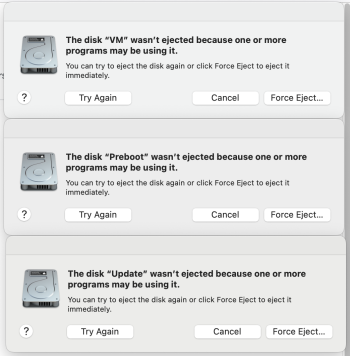I apologize if this has been posted for the umpteenth time. I'm very confused on how to approach this, even after reading previous topics on here and the apple forums.
Running Sonoma 14.0 on a 2020 iMac (3.8 GHz 8-Core intel i7)
Disk utility fails in recovery mode and on desktop. I have two Macintosh HD icons which appears abnormal. Macintosh HD and Macintosh HD-Data both show 67 GB available, and 434 GB used, although all the files appear on Macintosh HD and none on HD-data. When I boot up recovery mode, I have different container disks: imgur photos of recovery mode (sorry for quality).
First Aid fails on container disk1 on my desktop, and it fails on container disk3 in recovery mode (-69716). First Aid fails on Macintosh HD-Data on both desktop and recovery mode (69845).
I don't understand the discrepancies between disk utility on desktop and recovery mode. Any way to handle this without complete reinstall?
I appreciate any help.
![Screenshot 2023-11-02 at 11.19.57 PM.png Screenshot 2023-11-02 at 11.19.57 PM.png]()
![Screenshot 2023-11-02 at 11.20.00 PM.png Screenshot 2023-11-02 at 11.20.00 PM.png]()
![Screenshot 2023-11-02 at 11.20.04 PM.png Screenshot 2023-11-02 at 11.20.04 PM.png]()
![Screenshot 2023-11-02 at 11.20.10 PM.png Screenshot 2023-11-02 at 11.20.10 PM.png]()
![Screenshot 2023-11-02 at 11.20.13 PM.png Screenshot 2023-11-02 at 11.20.13 PM.png]()
![Screenshot 2023-11-02 at 11.20.15 PM.png Screenshot 2023-11-02 at 11.20.15 PM.png]()
![Screenshot 2023-11-02 at 11.20.18 PM.png Screenshot 2023-11-02 at 11.20.18 PM.png]()
![Screenshot 2023-11-02 at 11.20.47 PM.png Screenshot 2023-11-02 at 11.20.47 PM.png]()
![Screenshot 2023-11-02 at 11.21.51 PM.png Screenshot 2023-11-02 at 11.21.51 PM.png]()
Running Sonoma 14.0 on a 2020 iMac (3.8 GHz 8-Core intel i7)
Disk utility fails in recovery mode and on desktop. I have two Macintosh HD icons which appears abnormal. Macintosh HD and Macintosh HD-Data both show 67 GB available, and 434 GB used, although all the files appear on Macintosh HD and none on HD-data. When I boot up recovery mode, I have different container disks: imgur photos of recovery mode (sorry for quality).
First Aid fails on container disk1 on my desktop, and it fails on container disk3 in recovery mode (-69716). First Aid fails on Macintosh HD-Data on both desktop and recovery mode (69845).
I don't understand the discrepancies between disk utility on desktop and recovery mode. Any way to handle this without complete reinstall?
I appreciate any help.