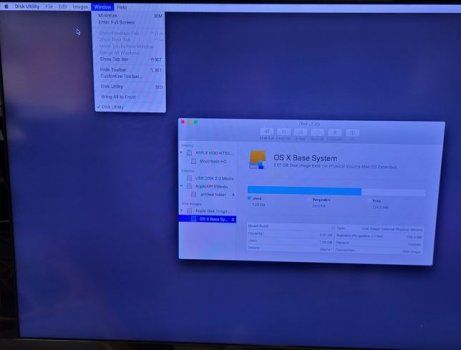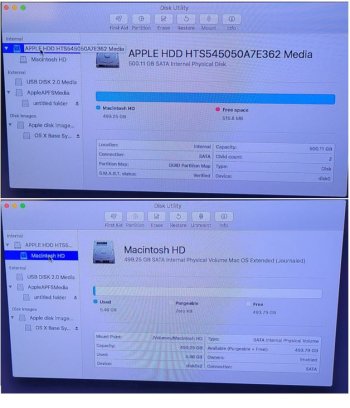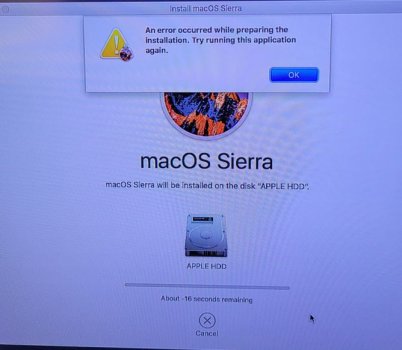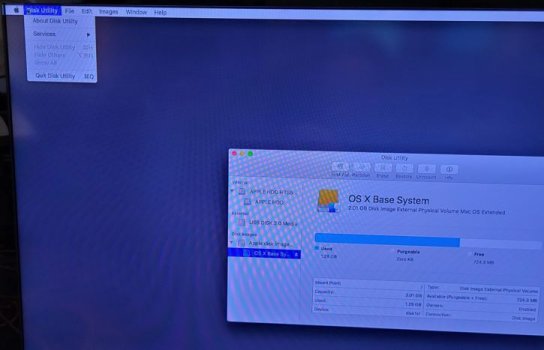Good morning. Newbie here. Looking to learn more about Mac's as I have been a Windows user most of my life.
Ive used a few Macs before but never knew a whole lot about them.
I have a friend who lost her son. She found a Mini Mac when going through his things and would like to use it herself.
She said the Mac needed his password which she didnt have so she asked if I could get the computer working for her.
I told her I would take a look and asked if she wanted me to try to recover any of his files or data and she said no, she just wants a computer to use.
So I followed instructions online to hold Option-R and enter the disk utility tool, I erased the main hard drive but left the receovery partition alone. I then tried to reinstall Sierra but it continues to fail. I am plugged into ethernet but i get either a download error or an error stating it cant be installed and I need to visit the purchase page. I have tried several times. I also tried creating a bootable USB of Big Sur OS using TransMac but when I try to boot to USB it just wants to install from the internet which always fails.
Id really like to help her out with this but Im afraid I may be in over my head.
Any help would be appreciated.
Thank you
Ive used a few Macs before but never knew a whole lot about them.
I have a friend who lost her son. She found a Mini Mac when going through his things and would like to use it herself.
She said the Mac needed his password which she didnt have so she asked if I could get the computer working for her.
I told her I would take a look and asked if she wanted me to try to recover any of his files or data and she said no, she just wants a computer to use.
So I followed instructions online to hold Option-R and enter the disk utility tool, I erased the main hard drive but left the receovery partition alone. I then tried to reinstall Sierra but it continues to fail. I am plugged into ethernet but i get either a download error or an error stating it cant be installed and I need to visit the purchase page. I have tried several times. I also tried creating a bootable USB of Big Sur OS using TransMac but when I try to boot to USB it just wants to install from the internet which always fails.
Id really like to help her out with this but Im afraid I may be in over my head.
Any help would be appreciated.
Thank you