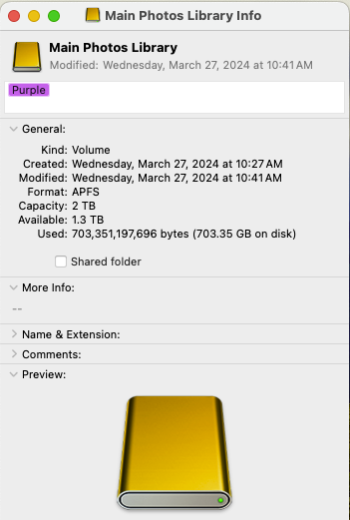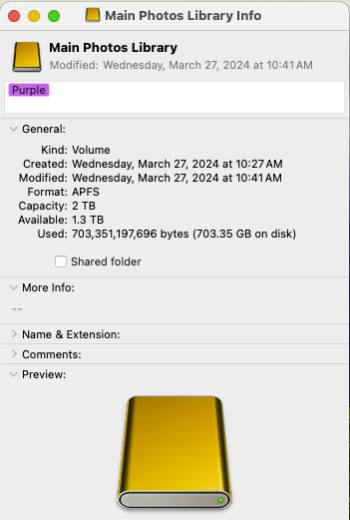Warning!!! Don't let Photos update your library especially if you have entrusted it with lots photos! I had 65,000 photos, now I have 58,000 after an "automatic recovery" of my files.
Photos has a serious bug that trashes items once the 64,000 file limit has been reached (the new Photos database structure using sqlite). Any photos added or updated after that limit will/may be lost. The file structure (found in "Show Package Contents") has been changed to a system that renames all of your original files to some ridiculously encoded name and places them back in folders labeled in hexadecimal numerics from 1 to F. Once each hex folder is filled with up to approximately 4000 files, that's it, no further files are written. Starting with older files, to newer files, there is no "room" for newer files to be saved.
The result is that, viewing in the Photos app, all newer photos from a particular date are lost, and yes they are lost. Forever, unless you have an untouched Photos Library backup. This means that you can still recover any new, un-renamed files from an older "originals" backup folder which is not populated with file names like 4C48659C-FAF5-4117-B7DE-CBEO... .jpg. Actual, original files should look like IMG5634.jpg. Don't open your backup files in Photos, or you run the same risk. Recover files from the Finder, and make several separate Photos Libraries of say 25,000 images each until this issue is addressed by Apple.
I tried to recover files from the new "originals" folder only to find that anything after November 2022 was lost. Photos automatically deleted files because the file structure for the database was exceeded and couldn't be written to disk. (It took 2 days and 23 hours to re-import my Library into a new Photos library that resulted in the same loss of files).
Then I discovered the horrid Apple's Photos database design...and wrote this note. Hope this helps.
Photos has a serious bug that trashes items once the 64,000 file limit has been reached (the new Photos database structure using sqlite). Any photos added or updated after that limit will/may be lost. The file structure (found in "Show Package Contents") has been changed to a system that renames all of your original files to some ridiculously encoded name and places them back in folders labeled in hexadecimal numerics from 1 to F. Once each hex folder is filled with up to approximately 4000 files, that's it, no further files are written. Starting with older files, to newer files, there is no "room" for newer files to be saved.
The result is that, viewing in the Photos app, all newer photos from a particular date are lost, and yes they are lost. Forever, unless you have an untouched Photos Library backup. This means that you can still recover any new, un-renamed files from an older "originals" backup folder which is not populated with file names like 4C48659C-FAF5-4117-B7DE-CBEO... .jpg. Actual, original files should look like IMG5634.jpg. Don't open your backup files in Photos, or you run the same risk. Recover files from the Finder, and make several separate Photos Libraries of say 25,000 images each until this issue is addressed by Apple.
I tried to recover files from the new "originals" folder only to find that anything after November 2022 was lost. Photos automatically deleted files because the file structure for the database was exceeded and couldn't be written to disk. (It took 2 days and 23 hours to re-import my Library into a new Photos library that resulted in the same loss of files).
Then I discovered the horrid Apple's Photos database design...and wrote this note. Hope this helps.