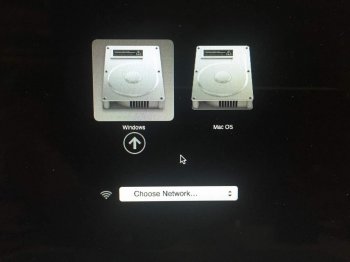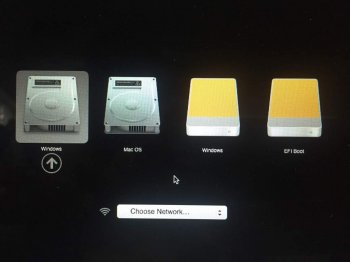I am on this for 2 days but still cannot resolve this "Windows could not prepare the computer to boot into the next phase of installation" issue.
I read from another post that if the Mac has more than 1 physical drive, then Windows won't install and will display the error message stated above. And now I suspect I am hit with this exact issue.
I only have one physical drive in my MacBook Air 256GB SSD, but when booting up with Option key, it always should an additional physical drive "Windows". I must have messed up the partition table with previous installation of Windows or what. But seems I MUST remove this invalid "Windows" physical drive entry before I can proceed to install new copy of Windows.
Selecting this physical drive will freeze the MacBook, because there is no such drive or partition. At least I cannot see it from Disk Utility. How could I remove it?
Any clue? I am very frustrated...... It has been 2 days :_(
Thanks a lot
Sorry to bring an old post back from the dead, but I got this error message too when trying to install Windows 11 to a 2009 Mac Pro (4,1 - 5,1) after using Opencore Legacy Patcher to install Ventura and wanted to do a fresh install of Windows 11 and I solved this issue. You can't use Bootcamp in this instance, you have to use OCLP as your boot drive selector (If I'm not mistaken). Anyway...
A COUPLE TIPS!!!
1. If you're getting the error: "Windows could not prepare the computer to boot into the next phase of installation. To install Windows, restart the installation." and can't advance in the install, unplug EVERYTHING but the Win 11 install USB thumb drive and the drive you are going to use for Windows 11. All PCIe cards, SATA drives, other non Win 11 install USB drives, but especially other PCIe drives. Obviously keep the power, Keyboard & Mouse plugged in. I kept getting the error but had my PCIe drive plugged in, removing it solved this. Since I already installed Ventura using OCLP I thought I would need the drive plugged in, but that was not the case. With JUST the Windows install USB plugged in I was able to boot into the Windows 11 installation UI (It went from a black screen, to a blank light grey screen, to Win 11 loading screen. Took about 2 min, I did not hold down any keys to get there). Also, plug the Win 11 install USB into the back on the Mac Pro, not the front. A direct connection to the main board is better. In case it's not obvious, it was inside in the Win 11 install wizard where I would get this error message.

2. If you are on a Mac Pro... Get a WIRED Keyboard & Mouse + a USB 2.0 Hub to plug them into, that then plugs into the 1.1 USB on the Mac Pro. You need the hub to install OpenCore Legacy Patcher (OCLP) anyway, might as well get one now. I got a cheap $7 one, it works fine. Does not need to be powered. Also, sometimes Blutooth won't work in the Bootloader screen or in Windows when you first start it before loading drivers, so you'll need a wired solution.
3. If you get the error "Windows could not be installed on drive [#] partition [X]", you need to delete EVERY partition that drive is showing (I had 3 partition I deleted all three) until it's down to one listing of the drive as "Unallocated Space" and select that drive (Might also be listed as "uninitialized") and hit the "NEXT" button (Do NOT pre-format it), It should advance to the next screen. This is stupid, completely unintuitive, and bad UX, but this is Windows we are talking about
4. (Unrelated bonus material alert) Once windows is installed, go back to Mac OS, get a copy of WinClone and make an image'ed back up BEFORE installing ANYTHING on the Windows side. Installing a driver incorrectly could dead-end you, this might help you get back up and running more easily if that happens.
Hope that helps someone 👍🏻