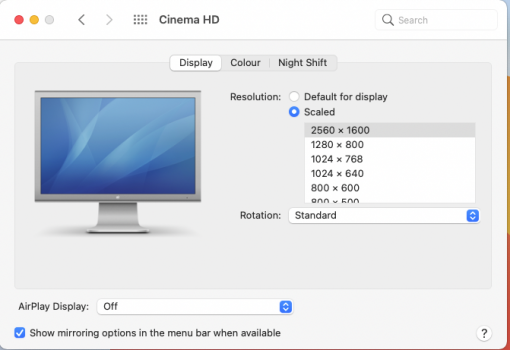I'm seeing the same behaviour with the brightness buttons on my keyboard, 30" ACD, Catalina 10.15.7, Mac Pro 2008, GTX 680 Mac Edition. Maybe I need to restart or re-log-in. I'll try it later. I don't put my Mac Pro to sleep ever.
For clarity for those who haven't seen my previous post, I got that brightness control bug with my 2017 12" MacBook through a Cable Matters multi-function USB-C hub (since the MacBook only has one USB port), with the Apple mini-DisplayPort to dual-link DVI adapter. That adapter and its USB connection were both plugged into the Cable Matters hub.
I have since switched to a 2014 Mac mini, also with Monterey, but now the Apple mini-DP to dual-link adapter is plugged directly into the Mac mini's native mini-DP port and the adapter's USB connector is plugged directly into the Mac mini too. My Apple USB keyboard was plugged into the 30" Cinema Display, and I got the same bug. However, then I moved the keyboard's USB plug directly to the Mac mini, and I have NEVER gotten that bug again.
Actually technically that is not quite true. I did see that bug once... but what I had done was unplugged the monitor while the Mac mini was on and replugged it back in. (I was testing the 30" ACD with a different machine, but didn't bother shutting the Mac mini off when I disconnected the monitor.) After I did that, brightness control no longer worked properly until I rebooted. (I didn't try re-logging in that time.)
This just reinforces my belief that ideally if you're getting a Mac, getting one with as many ports as possible is ideal if you're going to be plugging a bunch of things in. Don't rely too heavily on third party hubs. For the Mac mini in 2022, that probably means an M1 Pro model ($$$$) instead of an M2 model ($$$).
OTOH, I've encountered a new bug, again just very occasionally. My machine sleeps maybe a dozen times a day, but twice in the past week, the screen did not go to sleep with it. Instead it stayed awake with weird things displayed on-screen. One example is this:
I don't think this is coming from my Mac, but coming from the adapter, because the Mac mini is actually asleep. When I wake the Mac mini back up, it all goes back to normal. Also, whenever the Mac mini is awake, I never have any video anomalies whatsoever.
Interestingly, I never got this latter bug when using the Cable Matters hub with my MacBook. I wonder if it's because that hub was always supplied full power with an external AC adapter. Or maybe it was just dumb luck that I didn't see the bug.
If I get an Apple Silicon Mac mini next year, I'll try a different dual-link DVI adapter. I already have a CableCreations USB-C to dual-link DVI adapter which works with the 30" ACD. (I didn't use it with the 2017 MacBook though because that adapter is non-powered and it's not a hub. And I can't use it with the 2014 Mac mini because it doesn't have USB-C.)
tl;dr:
In macOS 12.0.1 Monterey:
Apple USB keyboard plugged into 30" ACD going through third party hub, on MacBook --> Rare brightness control bug
Apple USB keyboard plugged into 30" but not going through third party hub, on Mac mini --> Rare brightness control bug
Apple USB keyboard plugged directly into Mac mini --> No brightness control bug
But I now have a different bug where when the Mac mini goes to sleep, very occasionally the 30" ACD stays awake and appears to be receiving
alien transmissions displayed on-screen. When I wake the Mac mini back up, all alien transmissions cease and everything goes back to normal.