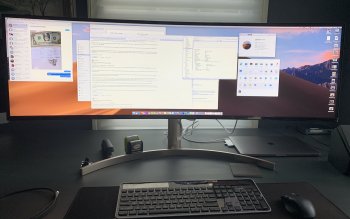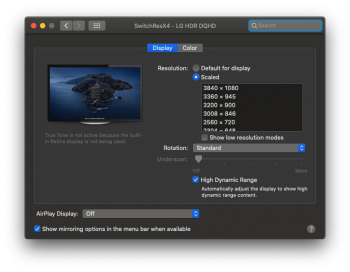Become a MacRumors Supporter for $50/year with no ads, ability to filter front page stories, and private forums.
Hands-On With LG's Massive 5K 49-Inch $1,500 Display
- Thread starter MacRumors
- Start date
- Sort by reaction score
You are using an out of date browser. It may not display this or other websites correctly.
You should upgrade or use an alternative browser.
You should upgrade or use an alternative browser.
Hey guys! Looking for some help.
I currently use a Samsung 55" LCD 4k display on my desk as a monitor for my Macbook Pro.
It works mostly great, except for the fact I get pain my neck from constantly looking up as the display is so massive.
I want to get a horizontal narrow display that sits lower on the desk but still provides widescreen for multiple windows.
I have five choices...
1. Buy this LG 49-inch display
2. Buy the Samsung CRG90 49-inch display
3. Buy two 27" monitors with higher resolution and run together (will need recommended brand/model)
4. Keep using my 55" 4k TV as a monitor
5. Wait for something else to be released in the future
Those are the five choices I need your assistance with.
The big problem is compatibility. I have the new 2019 13" MBP. It has an Intel graphics card. From what I read, this MBP is not compatible with the LG display (choice #1)
I am going to be buying the soon-to-be-announced 2019 16" MBP. That should have a Radeon card and should work with the LG display.
What would you guys recommend?
I currently use a Samsung 55" LCD 4k display on my desk as a monitor for my Macbook Pro.
It works mostly great, except for the fact I get pain my neck from constantly looking up as the display is so massive.
I want to get a horizontal narrow display that sits lower on the desk but still provides widescreen for multiple windows.
I have five choices...
1. Buy this LG 49-inch display
2. Buy the Samsung CRG90 49-inch display
3. Buy two 27" monitors with higher resolution and run together (will need recommended brand/model)
4. Keep using my 55" 4k TV as a monitor
5. Wait for something else to be released in the future
Those are the five choices I need your assistance with.
The big problem is compatibility. I have the new 2019 13" MBP. It has an Intel graphics card. From what I read, this MBP is not compatible with the LG display (choice #1)
I am going to be buying the soon-to-be-announced 2019 16" MBP. That should have a Radeon card and should work with the LG display.
What would you guys recommend?
Last edited:
Hey guys! Looking for some help.
I currently use a Samsung 55" LCD 4k display on my desk as a monitor for my Macbook Pro.
It works mostly great, except for the fact I get pain my neck from constantly looking up as the display is so massive.
I want to get a horizontal narrow display that sits lower on the desk but still provides widescreen for multiple windows.
I have five choices...
1. Buy this LG 49-inch display
2. Buy the Samsung CRG90 49-inch display
3. Buy two 27" monitors with higher resolution and run together (will need recommended brand/model)
4. Keep using my 55" 4k TV as a monitor
5. Wait for something else to be released in the future
Those are the five choices I need your assistance with.
The big problem is compatibility. I have the new 2019 13" MBP. It has an Intel graphics card. From what I read, this MBP is not compatible with the LG display (choice #1)
I am going to be buying the soon-to-be-announced 2019 16" MBP. That should have a Radeon card and should work with the LG display.
What would you guys recommend?
You don't say what you use it for? Really matters.
1 - LG is 5120 x 1440 - Vertical resolution is rubbish and they only got ti to run at 3480 x 1080p ( SwitchresX could fix that?)
Don't understand the need for the wide singles. Full screen mode or hitting Alt+Maximise is just stupid on these.
2 - Samsung is even worse - 1920x1080 - Nope.
3 - I run 2 32" monitors side by side both 4K Phillips - work perfectly but wouldn't buy them again as the on set controls are awful - up down Left right ok buttons all in a row - makes it terrible to use. And a Reference monitor (see below)
I'd buy 2 x LG 32UL750 now if I was in the same situation.
4 - A TV makes a terrible monitor most of time....
5 - This is new
https://www.lg.com/uk/monitors/lg-34WK95U
34” 21:9 UltraWide™ WUHD (5120 x 2160) Nano IPS Display
about £$e1500
Personally - I am buying 2 ( yes 2 ) Apple XDRs when there are released with the MacPro. I have already sold a reference monitor that I bought for £24,000 for 18K... so these are a bargain compared to that.
[doublepost=1568556995][/doublepost]
i use 2 30" cinema displays and i like that i can have a bunch of desktops on the left and a single desktop on the right; this might be because i'm still using TotalSpaces; i don't know how a mac behaves without it since i've been using it so long.
if you have one giant wide monitor like this is it possible to make a virtual partition such that the stuff on one half is always present but on the right side you have a bunch of Spaces?
Better snap tool
https://folivora.ai
mosaic
https://www.lightpillar.com/mosaic.html
Not so new,5 - This is new
https://www.lg.com/uk/monitors/lg-34WK95U
34” 21:9 UltraWide™ WUHD (5120 x 2160) Nano IPS Display
about £$e1500
#93
#744
You can find a lot more by searching "34WK95U".
Figured I'd try the LG 49WL95C-W 49-Inch with my 2016 MacBook Pro OSX 10.14.6 using the supplied USB-C cable. $1299 from Amazon.
Have two 27" LG UltraFine 5K displays already but was looking for a curved widescreen to eliminate the bezels in the middle.
Bottom line is its adequate... barely. If you've ever used the 27 inch 5K displays you will immediately notice the lack of pixel density with the widescreen. The best way to compare the two screen setups is the dock icons. Easy to switch back and forth with usb-c cables.
Was sure there was something wrong, so spent some time on the phone with LG. Nope, it's driving the widescreen 'correctly' at 5120 x 1440 30Hz.
The positive is the main work product can be dead center, with supporting windows on either side. For me, having two screens with the bezels in the middle means one screen is primary and center with the second supporting screen on the left or right. So the widescreen is better than two separate screens in that respect.
Other than the resolution, the negative is the curvature is not enough. This will be more of an issue with older eyes that can't adjust focal lengths (reading glasses). With the screen adjusted for optimal vision dead center, the right and left edges become blurry, requiring not only twisting of the neck, but movement of the head to the right or left to bring them into focus. Keep this in mind when reading reviews, as your personal eyesight will have a big effect on your experience. For the twin 5K monitor setup, one screen is centered and perpendicular to the line of sight. The second supporting screen is then off to the left or right and angled so when rotating the head, both sides are relatively the same distance away. This setup does not use the screen real estate as efficiently as a single widescreen monitor, but everything remains easily in focus.
The white plastic and rose colored stand look horrible. With my setup having it backing to a wall/window, it's not as important. But, for $1300 I'm disappointed with LG's choice of materials.
I very much like the cleaner setup with one USB-C cable and a single stand. A heavy duty stand is on order to VESA mount it, allowing for better adjustment and freeing up desk space. If the resolution was a bit better it would be a keeper. Printed out a return label to Amazon within an hour of screen delivery.
Personally, I would recommend waiting until the pixel density improves.
Have two 27" LG UltraFine 5K displays already but was looking for a curved widescreen to eliminate the bezels in the middle.
Bottom line is its adequate... barely. If you've ever used the 27 inch 5K displays you will immediately notice the lack of pixel density with the widescreen. The best way to compare the two screen setups is the dock icons. Easy to switch back and forth with usb-c cables.
Was sure there was something wrong, so spent some time on the phone with LG. Nope, it's driving the widescreen 'correctly' at 5120 x 1440 30Hz.
The positive is the main work product can be dead center, with supporting windows on either side. For me, having two screens with the bezels in the middle means one screen is primary and center with the second supporting screen on the left or right. So the widescreen is better than two separate screens in that respect.
Other than the resolution, the negative is the curvature is not enough. This will be more of an issue with older eyes that can't adjust focal lengths (reading glasses). With the screen adjusted for optimal vision dead center, the right and left edges become blurry, requiring not only twisting of the neck, but movement of the head to the right or left to bring them into focus. Keep this in mind when reading reviews, as your personal eyesight will have a big effect on your experience. For the twin 5K monitor setup, one screen is centered and perpendicular to the line of sight. The second supporting screen is then off to the left or right and angled so when rotating the head, both sides are relatively the same distance away. This setup does not use the screen real estate as efficiently as a single widescreen monitor, but everything remains easily in focus.
The white plastic and rose colored stand look horrible. With my setup having it backing to a wall/window, it's not as important. But, for $1300 I'm disappointed with LG's choice of materials.
I very much like the cleaner setup with one USB-C cable and a single stand. A heavy duty stand is on order to VESA mount it, allowing for better adjustment and freeing up desk space. If the resolution was a bit better it would be a keeper. Printed out a return label to Amazon within an hour of screen delivery.
Personally, I would recommend waiting until the pixel density improves.
Attachments
You don't say what you use it for? Really matters.
1 - LG is 5120 x 1440 - Vertical resolution is rubbish and they only got ti to run at 3480 x 1080p ( SwitchresX could fix that?)
Don't understand the need for the wide singles. Full screen mode or hitting Alt+Maximise is just stupid on these.
2 - Samsung is even worse - 1920x1080 - Nope.
3 - I run 2 32" monitors side by side both 4K Phillips - work perfectly but wouldn't buy them again as the on set controls are awful - up down Left right ok buttons all in a row - makes it terrible to use. And a Reference monitor (see below)
I'd buy 2 x LG 32UL750 now if I was in the same situation.
4 - A TV makes a terrible monitor most of time....
5 - This is new
https://www.lg.com/uk/monitors/lg-34WK95U
34” 21:9 UltraWide™ WUHD (5120 x 2160) Nano IPS Display
about £$e1500
Personally - I am buying 2 ( yes 2 ) Apple XDRs when there are released with the MacPro. I have already sold a reference monitor that I bought for £24,000 for 18K... so these are a bargain compared to that.
[doublepost=1568556995][/doublepost]
Better snap tool
https://folivora.ai
mosaic
https://www.lightpillar.com/mosaic.html
Sorry for getting back to you so late.
I need a monitor for non-gaming, basically web browsing and basic needs. No major photo work.
Right now I am using a Samsung 55" 4k TV. I get a crick in my neck looking up at it.
I would rather have a single ultra-widescreen or two 27"-32" monitors side by side that sit lower on the desk and I get more of a wide view than I do up and down.
I would rather not have the bezels separating two monitors, but then again, if these new ultra-wide 49" screens aren't good I would rather have two great monitors next to each other that best replicates the retina display.
I know you are recommending 2 x LG 32UL750, but Amazon reviews on that monitor are lukewarm.
Is there a recommendation for 2 displays that will replicate retina quality that I can put next to each other and run off a 2019 13" Macbook Pro?
Thanks
I think there are 3 possible solutions to this:
1) Update the firmware of the monitor and make sure you are on macOS 10.14.4 or newer
2) Go to System Preferences -> Displays -> Alt + Click on Scaled, see if the 5120x1440 resolution is there
3) Download SwitchResX and select the resolution
I have the Samsung CRG9 and ran into similar issues. SwitchResX is how I solve it.
The reason for this from my understanding is a limitation of the EDID specification. macOS has override files for known monitors where it will override the EDID.
I solved the 4 hour problem of mine after switching out my Dell 49" with the same mDP to DP cable by finally coming across the app:
Disable Monitor. (free)
GitHub - Eun/DisableMonitor: Easily disable or enable a monitor on your Mac.
Easily disable or enable a monitor on your Mac. Contribute to Eun/DisableMonitor development by creating an account on GitHub.
I love the style of this LG Display much more than the Dell display, it's not so obtrusive in my office, if that's a statement when making any about a 49" Display.
This USB-C / Thunderbolt operability in general is also frustrating, I originally purchased my 38" LG back in 2017 with USB-C charging, later realizing that when using the display via USB-C it reduces the additional USB-C port on the back. Honestly, why are there no 'hubs' on the market (maybe there is now) and I don't even know how anyone gets devices to daisy chain....
Just purchased a LG 49WL95C-W for my 2013 Mac Pro. The DisplayPort to Thunderbolt 2 Cable will arrive in a couple days. The monitor is currently connected to the Mac Pro via HDMI which only affords 3840x1080. I'll post the results when the cable arrives.
I just bought this monitor, and initially I could only pull 3480x1080 on a 15” 2018 MacBook Pro. “Disablemonitor.app” from GitHub did the trick and it’s working well at 5120x1440@60hz.
My only gripes so far are that the screen isn’t curved enough, and that there is no way to control the sound outside of the monitor’s OSD. It’s also strangely making me somewhat nauseous to use, almost like motion sickness.
I’ll have to give it a go for a week and see if it’s worth keeping. It is amazing to have four windows open side-by-side without any real compromise.
My only gripes so far are that the screen isn’t curved enough, and that there is no way to control the sound outside of the monitor’s OSD. It’s also strangely making me somewhat nauseous to use, almost like motion sickness.
I’ll have to give it a go for a week and see if it’s worth keeping. It is amazing to have four windows open side-by-side without any real compromise.
I’ll have to give it a go for a week and see if it’s worth keeping. It is amazing to have four windows open side-by-side without any real compromise.
I wanted so much for the monitor to work for me. But, already having two LG 5K displays, each with 5120x2880 resolution, the downgrade in resolution was too much. In fact it was downright awful.
Other than the resolution and the need for more scree curvature, I loved the screen. When a screen is available with the increased resolution, and it will be at some point, I will most assuredly buy one.
Does anyone test with a MBP13" and the latest catalina version (10.15.4)? Is it now working properly?
(Disable Monitor: )I solved the 4 hour problem of mine after switching out my Dell 49" with the same mDP to DP cable by finally coming across the app:
Disable Monitor. (free)

GitHub - Eun/DisableMonitor: Easily disable or enable a monitor on your Mac.
Easily disable or enable a monitor on your Mac. Contribute to Eun/DisableMonitor development by creating an account on GitHub.github.com
I love the style of this LG Display much more than the Dell display, it's not so obtrusive in my office, if that's a statement when making any about a 49" Display.
This USB-C / Thunderbolt operability in general is also frustrating, I originally purchased my 38" LG back in 2017 with USB-C charging, later realizing that when using the display via USB-C it reduces the additional USB-C port on the back. Honestly, why are there no 'hubs' on the market (maybe there is now) and I don't even know how anyone gets devices to daisy chain....
"It has been reported that the software is able to cause irretrievable damages to your computer.
Use at your own risk!"
Anybody knows if this is true and how can it damage monitors?
Been considering buying this monitor.
However, I read review after review about screen issues with both the 2019 13" MBP and the new 2020 16" MBP being hooked up to it.
Have these been resolved?
My next step is to purchase the Samsung G9 Odyssey monitor. It's a gaming monitor and I need it for productivity, but I suspect it should be fine for my purpose.
I am hoping someone can recommend the LG monitor in the meantime, but from reading this thread it sounds like there are lots of issues with Macbook Pros.
However, I read review after review about screen issues with both the 2019 13" MBP and the new 2020 16" MBP being hooked up to it.
Have these been resolved?
My next step is to purchase the Samsung G9 Odyssey monitor. It's a gaming monitor and I need it for productivity, but I suspect it should be fine for my purpose.
I am hoping someone can recommend the LG monitor in the meantime, but from reading this thread it sounds like there are lots of issues with Macbook Pros.
Been considering buying this monitor.
However, I read review after review about screen issues with both the 2019 13" MBP and the new 2020 16" MBP being hooked up to it.
Have these been resolved?
My next step is to purchase the Samsung G9 Odyssey monitor. It's a gaming monitor and I need it for productivity, but I suspect it should be fine for my purpose.
I am hoping someone can recommend the LG monitor in the meantime, but from reading this thread it sounds like there are lots of issues with Macbook Pros.
I’ve had the LG for a few months now and the biggest issue outside of the lack of native full-res output (I’m running a 2018 15” MBP) is the curve. It just doesn’t curve enough for comfortable use, and for that reason I find the far edges of the display pretty useless. Saying that, it has been an unbelievable upgrade for my workflow and I couldn’t go back to a regular sized monitor. I haven’t looked into the specs of the G9, but if the curve is more aggressive then I would definitely hold out for that.
What do you mean by that? 2018 15” MBP has AMD graphics which should have no problem with 5120x1440 resolution.the lack of native full-res output (I’m running a 2018 15” MBP)
For Intel graphics, Big Sur beta may add > 4096 width support to some Macs.
Intel Graphics and 5120x1440 testing in Big Sur
I am looking for confirmation of the following result: I believe Apple has enabled support for displays that are wider than 4096 pixels (at least up to 5120) on some Intel GPUs in Big Sur (Windows and Linux have supported this for awhile). One person reported success with Kaby Lake graphics...
What do you mean by that? 2018 15” MBP has AMD graphics which should have no problem with 5120x1440 resolution.
For Intel graphics, Big Sur beta may add > 4096 width support to some Macs.
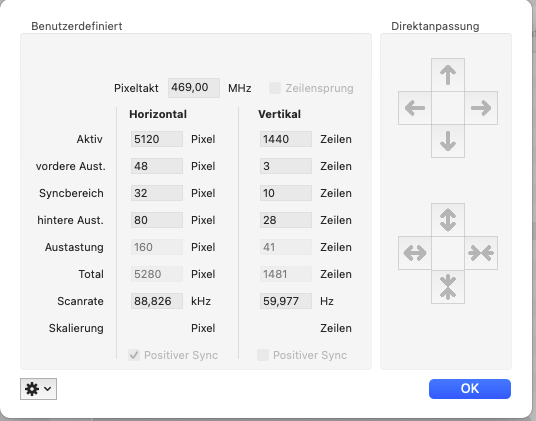
Intel Graphics and 5120x1440 testing in Big Sur
I am looking for confirmation of the following result: I believe Apple has enabled support for displays that are wider than 4096 pixels (at least up to 5120) on some Intel GPUs in Big Sur (Windows and Linux have supported this for awhile). One person reported success with Kaby Lake graphics...forums.macrumors.com
I'm running macOS Catalina and have no option for 5120x1440, I have to use an app called "Externalswitch ResX4" to achieve the resolution. Here is a screenshot of my specs showing the Radeon Pro 560x and the display options showing a max capable resolution of 3840x1080. If you can tell me how to achieve it natively that would be amazing...
Attachments
Did you try clicking "Show low resolution modes"?I'm running macOS Catalina and have no option for 5120x1440, I have to use an app called "Externalswitch ResX4" to achieve the resolution. Here is a screenshot of my specs showing the Radeon Pro 560x and the display options showing a max capable resolution of 3840x1080. If you can tell me how to achieve it natively that would be amazing...
Also, what is ""Externalswitch ResX4"?
Did you try clicking "Show low resolution modes"?
Also, what is ""Externalswitch ResX4"?
Sorry, I meant to write SwitchResX. It's third party software that allows for extra resolutions, and I don't believe that it's just simulating the higher res. It's the only way I could get this monitor to run at 5120x1440@60hz.
"Show low resolution modes" unfortunately provides no further options of any benefit.
Last edited:
Oh, I see you used SwitchResX to give the display a custom display name.Sorry, I meant to write SwitchResX. It's third party software that allows for extra resolutions, and I don't believe that it's just simulating the higher res. It's the only way I could get this monitor to run at 5120x1440@60hz.
"Show low resolution modes" unfortunately provides no further options of any benefit.
You can double click the current resolution in the Current Resolutions tab for the display in SwitchResX to see the timing info. It will tell you if it's scaled or not ("Active" pixels should say 5120x1440 and "Scale to" pixels should be blank).
With hdmi?I'm running macOS Catalina and have no option for 5120x1440, I have to use an app called "Externalswitch ResX4" to achieve the resolution. Here is a screenshot of my specs showing the Radeon Pro 560x and the display options showing a max capable resolution of 3840x1080. If you can tell me how to achieve it natively that would be amazing...
Hmmm, AFAIK, all macs before mini2018 were hindered by dp1.2 and then mini2018 was silently upgrades with dp1.4.
So was mbp2018 also dp1.2?
Apple never states these clearly, since it obviously was embarassing to them to decide to offer only tb-ports and not pure dp ports.
Dp1.2 can carry HBR2, which means 17Gbps. 5120x1440@60hz with 8b means only 3,6Gbps and with 10b it's only 4,4Gps.
I can't understand why that does not work...
Last edited:
To have DisplayPort 1.4, you need a Mac with a Titan Ridge Thunderbolt 3 controller (because Alpine Ridge is not able to pass DisplayPort 1.4) and you need an AMD GPU.With hdmi?
Hmmm, AFAIK, all macs before mini2018 were hindered by dp1.2 and then mini2018 was silently upgrades with dp1.4.
So was mbp2018 also dp1.2?
Apple never states these clearly, since it obviously was embarassing to them to decide to offer only tb-ports and not pure dp ports.
Dp1.2 can carry HBR2, which means 17Gbps. 5120x1440@60hz with 8b means only 3,6Gbps and with 10b it's only 4,4Gps.
I can't understand why that does not work...
Intel GPUs only support DisplayPort 1.2 except the 10th generation CPU used in the MacBook Air (Retina, 13-inch, 2020) and MacBook Pro (13-inch, 2020, Four Thunderbolt 3 ports)
You forgot to multiple by 3 in your calculations (8b and 10b are 8bpc and 10bpc and you need to multiply by 3 cpp; b=bits, c=components(RGB), middle p = per, p=pixel) but your point still stands.
Even though 5120x1440 is less pixels than 4K and can be driven by DisplayPort 1.2, Apple did not enable resolution widths greater than 4096 in the Intel graphics drivers except for the 10th generation CPUs. Apple enabled widths greater than 4096 in some other Intel graphics drivers of Big Sur beta for some Macs (but not my Core i3 Mac Mini 2018). Intel Graphics and 5120x1440 testing in Big Sur
Oh, yes, I knew there was something forgotten.
But mini2018 DOES support dp1.4, with only iGPU.
I use 5k2k monitor with my mini2018 running Mojave (but it sure has problems).
But mini2018 DOES support dp1.4, with only iGPU.
I use 5k2k monitor with my mini2018 running Mojave (but it sure has problems).
Check output of AGDCDiagnose command. It will tell you that you are using two connections of HBR2, not one connection of HBR3. The 5K2K display is interesting because it can use both types of connections for full display resolution. The LG UltraFine 5K display can only use dual HBR2 for 5K. The 5Kx1440p displays can only use single HBR2 (or dual HBR2 with PBP mode but that doesn't act like a single display).Oh, yes, I knew there was something forgotten.
But mini2018 DOES support dp1.4, with only iGPU.
I use 5k2k monitor with my mini2018 running Mojave (but it sure has problems).
With hdmi?
Hmmm, AFAIK, all macs before mini2018 were hindered by dp1.2 and then mini2018 was silently upgrades with dp1.4.
So was mbp2018 also dp1.2?
Apple never states these clearly, since it obviously was embarassing to them to decide to offer only tb-ports and not pure dp ports.
Dp1.2 can carry HBR2, which means 17Gbps. 5120x1440@60hz with 8b means only 3,6Gbps and with 10b it's only 4,4Gps.
I can't understand why that does not work...
I’m running it through USB-C and I have no issue achieving the full resolution when I boot into windows.
Register on MacRumors! This sidebar will go away, and you'll see fewer ads.