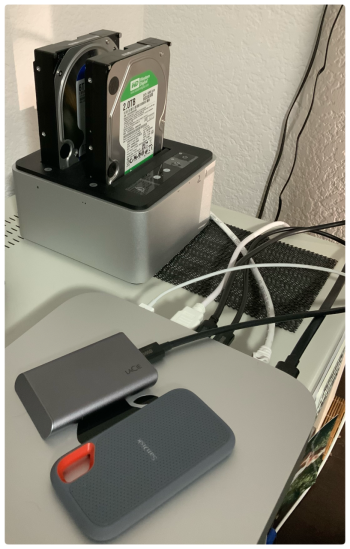I just bought a M2 Mac Mini, upgraded the RAM to 16GB, but didn’t want to spend the $200 on going to 512GB for storage. What I want to do is have an external drive to use for storage, and also back up everything with Time Machine. Which I currently have a 4TB Seagate HDD.
I really won’t do much besides storing about 60,000 family pictures & movies, which we may edit using Photos now and then, but nothing special. Excel and Word docs, along with PDF of manuals, I do my taxes and general email and internet usage.
Wondering what would be the best setup for me to do this? Is SATA SDD, NVME SDD, or another HDD going to be the best bet for me? Doubt I need the speed of an NVME and stability/not losing my data is most important. Also, I do back up my photos on iCloud, but like to keep the originals on the local drive.
I recently lost my iMac to a hard drive failure so I’m trying to do a better job at backing up.
If you have a set up in mind that would be best, I would appreciate hearing what you would recommend. I get the new Mac Mini on 03/18 so looking to order a setup soon.
Thank you!
I really won’t do much besides storing about 60,000 family pictures & movies, which we may edit using Photos now and then, but nothing special. Excel and Word docs, along with PDF of manuals, I do my taxes and general email and internet usage.
Wondering what would be the best setup for me to do this? Is SATA SDD, NVME SDD, or another HDD going to be the best bet for me? Doubt I need the speed of an NVME and stability/not losing my data is most important. Also, I do back up my photos on iCloud, but like to keep the originals on the local drive.
I recently lost my iMac to a hard drive failure so I’m trying to do a better job at backing up.
If you have a set up in mind that would be best, I would appreciate hearing what you would recommend. I get the new Mac Mini on 03/18 so looking to order a setup soon.
Thank you!