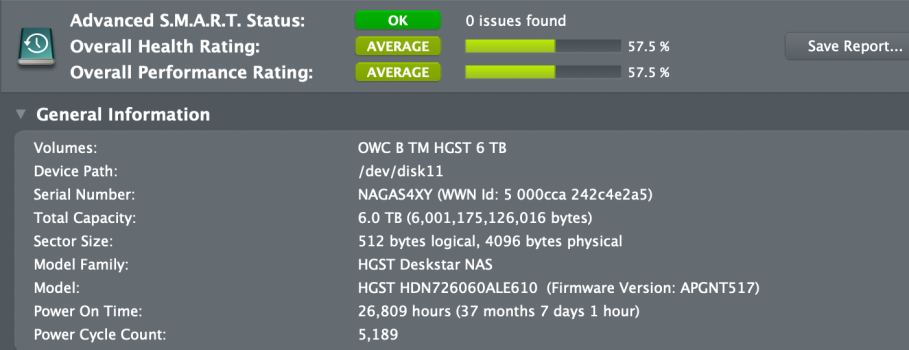There have been a lot of posts on the above subject scattered throughout the Apple Silicon, MacBook Air and MacBook Pro fora and so I decided to delve deeper into the close to 9-year-old 512GB SSD of my heavily used MacBook Pro that has 16GB RAM.
So far I have established that at a typical time when I am working (Safari with twelve tabs open, one VMWare Horizon session, Microsoft Teams, Microsoft Outlook, Apple Mail, Apple Music) I get the following memory stats from iSTAT:
PRESSURE
Memory Pressure 25%
Memory 62%
App Memory 6.97GB
Wired 2.40GB
Compressed 1.63GB
Cache 4.90GB
MEMORY
Wired 2.40GB
Active 5.94GB
Compressed 1.63GB
Free 6.03GB
SWAP MEMORY
0KB of 0KB
What can I do to formally assess SSD status beyond SMART status and "I don't think there is a problem"?
I suspect my SSD will not have experienced huge amounts of Read/Write activity given there doesn't appear to be any swapping going on.
So far I have established that at a typical time when I am working (Safari with twelve tabs open, one VMWare Horizon session, Microsoft Teams, Microsoft Outlook, Apple Mail, Apple Music) I get the following memory stats from iSTAT:
PRESSURE
Memory Pressure 25%
Memory 62%
App Memory 6.97GB
Wired 2.40GB
Compressed 1.63GB
Cache 4.90GB
MEMORY
Wired 2.40GB
Active 5.94GB
Compressed 1.63GB
Free 6.03GB
SWAP MEMORY
0KB of 0KB
What can I do to formally assess SSD status beyond SMART status and "I don't think there is a problem"?
I suspect my SSD will not have experienced huge amounts of Read/Write activity given there doesn't appear to be any swapping going on.