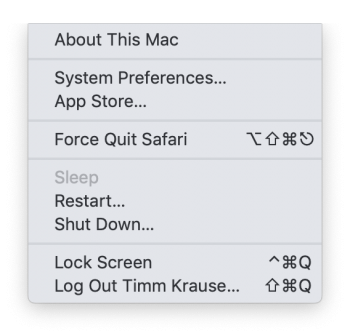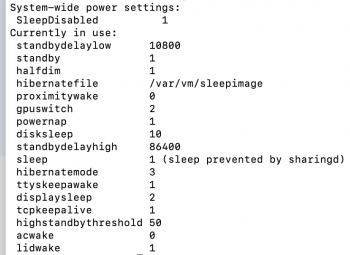Become a MacRumors Supporter for $50/year with no ads, ability to filter front page stories, and private forums.
"sleep" greyed out...Mac stopped going to sleep
- Thread starter Zmmyt
- Start date
- Sort by reaction score
You are using an out of date browser. It may not display this or other websites correctly.
You should upgrade or use an alternative browser.
You should upgrade or use an alternative browser.
check what pmset -g is saying (open Terminal and run this command there). Description of what the pmset output is is here (https://en.wikipedia.org/wiki/Pmset) or run in Terminal "man pmset" to open manual. May be somehow something disabled sleep altogether. You can change the power management parameters in lot more details using this command. In that case you need to run sudo pmset -and flags you want to set...
There are software tools to prevent sleep - and caffeinate command - again run in Terminal - is even built in the system itself. Are you sure you are not accidentally running something like that?
There are also weird work arounds which enable users to prevent sleep altogether. May be someone has applied those? If that is a case, reinstall of the system "in place" may be easiest and non-destructive way to fixing it.
Note: each Mac has different power management settings, so to get help in the future you may need to provide details on your hardware and software version.
There are software tools to prevent sleep - and caffeinate command - again run in Terminal - is even built in the system itself. Are you sure you are not accidentally running something like that?
There are also weird work arounds which enable users to prevent sleep altogether. May be someone has applied those? If that is a case, reinstall of the system "in place" may be easiest and non-destructive way to fixing it.
Note: each Mac has different power management settings, so to get help in the future you may need to provide details on your hardware and software version.
check what pmset -g is saying (open Terminal and run this command there). Description of what the pmset output is is here (https://en.wikipedia.org/wiki/Pmset) or run in Terminal "man pmset" to open manual. May be somehow something disabled sleep altogether. You can change the power management parameters in lot more details using this command. In that case you need to run sudo pmset -and flags you want to set...
There are software tools to prevent sleep - and caffeinate command - again run in Terminal - is even built in the system itself. Are you sure you are not accidentally running something like that?
There are also weird work arounds which enable users to prevent sleep altogether. May be someone has applied those? If that is a case, reinstall of the system "in place" may be easiest and non-destructive way to fixing it.
Note: each Mac has different power management settings, so to get help in the future you may need to provide details on your hardware and software version.
I have a couple of apps running that can prevent the mac from going to sleep, but they never caused any issues (OneSwitch and Caffeinate). The problem persists when I start the mac in safe mode too.
2018 MacBook Air
thanks!
Attachments
I have a couple of apps running that can prevent the mac from going to sleep, but they never caused any issues (OneSwitch and Caffeinate). The problem persists when I start the mac in safe mode too.
2018 MacBook Air
thanks!
Just checking the simple stuff: In the System preferences, Energy Saver, did you try to push the "Restore defaults" button?
That image shows, that sleep is disabled systemwide. That button restores default settings using pmset command and if any settings were accidentally changed, it should fix the problem.
I wonder if any of those applications which prevent sleep has some option which you choose accidentally and it did exactly this - all those GUI programs play with this pmset settings, nothing more.
If that button does not fix it, then I do not know. I would reinstall MacOS over the existing one with full App store installer. That will fix system by reinstall all services and setting them to default values. I have fixed few problems thsi way. It is non destructive and easy to do, but still, make sure you have a good working backup.
Just checking the simple stuff: In the System preferences, Energy Saver, did you try to push the "Restore defaults" button?
That image shows, that sleep is disabled systemwide. That button restores default settings using pmset command and if any settings were accidentally changed, it should fix the problem.
I wonder if any of those applications which prevent sleep has some option which you choose accidentally and it did exactly this - all those GUI programs play with this pmset settings, nothing more.
If that button does not fix it, then I do not know. I would reinstall MacOS over the existing one with full App store installer. That will fix system by reinstall all services and setting them to default values. I have fixed few problems thsi way. It is non destructive and easy to do, but still, make sure you have a good working backup.
none of it worked
Memory sticks are cheap.none of it workedsince it's still under warranty, will Apple provide me with a hard copy of OS Mojave to do a clean re-install? I don't really fancy spending money on a memory stick which I never use again.
No, Apple will not hand you stick with installer ;-) They never did, do not make them, and would have a good laugh if you ask. No distribution of hard media for years and years...none of it workedsince it's still under warranty, will Apple provide me with a hard copy of OS Mojave to do a clean re-install? I don't really fancy spending money on a memory stick which I never use again.
But if you want to wipe the system, all you need to do is to boot in recovery mode and wipe/reinstall the system. Alternatively, you can boot to internet recovery and do so also. There are instructions how to do this on the web or just look through this forum.
Note, that it seems, that you should first remove FileValut form the disk or things can go wrong. Also, with the latest machines with added security (various versions of T chip) it is important to find current (best Apple) instructions.
If you have nearby Apple Store, it may be easiest to take it there and ask them to fix the sleep problem - or wipe/reinstall the system for you. They will do it, while you are waiting most likely.
Important: Make backup of everything you have. Test it! May be make second backup... Be paranoid for once.
This helped me!
1. Log in with an account that has admin privileges
2. Open Terminal and run the following command:
3. Restart the Mac (this is necessary to apply the change.)
After the restart, you should see that the Sleep command is available again in the Apple menu.
1. Log in with an account that has admin privileges
2. Open Terminal and run the following command:
| 1 | sudo defaults write /Library/Preferences/SystemConfiguration/com.apple.PowerManagement SystemPowerSettings -dict SleepDisabled -bool NO |
After the restart, you should see that the Sleep command is available again in the Apple menu.
This helped me!
1. Log in with an account that has admin privileges
2. Open Terminal and run the following command:
3. Restart the Mac (this is necessary to apply the change.)
1 sudo defaults write /Library/Preferences/SystemConfiguration/com.apple.PowerManagement SystemPowerSettings -dict SleepDisabled -bool NO
After the restart, you should see that the Sleep command is available again in the Apple menu.
/Library/Preferences/SystemConfiguration/com.apple.PowerManagement: No such file or directory
Hi Srini, I got this from terminal after your command line and I also went to that finder root path. It seems I don't have such file in the SystemConfiguration folder. Could you offer any solution to help, Thanks!
i am really sorry...but how on earth can you post something like this and it eliminates the problem straight away. last year i was looking all over the internet for the solution and could find anything!This helped me!
1. Log in with an account that has admin privileges
2. Open Terminal and run the following command:
3. Restart the Mac (this is necessary to apply the change.)
1 sudo defaults write /Library/Preferences/SystemConfiguration/com.apple.PowerManagement SystemPowerSettings -dict SleepDisabled -bool NO
After the restart, you should see that the Sleep command is available again in the Apple menu.
the problem re-occurred and when i googled it, it took me back to my original post...how weird!?! am i the only one with this problem?
THANKS!
Srini Arumugam, Another This Helped! I also want to give you my sincere thanks! I have been troubled with "sleep greyed out" for several weeks and your solution worked immediately. Way to go! ~ oneno2ndi am really sorry...but how on earth can you post something like this and it eliminates the problem straight away. last year i was looking all over the internet for the solution and could find anything!
the problem re-occurred and when i googled it, it took me back to my original post...how weird!?! am i the only one with this problem?
THANKS!
This helped me!
1. Log in with an account that has admin privileges
2. Open Terminal and run the following command:
3. Restart the Mac (this is necessary to apply the change.)
1 sudo defaults write /Library/Preferences/SystemConfiguration/com.apple.PowerManagement SystemPowerSettings -dict SleepDisabled -bool NO
After the restart, you should see that the Sleep command is available again in the Apple menu.
you ****ing genius,if i could kiss you i wouldThis helped me!
1. Log in with an account that has admin privileges
2. Open Terminal and run the following command:
3. Restart the Mac (this is necessary to apply the change.)
1 sudo defaults write /Library/Preferences/SystemConfiguration/com.apple.PowerManagement SystemPowerSettings -dict SleepDisabled -bool NO
After the restart, you should see that the Sleep command is available again in the Apple menu.
This works but it keeps happening. On a Macbook Air M1. What's the cause?This helped me!
1. Log in with an account that has admin privileges
2. Open Terminal and run the following command:
3. Restart the Mac (this is necessary to apply the change.)
1 sudo defaults write /Library/Preferences/SystemConfiguration/com.apple.PowerManagement SystemPowerSettings -dict SleepDisabled -bool NO
After the restart, you should see that the Sleep command is available again in the Apple menu.
Some application or script is likely disabling sleep.
There are many web pages dedicated to how to disable sleep on macOS and, for example, if you google nosleep.sh script (it is on Github) it disables sleep on line 7. So sleep can be easily disabled by application, startup script, or cron job on your computer. There are applications which have little checkbox in Settings "disable sleep".
Also, if the Mac happens to be under IT management, some disable sleep on desktops to make sure they can run maintenance overnight. It should not be done on notebooks, but errors happen.
So it is impossible to tell you what specifically disables sleep on your particular computer. You will need to find offending applications/script/cron job and change their setting.
There are many web pages dedicated to how to disable sleep on macOS and, for example, if you google nosleep.sh script (it is on Github) it disables sleep on line 7. So sleep can be easily disabled by application, startup script, or cron job on your computer. There are applications which have little checkbox in Settings "disable sleep".
Also, if the Mac happens to be under IT management, some disable sleep on desktops to make sure they can run maintenance overnight. It should not be done on notebooks, but errors happen.
So it is impossible to tell you what specifically disables sleep on your particular computer. You will need to find offending applications/script/cron job and change their setting.
I honestly can't think of an app I've installed that has an option to disable sleep let alone the ability to manually put the computer to sleep from the apple menu, ie greying out sleep in the menu. And especially since this issue has just suddenly started happening, with seemingly nothing to trigger it... other than potentially the 12.1 update ?
Last edited:
aha. i am but this issue has started since. BUT i believe aldente updated recently so maybe that was it. edit: but also i tried turning aldente off and it didn't fix the issueare you using aldente by any chance ?
you had set aldente to discharge because the battery was above your desired percentage.aha. i am but this issue has started since. BUT i believe aldente updated recently so maybe that was it. edit: but also i tried turning aldente off and it didn't fix the issue
doing so makes the helper gray the sleep option out and put the system to no-sleep mode .
unrelated to any update ,it's how the functionality works
Exactly! I had my first crash here since I started using AlDente and this was the reason I had my Sleep button grayed as well.
Thanks to the guy above for the script and everyone else who contributed to the thread.
which command did help you ?View attachment 1950264
Exactly! I had my first crash here since I started using AlDente and this was the reason I had my Sleep button grayed as well.
Thanks to the guy above for the script and everyone else who contributed to the thread.
you don't even have to reboot actually,just disabling discharge is fine ,that's all.@0089294 I used the command posted above by Srini Arumugam and it worked fine.
Btw I guess if you start the application, toggle the Discharge option and reboot, it should be back at normal again.
his command was amazing but only worked for a time as obviously aldente's helper will just restart the process and prevent the system from sleeping
good day
worked like a charm for meThis helped me!
1. Log in with an account that has admin privileges
2. Open Terminal and run the following command:
3. Restart the Mac (this is necessary to apply the change.)
1 sudo defaults write /Library/Preferences/SystemConfiguration/com.apple.PowerManagement SystemPowerSettings -dict SleepDisabled -bool NO
After the restart, you should see that the Sleep command is available again in the Apple menu.
Register on MacRumors! This sidebar will go away, and you'll see fewer ads.