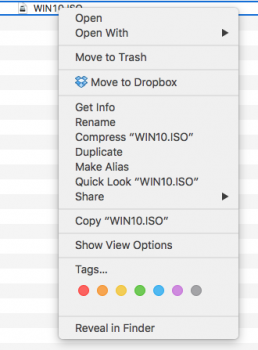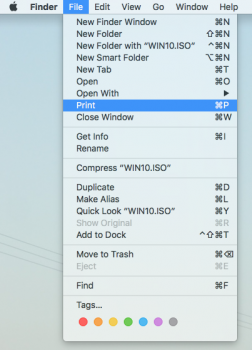Works perfect!
I signed up for this forum just so I could say "thank you" for helping me find a solution. I am new to Mac (for about a year now) and I'll never turn back to PC, but there is still a large learning curve for me to get the most out of my wonderful machine.
"Just learned something new" is something I'll be saying for years to come, I'm sure.