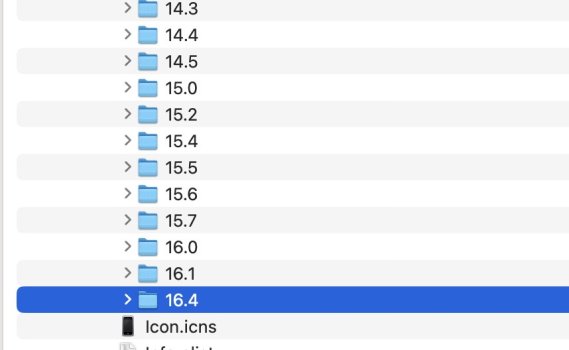Sam, for those of us who are a little slow (and right now, I'm feeling like that would be an improvement... what was I thinking upgrading my iOS while trying to get work done with Xcode), can you spell out the FULL path I need to be clicking thru to get to the directory you showed in your screenshot? And where I need to click to find the destination?
Please, small words & short sentences... I'm not finding the new OR the old sets of directories that your screenshot depicted. Thanks for the help!
Hey Confused... Ok - here goes
1. Goto
https://developer.apple.com - Login using your developer credentials
2. Scroll to the bottom on the left there's "Xcode" and "Xcode cloud" - Click "Xcode"
3. Right side - blue button - Download - Select "Website" (not AppStore)
4. Select the file (scrolling down a little) -> Xcode 14.3 Release Candidate - Dated 21 March of later
5. Click "View Details" - Under this you'll see the download prompt (Xcode 14.3 Release Candidate.xip"
5. Clicking the file automatically starts the download of a 7.53GB (approx file)
6. Open Finder - Goto the Downloads Folder (~/Downloads) - Double Click of the "Xcode 14.3 Release Candidate.xip" file - This begins decompressing the file to about 27GB
7. Right Click on the "Xcode.app" icon - Select "Show Contents" - This opens Finder - You'll be looking at a directory labeled "Contents"
8. Navigate to (Double click) to traverse to "Developer" -> "Platforms" -> "iPhoneOS.platform" -> "DeviceSupport"
9. Open another instance of Finder (Cmd+N) - Go to your "Applications" Folder - Look for Xcode - Right click here - Select "Show Contents" again after the window shows the "Contents" directory, navigate again to the same location in 8
10. In the earlier Finder window you'll see "16.4" - Copy (Cmd+C) the directory and in the new Finder window, paste it (you'll see that the directory is missing)
11. If you need AppleWatch, just change the directory in Step 8 to "WatchOS.platform" - for AppleTV its "AppleTVOS.platform"
12. Restart Xcode and plug in your device and hey presto...
Hope that helps,
Sam