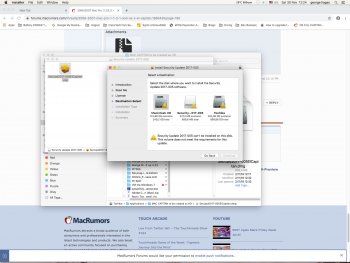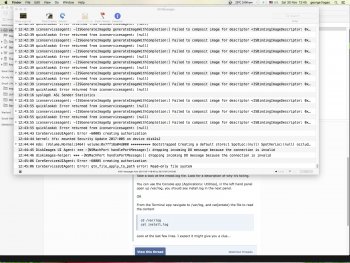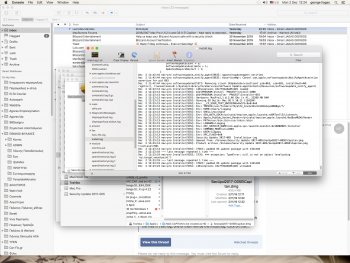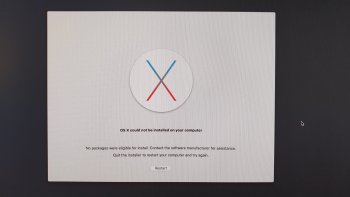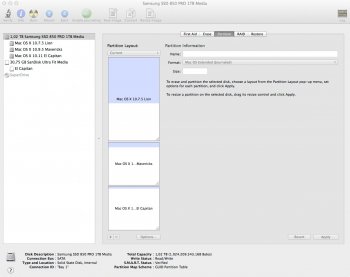Ι tried to build the installer using the pikify3.1 tool.
I did that using my macbook pro.
Done Pikifying, but when installation starts, it stops at 10minute.
Cannot install essentials package, and I get a kick..
Give up trying. Going back to Lion.
You need 12GB of RAM to install with the Pikify tools I produced.
The Pikify tools build a “slipstreamed” installer set of folders on to a USB memory stick (or if you’re using your MacPro it can target a local volume, no need for the USB stick).
The MacPro then boots from this installer set. Because the Apple tool we use (createinstallmedia) is building a folder set that is expected to be written to an optical disk (DVD), the whole thing is expected to be read-only.
Therefore on boot the first thing it does is to create a bunch of RAM disks to hold the “Installer” in a read-write format. It effectively copies everything to the RAM disks, and re-roots itself from there (reboot effectively). So now the Installer is running from the read-write RAM disks. This has the added benefit that the hard disks are now not used/locked. If you need to, you can safely reformat the HDD/SSD and the installer will continue to reside in RAM.
Running the Install Mac OS El Capitan from the presented options will then allow you to select your HDD/SSD, beginning the install process. To install the full OS, the compressed distribution files need to uncompressed. The installer uncompresses to a temporary location (which is on the RAM disks). The Essentials package expands to just over 10Gb. Since this is all happening on the RAM disks, that’s why you need approx 12Gb of RAM.
If you don’t have 12GB of RAM, the Essentials package will take approx 10 mins to partially uncompress and then fail. Unfortunately the installer doesn’t handle the “running out of temporary disk (RAM) space very well.
More RAM is a better less frustrating life.
in the same vein, Lion was the last supported version of Mac OS for the MacPro 1,1 / 2,1. It is the last version of the OS that needed to support memory module sizes less than 1GB. Every newer Mac models after the MacPro 2,1 shipped with hardware RAM controllers and RAM sticks of capacity greater than (or equal to) 1GB.
When Apple officially declared the MacPro 1,1 and 2,1 are not supported by Mountain Lion or higher it meant that the OS (kernel) is then free to be updated at some point such that 512Mb RAM configurations are not catered for. El Capitan 10.11.x appears to be the point where this happened. El Capitan will start up but it will then randomly crash for no apparent reason if you still have 512Mb RAM sticks installed.
if you want to use El Capitan on a MacPro 1,1 or 2,1 you MUST remove any 512Mb RAM sticks (and possibly 1GB RAM sticks). If you don’t El Capitan will randomly crash. This is why the pioneers in the community have always recommended using 2GB or 4GB RAM stick only. El Capitan performs better with more RAM, combined with the 12GB requirement for successful use of the Pikify tools means “BUY AS MUCH 2GB or 4GB RAM sticks as you can (in matched pairs), preferably more than 12GB in total”