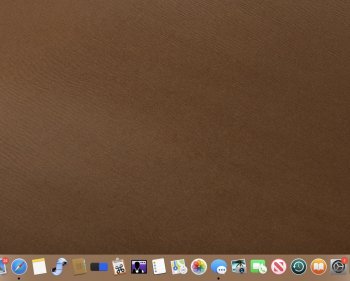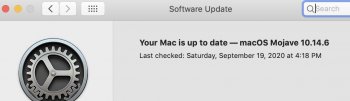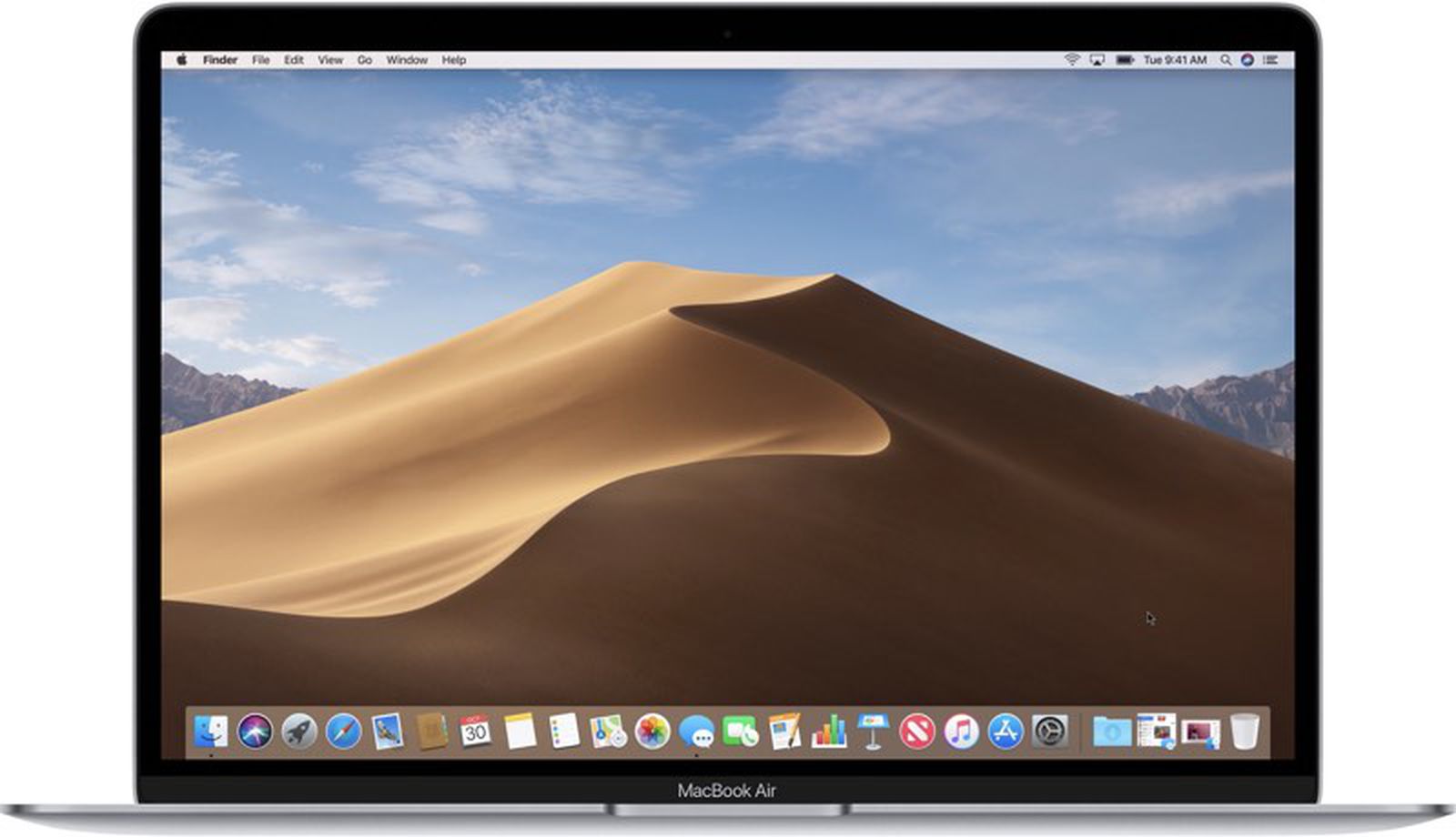Very Good, But I did not understand anything....
Why do I have to run the terminal command?
Code:chmod 755 die_catalina_die
The chmod command tells the OS that you want to give the shell script file permissions so that it can be executed. The below link gives more information on file permissions if you are interested. By the way, if you are not aware of this, macOS is based on UNIX and that is what the link refers to when it explains file permissions.

Unix / Linux - File Permission / Access Modes
Unix / Linux - File Permission / Access Modes - In this chapter, we will discuss in detail about file permission and access modes in Unix. File ownership is an important component of Unix that provides a secure method for storing files. Every file in Unix has the following attributes ?
How the terminal command would know the location of the .txt file?
I prefer using the extension ".sh" to make it clear it is a shell script
So the code above will be the same??
Thanks
Camelia
You can put whatever extension you want on the file, personally I prefer use the .sh extension. Here is how I would suggest the easiest way to do the chmod command:
- When you create the die_catalina_die.sh in TextEdit make sure you do TextEdit->Format->Make Plain Text.
- Once you have created and saved the die_catalina_die.sh file, open a Finder window to the location where you saved the file.
- Open the Terminal app.
- in the Terminal window, enter: chmod 755
- Put a space after chmod 755.
- From the Finder window you opened in step 2, drag from the Finder window die_catalina_die.sh to the Terminal window.
- Press the enter key.