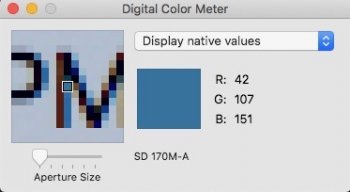Since the disablement of subpixel anti-aliasing by default in Mojave, many folks (including myself) have noticed that some applications render fonts strangely on non-Retina displays. I notice this especially in Marzipan apps like News and Stocks.
Are things better in Catalina? What's the state of the world with this? Haven't heard it come up in the news recently.
Are things better in Catalina? What's the state of the world with this? Haven't heard it come up in the news recently.