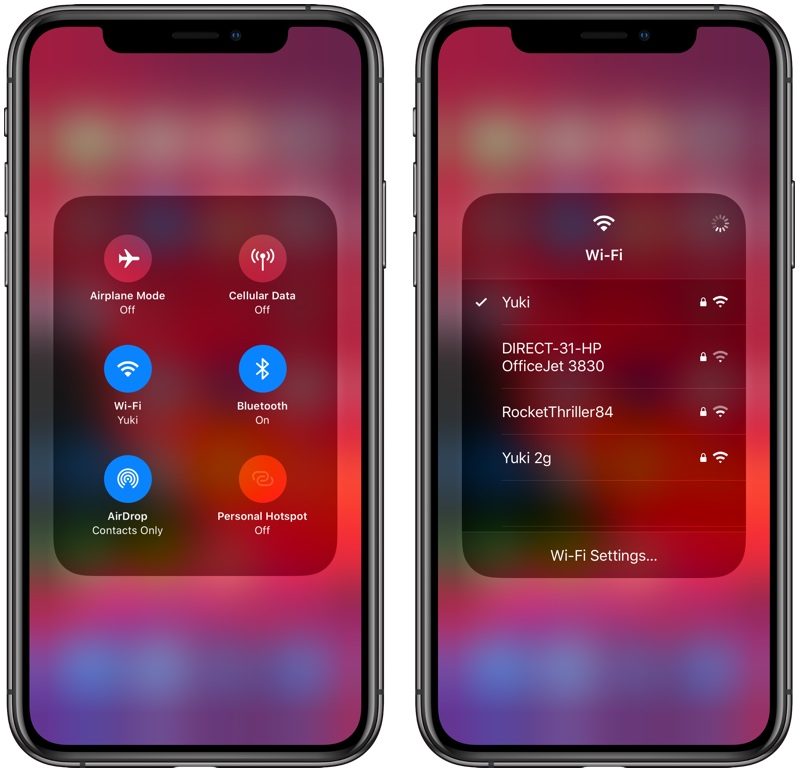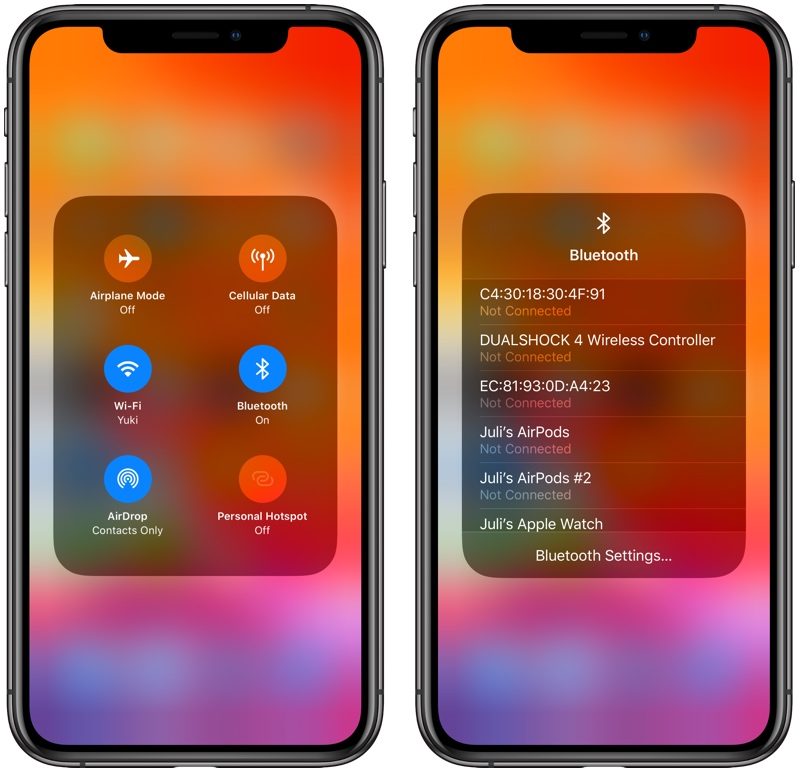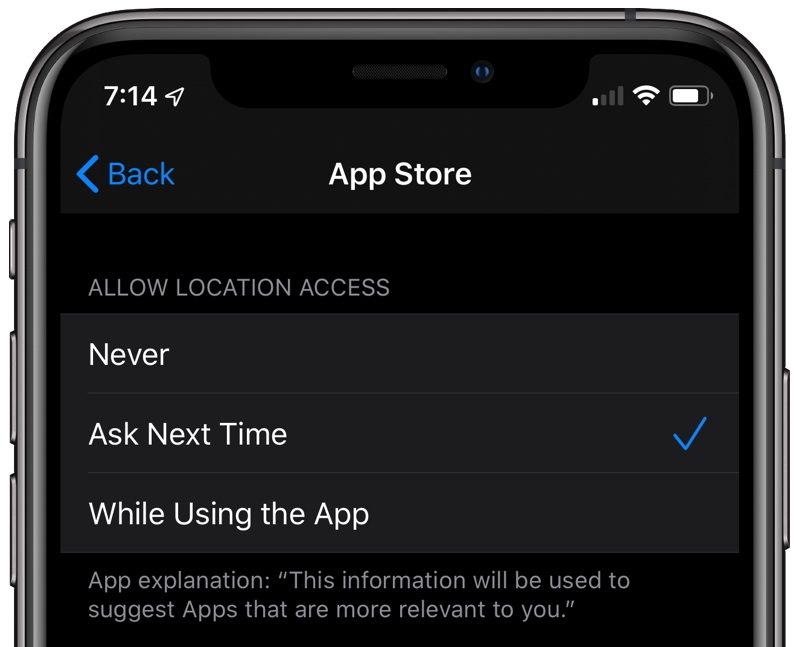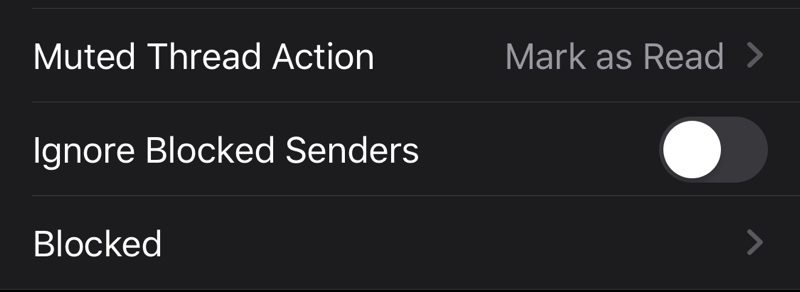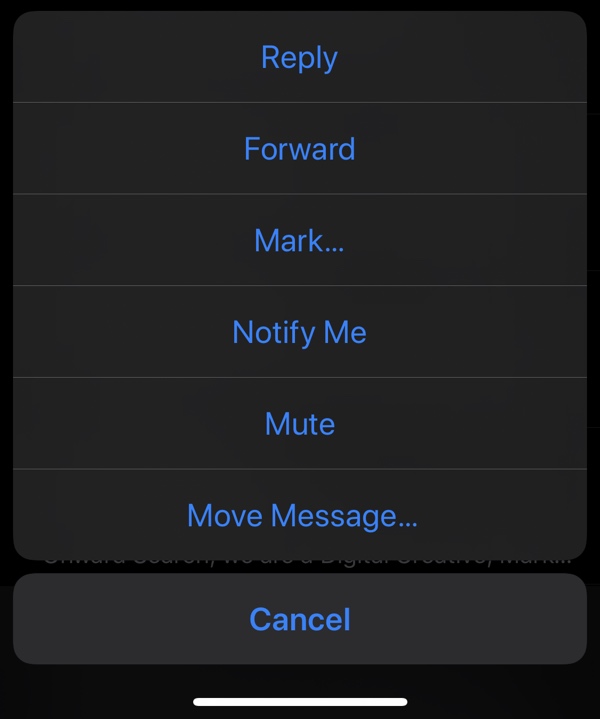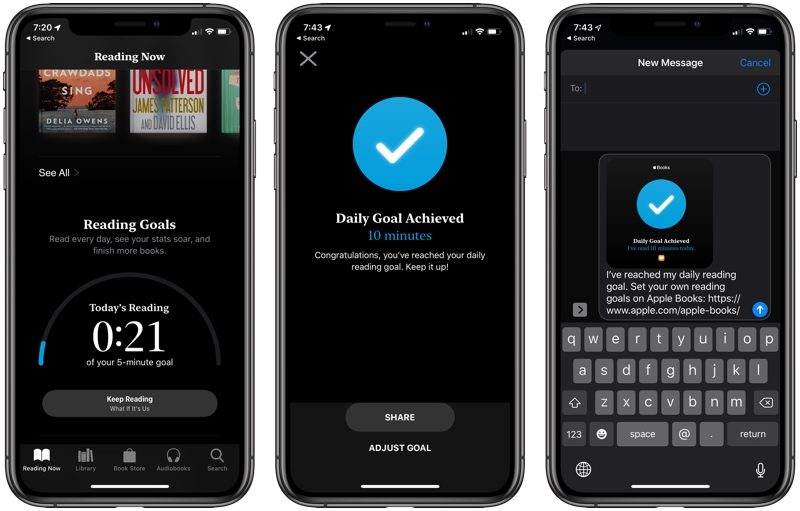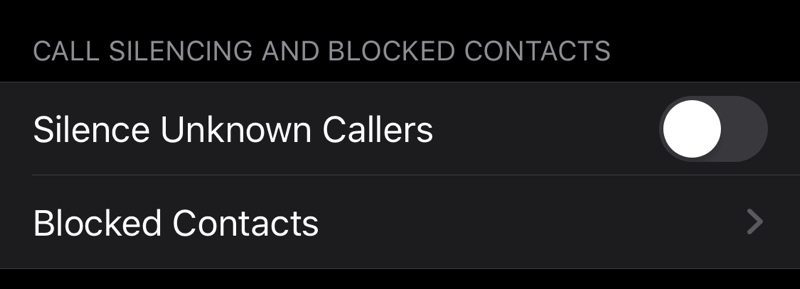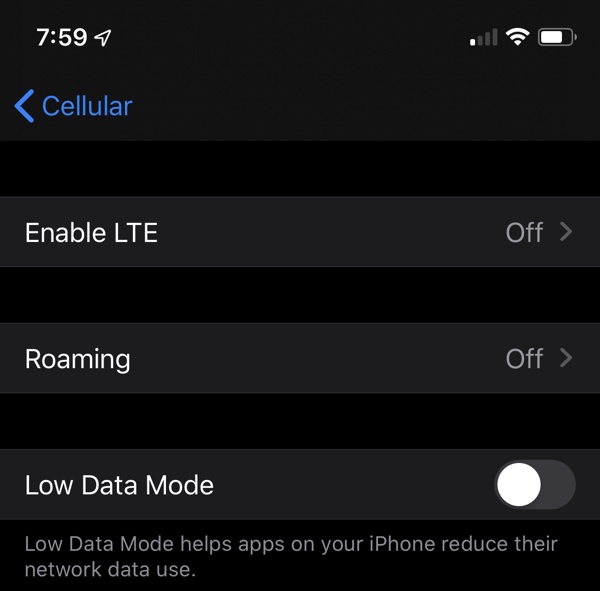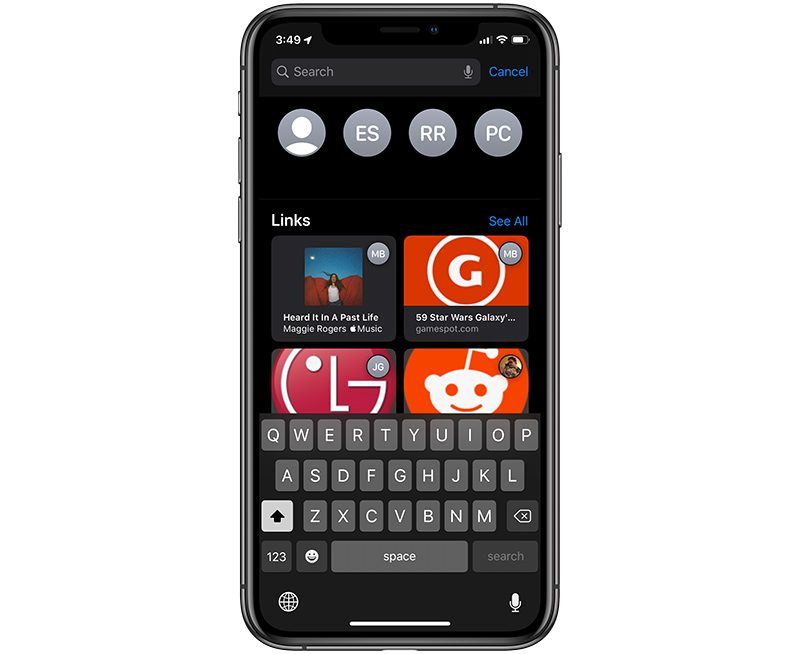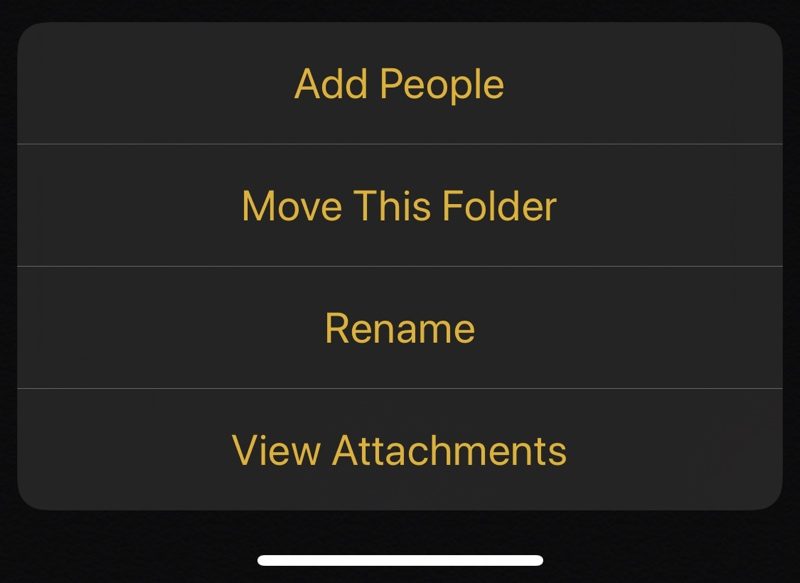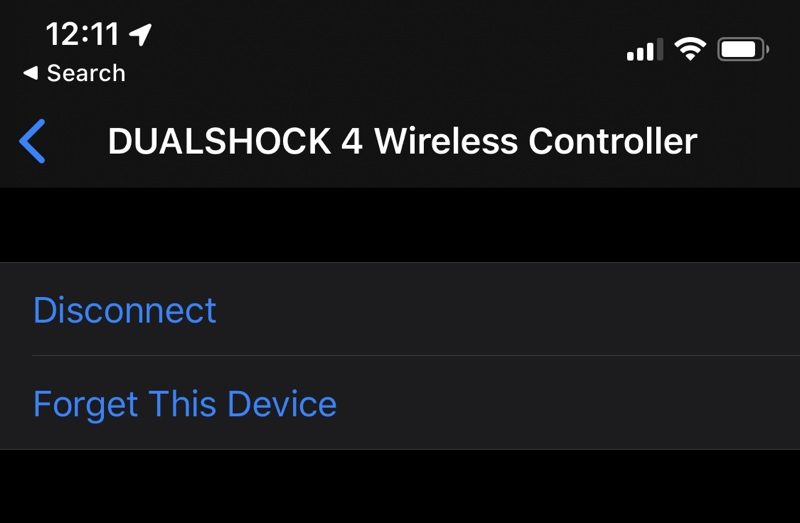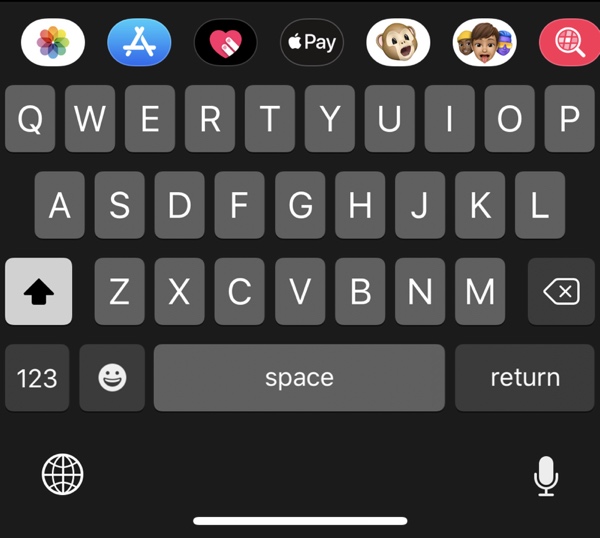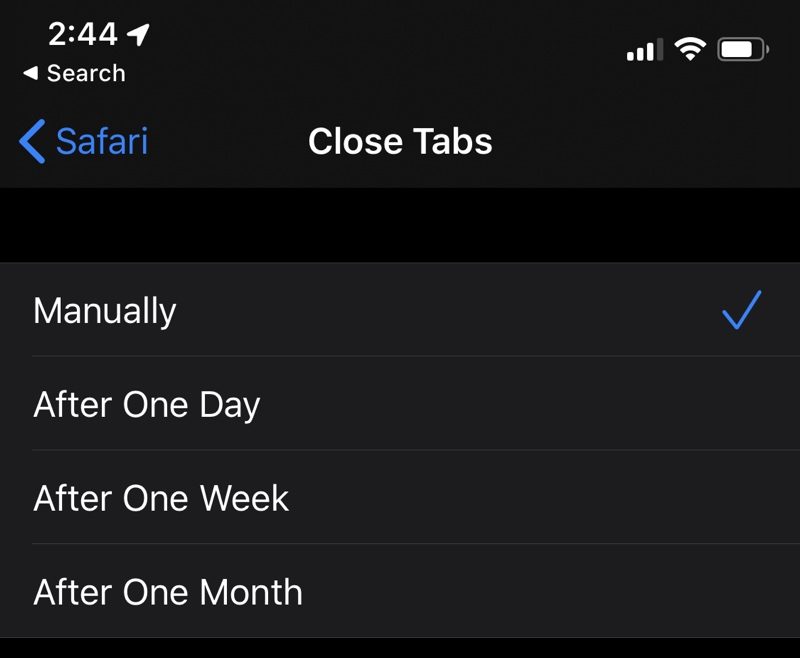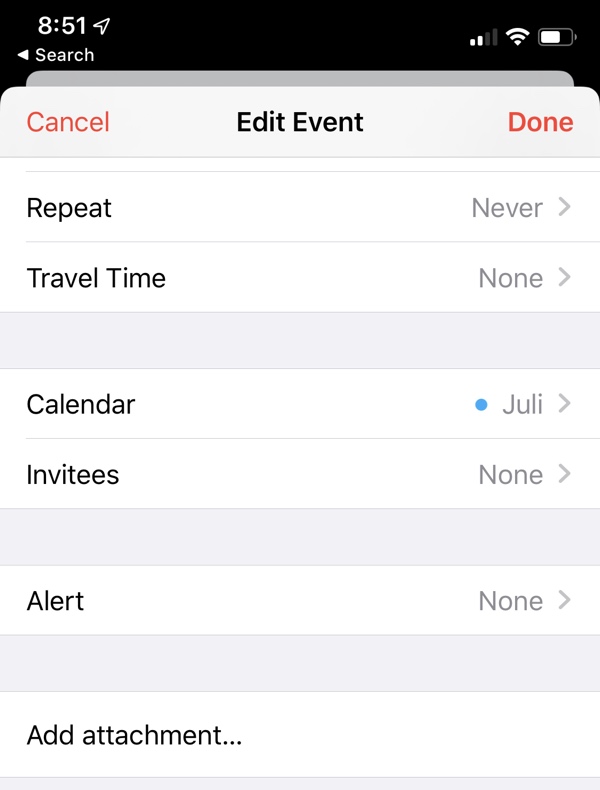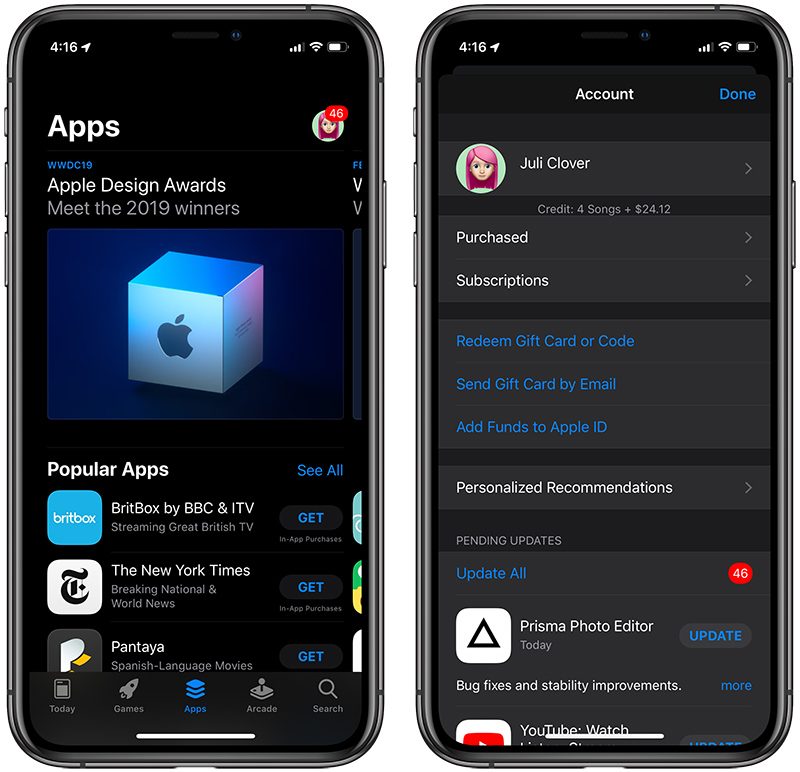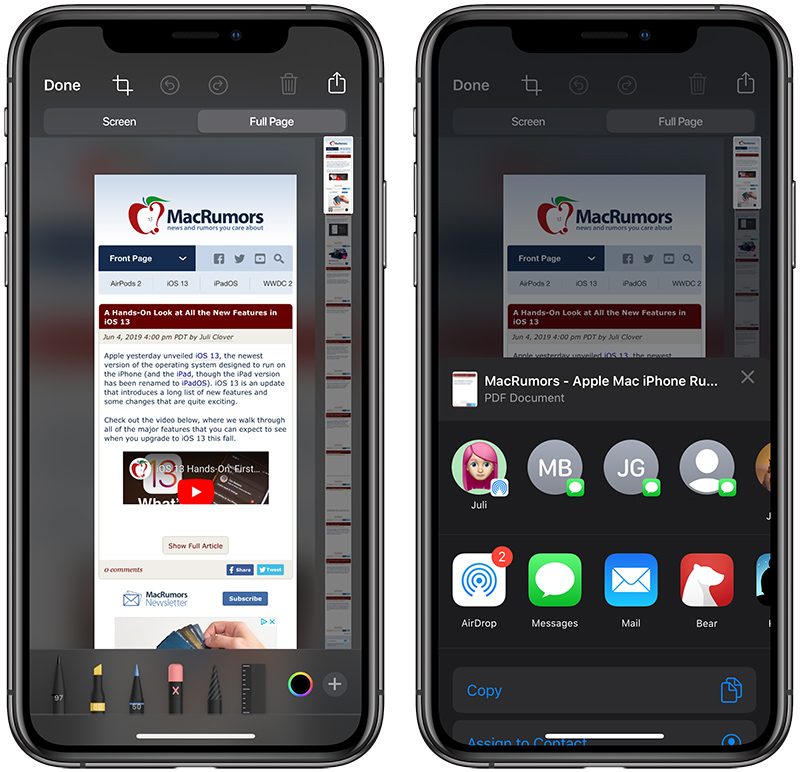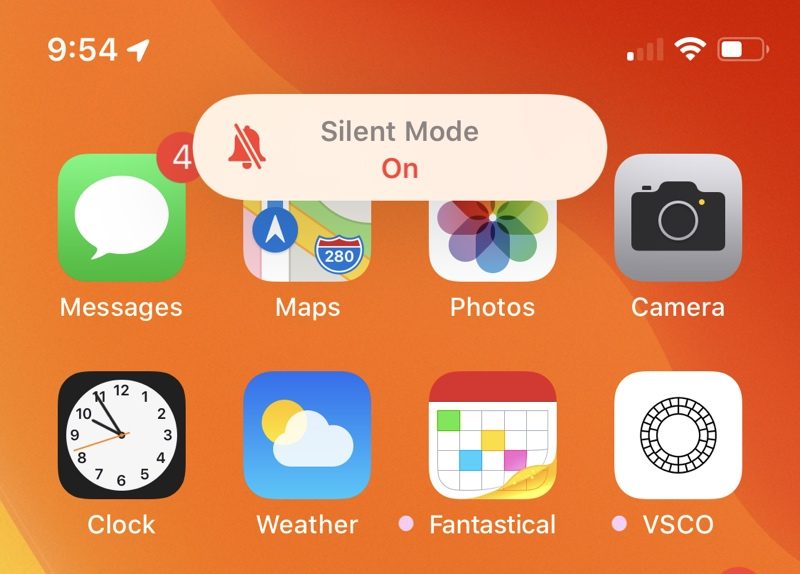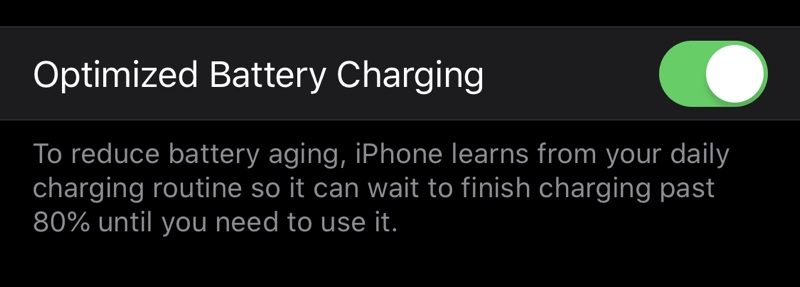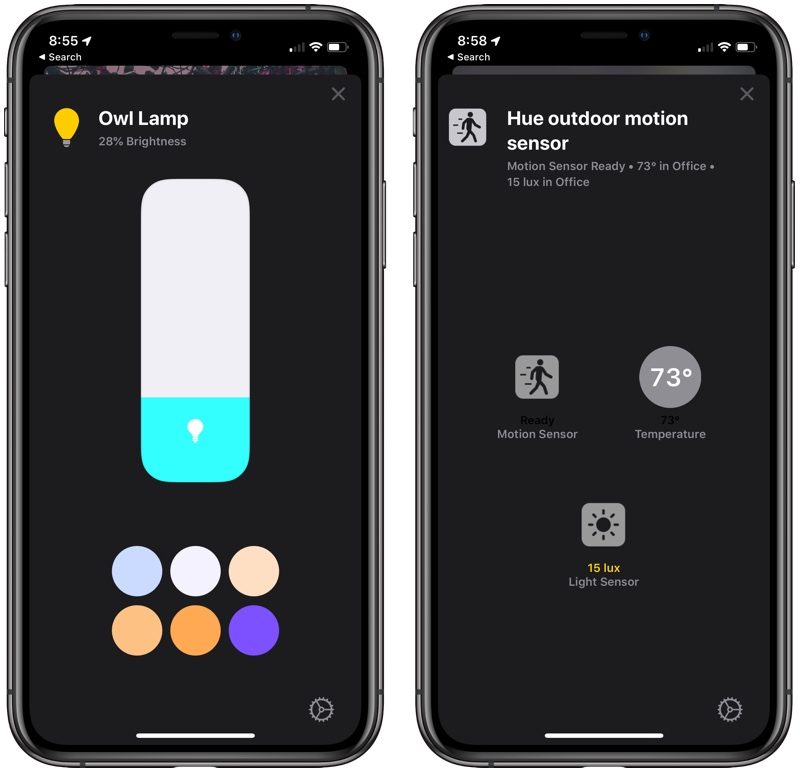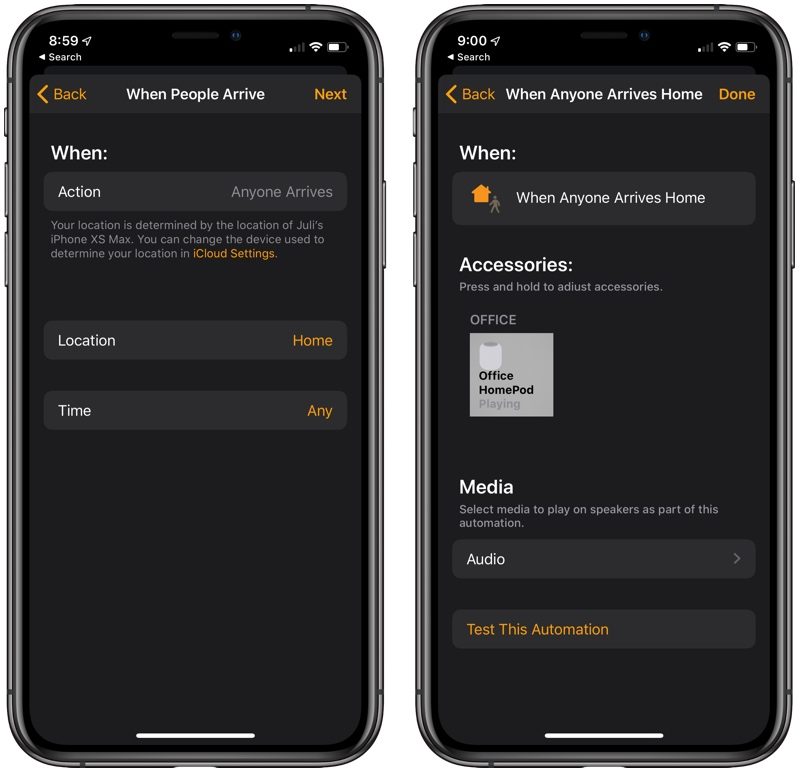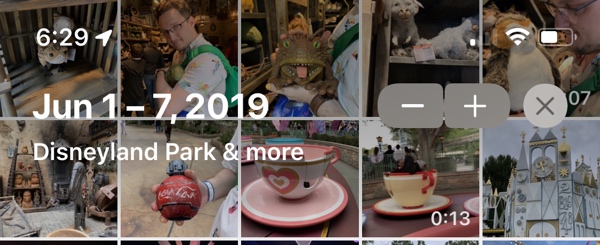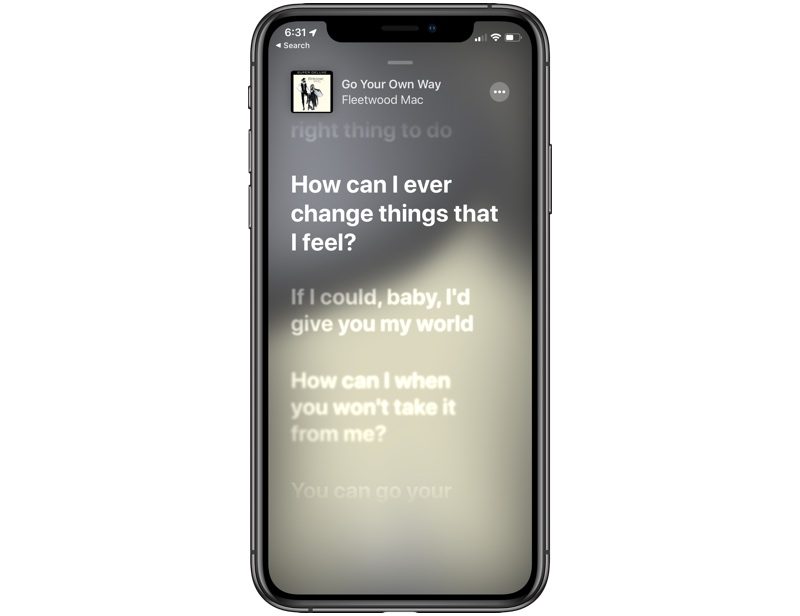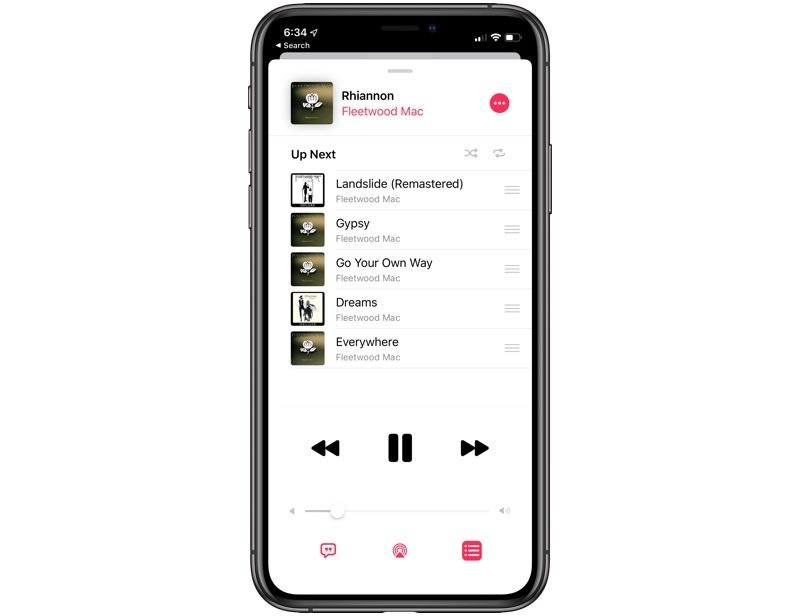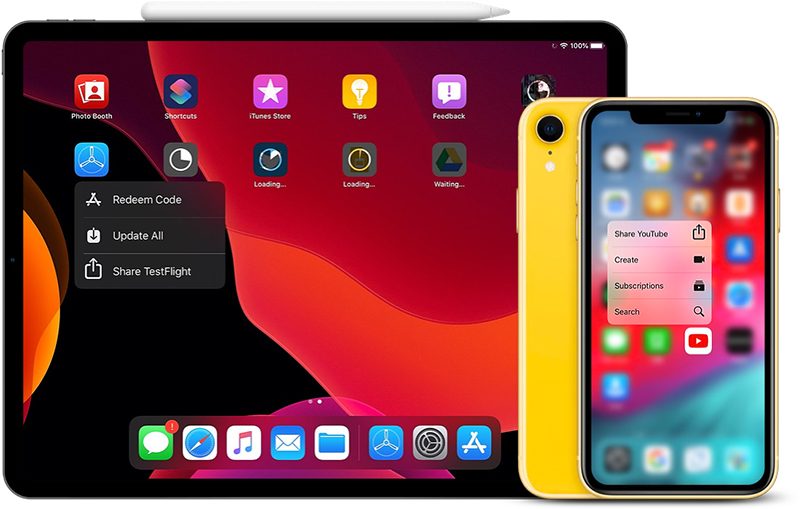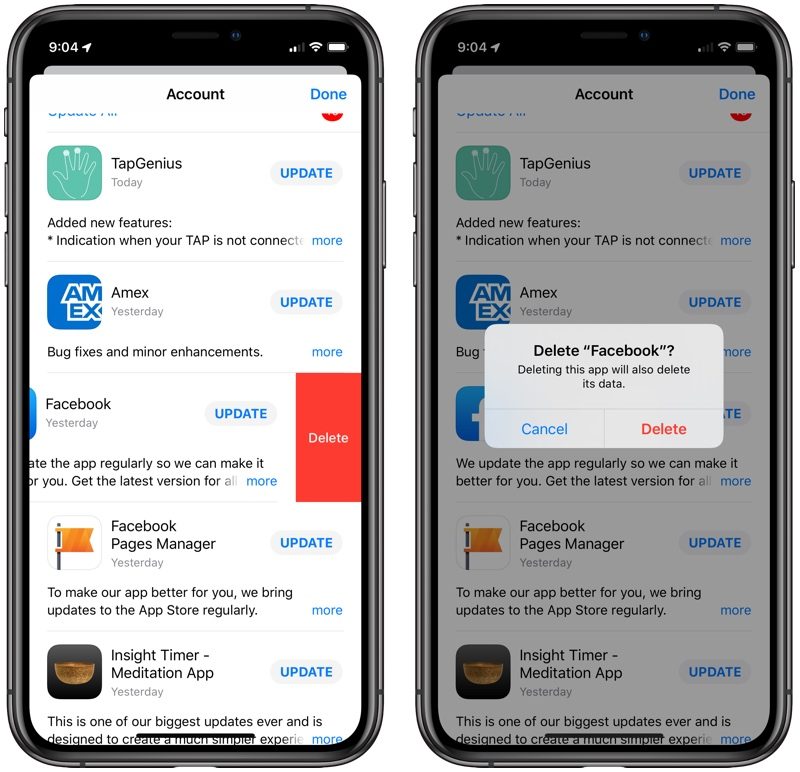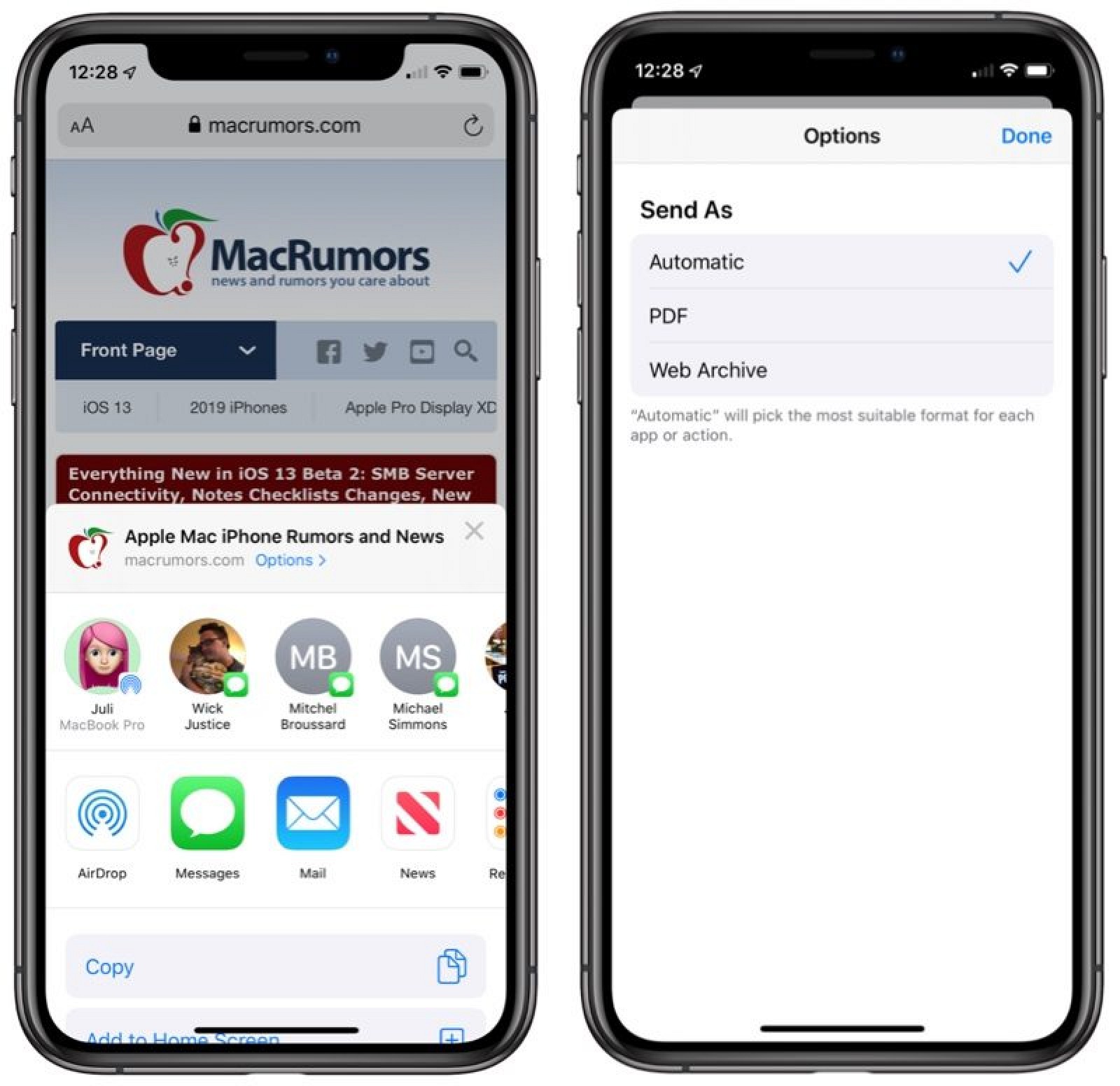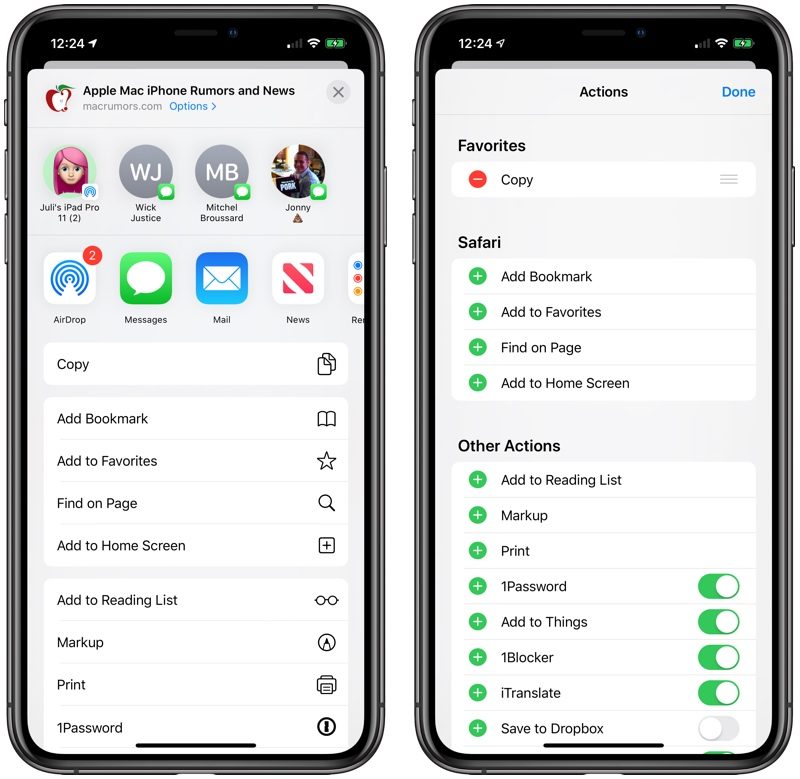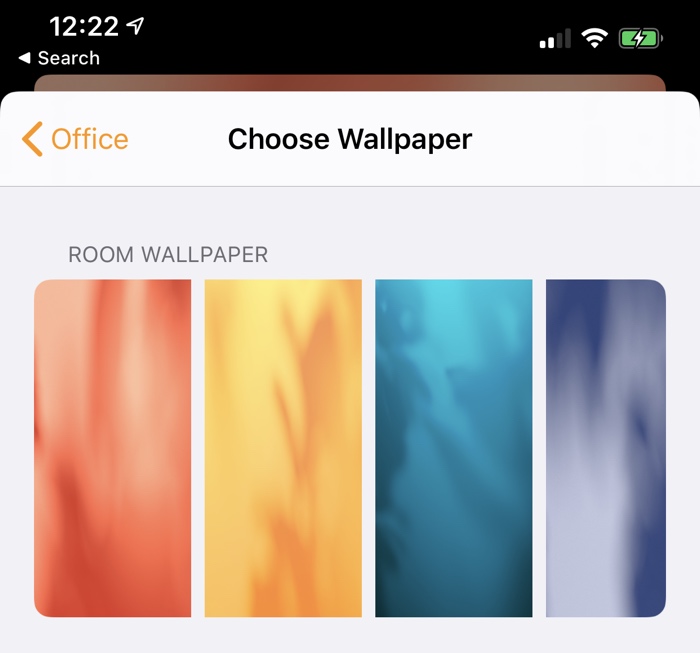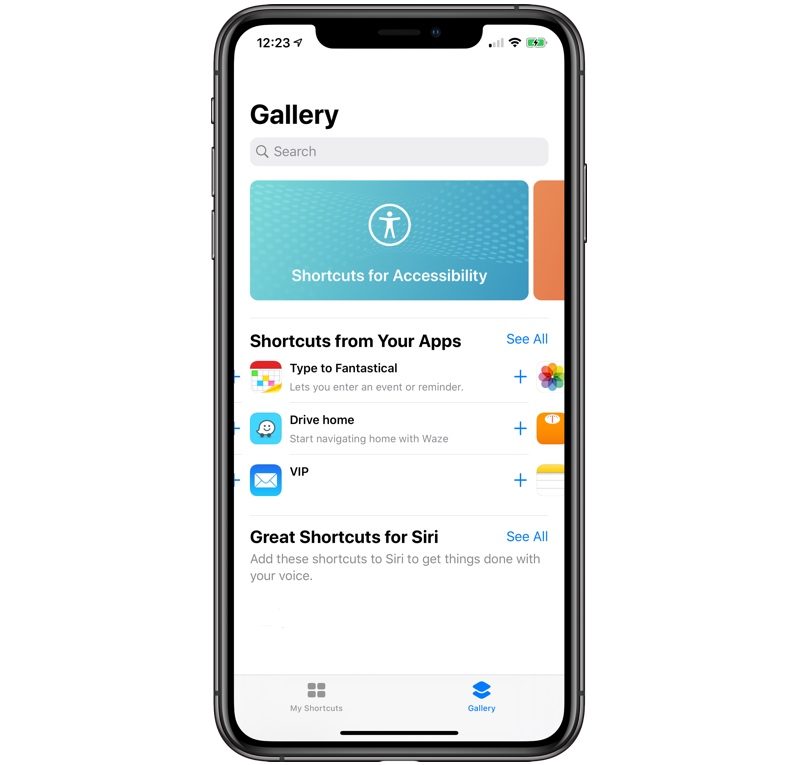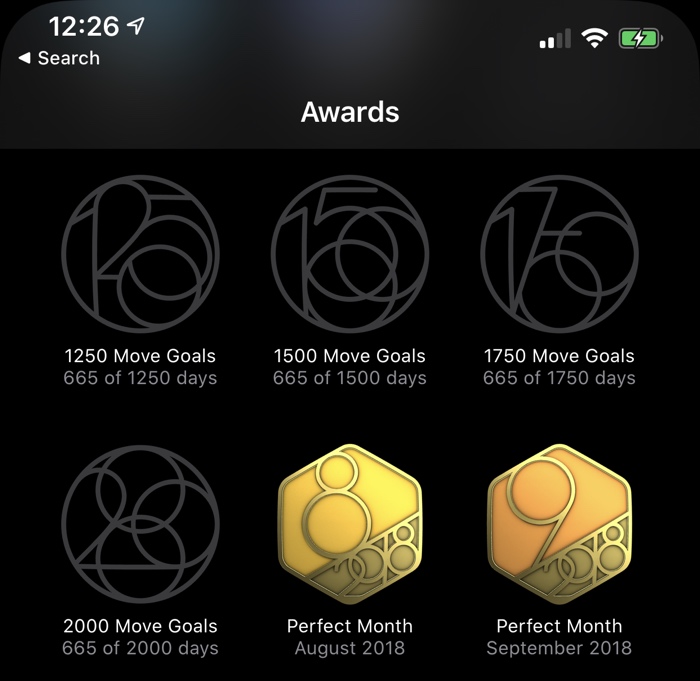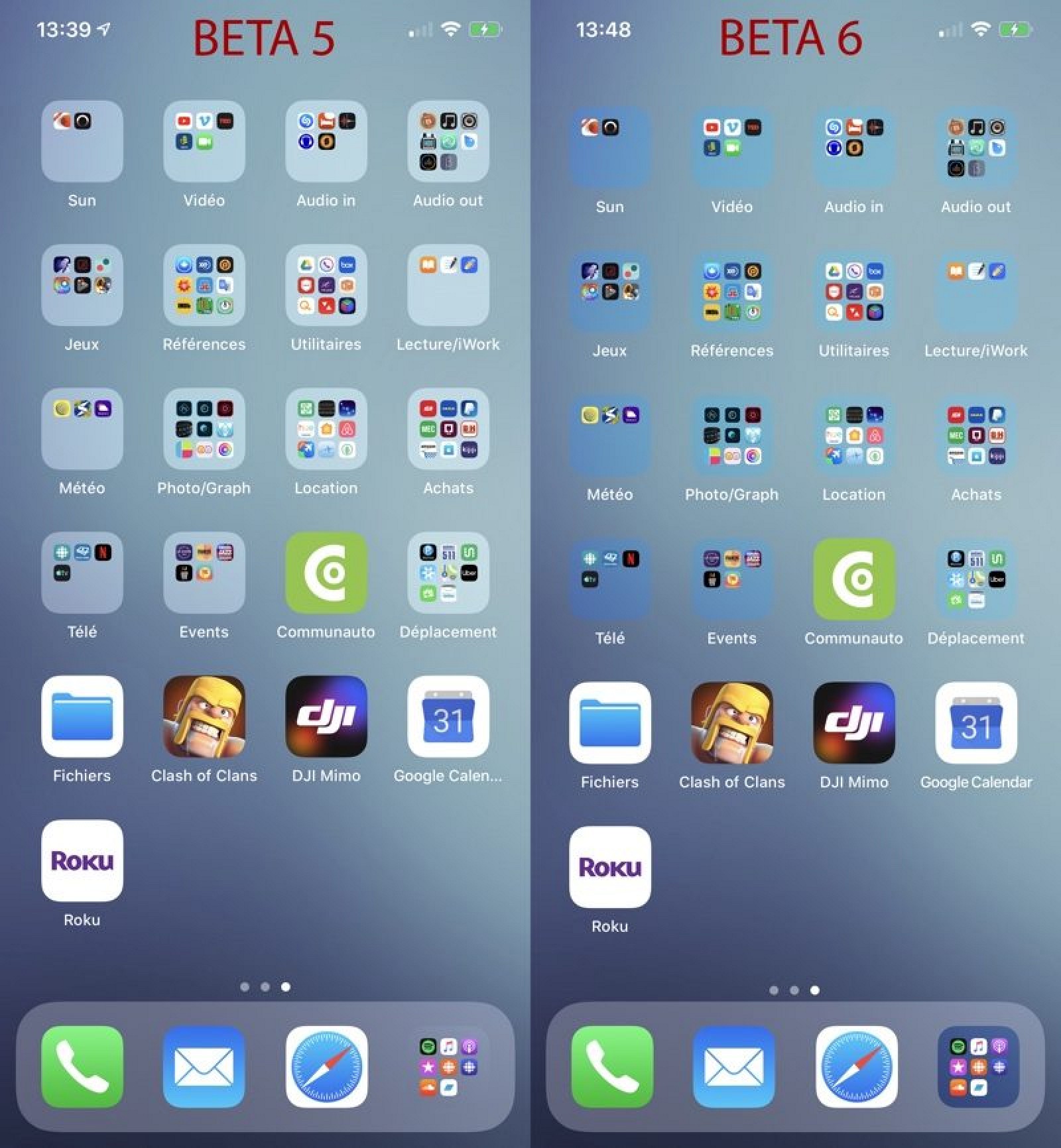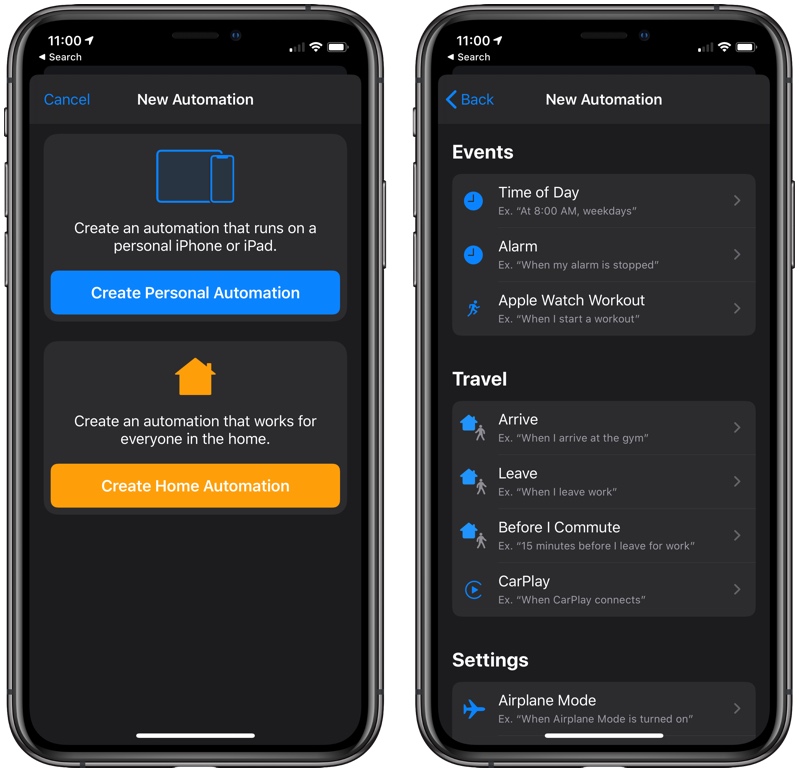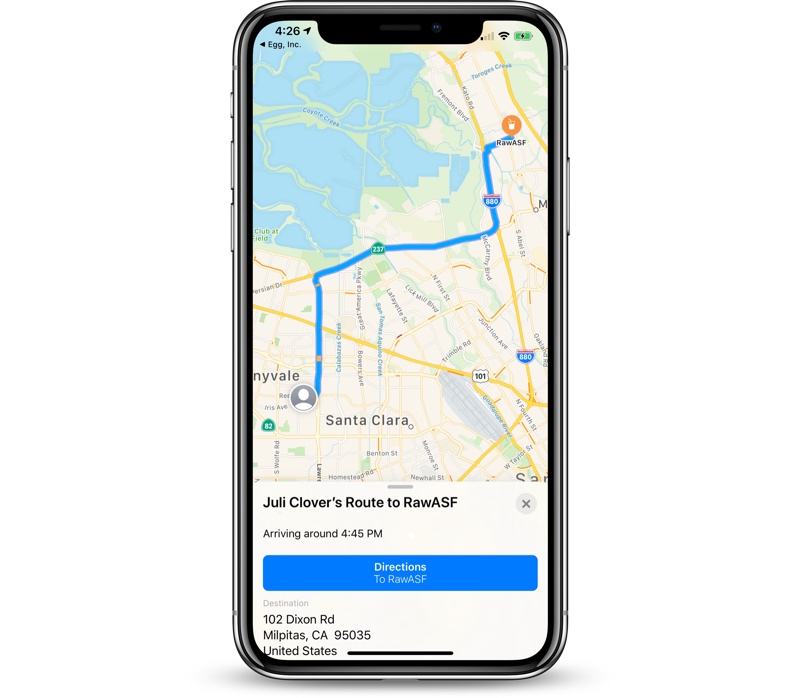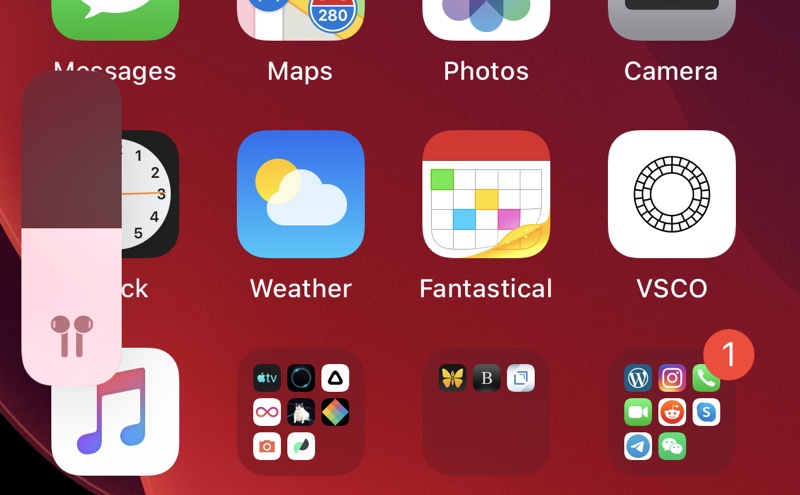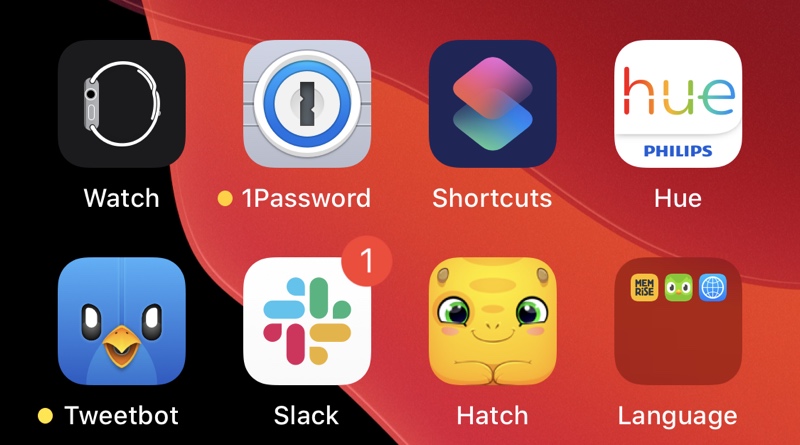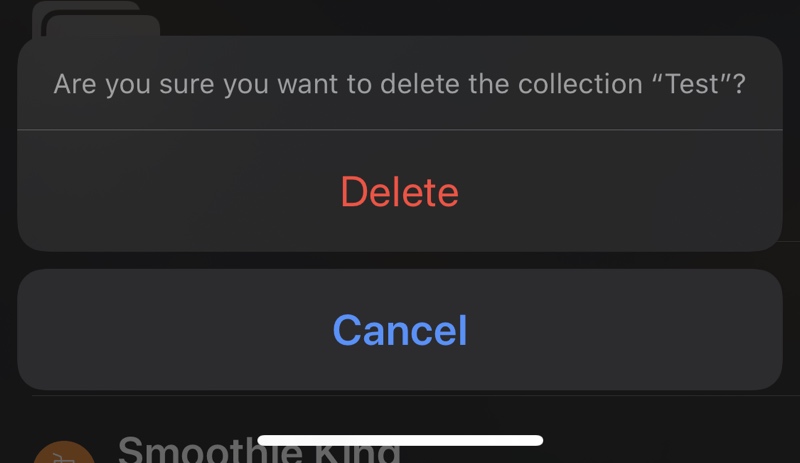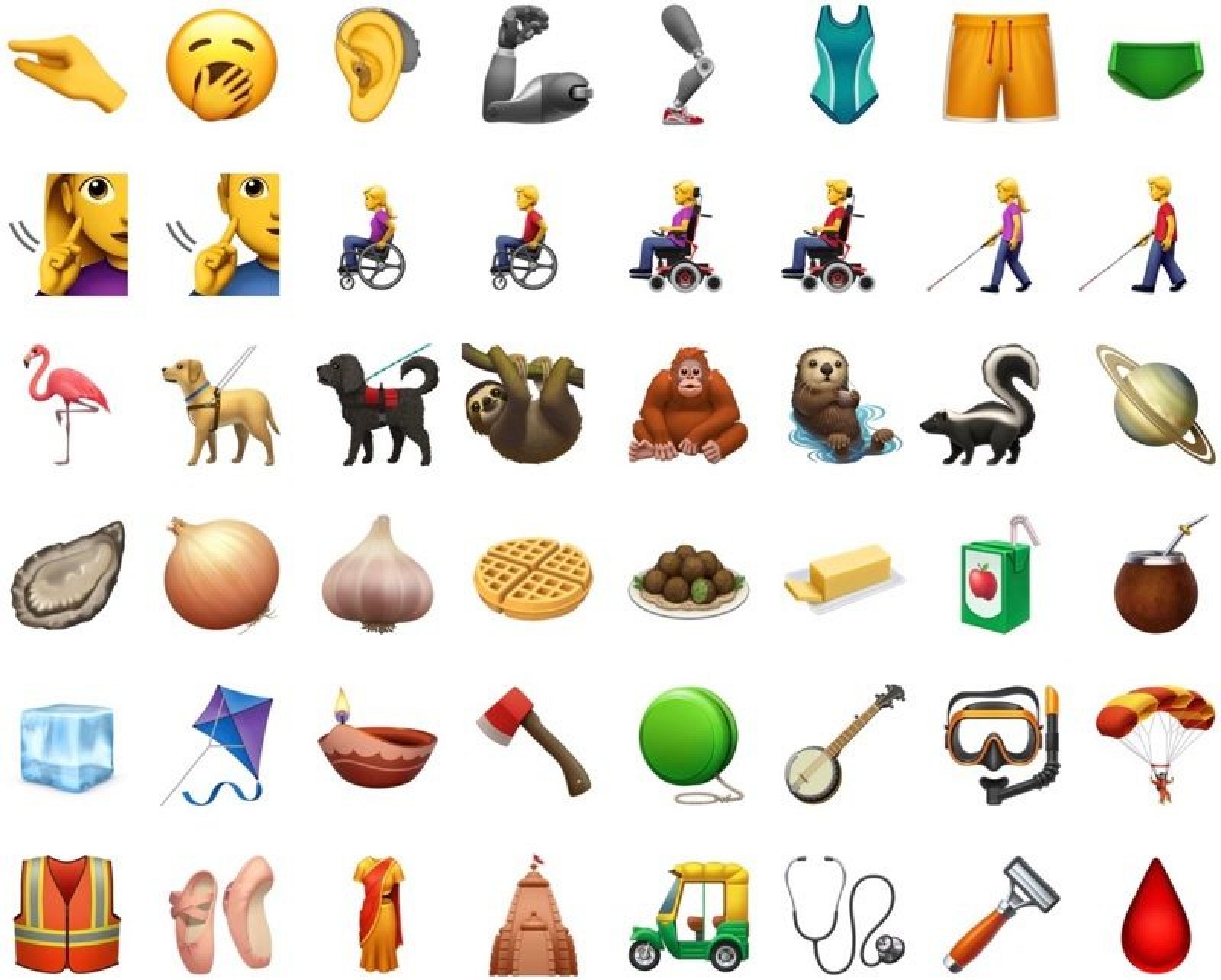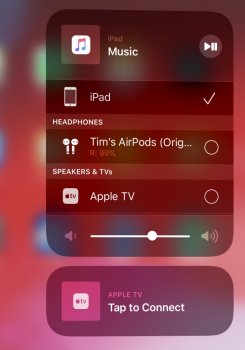Rather than clutter the beta threads with this, let's use this thread as a place to list all the features that may not have made the main stage at the Keynote (or even the word cloud slide at the end).
This has been done successfully for the other XX.0 betas.
This has been done successfully for the other XX.0 betas.
- Mouse support (wired or wireless one) in accessibility
- USB keyboard is also supported, even Windows style keyboard. Most hotkeys are different though and needs to figure out.
- Can set default languages (most system apps)
- Haptic feedback can be enabled for FaceID. Go to: Settings —> Accessibility —> FaceID & Attention
- Tapping the 3 dots on the right hand side of the markup palette gives you the option to auto minimise the palette. This can then be moved around the screen.
- Holding down three fingers on the screen will pop up a small interface to make the changes that would be accomplished by sliding
- When Lyrics Is enable and it scrolls you can click on any set of lyrics and it will skip the song to that point of the song. (Only available to Apple Music)
- When in Music app, option on middle bottom of the screen lets you pair multiple AirPods at once
- Turn on/off ‘Siri announcing messages’ through your headphones via a new control centre switch (enable it in settings)
- CarPlay now also accepts keyboard input in Maps when searching. (This is actually NOT new for iOS 13 but was present at least in iOS 12 if not earlier)
- Wi-Fi Options in Control Center - You can change WiFi networks right from Control Center, but it's a bit annoying to get to. Long press in the middle of the WiFi/Bluetooth widget to bring up the extended options, and then Force Touch the WiFi icon to see a list of networks available.
![controlcenterwifiios13-800x772.jpg]()
- Bluetooth Options in Control Center - As with Wifi, you can access your list of available Bluetooth devices from the Control Center. Long press in the middle of the WiFi/Bluetooth widget to bring up the extended options and then Force Touch on the Bluetooth icon to see a list of Bluetooth devices you've connected to before.
![ios13bluetoothcontrols-800x772.jpg]()
- Location Settings - Apple mentioned during the keynote that location access is getting scaled back in iOS 13, and in the Settings app, there's a new option that requires an app to ask each time it wants to access your location.
![appslocationaccessios13-800x647.jpg]()
- Block Senders in Mail - In iOS 13, your list of blocked phone numbers and contacts extends to the Mail app, which lets you block people from sending you mail. The Settings app has a feature for blocking contacts in Mail and ignoring blocked senders.
![ignoreblockedsendersmailios13-800x292.jpg]()
- Thread Muting in Mail - If you swipe on a message in the Mail app and then choose "More," there's a new option to mute a thread so you won't get notifications when a new email in that thread is received.
![mailmutemessage.jpg]()
- Reading Goals in Books - In the Books app, there's a new Reading Goals feature that keeps track of how long you've read each day. The app encourages you to read every day, see your stats soar, and finish more books.
![ios13booksappreadinggoals-800x511.jpg]()
- Silence Unknown Callers - In the Phone section of the Settings app, there's a new toggle that will let you block all unknown callers, cutting down on spam calls that you're receiving.
![ios13silencecallers-800x289.jpg]()
- Low Data Mode - In the Settings app under Cellular, there's an option to enable Low Data Mode, which says it helps apps on your iPhone reduce their network data use. There's also a Low Data Mode option that can be enabled for specific WiFi networks.
![lowdatamode.jpg]()
- Improved Messages Search - In the Messages app, when you swipe down to search, you'll see a new interface with suggested contacts and links you've been sent. Searches bring up the most recent results, with an option to see more by tapping "See All."
![messagesearchios13-800x654.jpg]()
- Notes Folder Management - In the Notes app in iOS 13, there are new tools for managing your folders. Tap the "..." button to get to options like Add People, Move This Folder, Rename, and View Attachments.
![ios13notesfoldermanagement-800x583.jpg]()
- PS4/Xbox Controller Support - Apple announced PS4/Xbox One S controller support for Apple TV, but these controllers will also be supported on iPhone and iPad.
![ios13ps4controllersupport-800x523.jpg]()
- New Animoji - There are three new Animoji in iOS 13: a cow, an octopus, and a mouse. As mentioned on stage, there are also tons of new accessories for your Memojis, and there are new Memoji stickers you'll see available in the emoji portion of the iOS keyboard. Isn't the owl new as well?
![newanimoji-800x234.jpg]()
- Separate Emoji and Globe Keys - The emoji key on the iOS keyboard is no longer the same key as the globe key that lets you switch between languages. The emoji key lives next to the number key and the globe is now below. In iOS 12, a long press swapped between functions of the all-in-one key.
-
![ios13keyboard.jpg]()
- Automatic Safari Tab Closing - In the Safari section of the Settings app, there's a new option to automatically close all of the tabs that you have open in Safari. You can set it to a day, a week, a month, or leave it on manual, which is how it currently works.
![safariclosetabsios13-800x658.jpg]()
- Attachments in Calendar - You can now add attachments like documents to events you have scheduled in the calendar app.
![calendaraddattachmentios13.jpg]()
- App Updates - To update apps in iOS 13, you need to open up the App Store, tap on your profile and choose apps from the Pending Updates section. There was an updates tab in iOS 12, but it's been removed in favor of an Apple Arcade tab in iOS 13.
![appstoreupdatesios13-800x772.jpg]()
- Safari Screenshots - When you take a screenshot in Safari, there's a new option to save it as a full page, which exports the entire webpage as a PDF that you can save or share. You can also use Markup to edit it before sending.
![ios13safarisavefullpage-800x772.jpg]()
- Updated Mute Switch Interface - When you toggle on the mute switch on the iPhone in iOS 13, there's a new interface that lets you know whether Silent Mode is on or off. It's located at the top of the display, replacing the former notification that popped up in the middle of the display.
![iphonesilentmode-800x574.jpg]()
- Optimized Battery Charging - A new iOS 13 feature introduces Optimized Battery Charging. According to Apple, the iPhone learns from your daily charging routine and waits to finish charging past 80 percent until you need to use it, which is meant to cut down on battery aging.
![optimizedbatterycharging-800x287.jpg]()
- Home App Improvements - The control options for your HomeKit devices in the Home app have been revamped and streamlined. Available controls vary by device, but in general, the change makes options you check or use frequently (such as various light colors) easier to access. Controls are also now shown in a card-style view so you can swipe them away to get back to the main Home app screen.
![homeaccessoriesios13-800x772.jpg]()
- AirPlay 2 Devices in HomeKit Automations - You can now use AirPlay 2-enabled devices in HomeKit automations. So you can do things like set music to play when you arrive home.
![airplay2scenes-800x772.jpg]()
- Photos Zoom - In the Photos app, there's a new +/- symbol at the top that, when tapped, lets you zoom in and out of your Photos tab. You can also zoom in and out using pinch gestures.
![ios13photoszoom.jpg]()
- Business Chat Suggestions - When calling a business that offers business chat, your iPhone will offer to start a business chat instead so you can interact with a business from a text message instead of through a phone call.
- Time Synced Lyrics in Apple Music - When accessing the lyrics for an Apple Musicsong, they're now presented synced to the music, so the lyrics will scroll along as the song progresses. Lyrics can be accessed by tapping the new lyrics icon at the bottom of any song interface.
![applemusicios13lyrics-800x616.jpg]()
- Up Next in Apple Music - There's a new toggle when playing any Apple Music song that lets you see exactly what's up next so there's no mystery as to what's going to play after the current song.
![applemusicupnextios13-800x616.jpg]()
- Apple News+ in Stock App - The Stock app will now offer relevant business publications from Apple News+.
- Voice Memos - A new pinch to zoom gesture in the Voice Memos app lets you zoom in on the waveform to make editing easier.
- Do Not Disturb - Do Not Disturb While Driving will not activate in iOS 13 when you're using public transit.
- Peek Gestures - Peek gestures, that let you see previews of emails, links, messages, and more, are now available on any iPhone or iPad that runs iOS 13 or iPadOS. These were previously limited to devices with 3D Touch.
- Quick Actions - You can now press and hold on an app icon to quickly perform actions specific to the app on any device, iPhone or iPad. This too was previously limited to devices with 3D Touch.
![ipad-pro-iphone-xr-quick-actions-800x509.jpg]()
- Dolby Atmos Playback - 2018 iPhones and iPads support Dolby Atmos video playback in iOS 13.
- Personal Hotspot Sharing - If you have Family Sharing enabled, your family members can automatically join your personal in iOS 13.
- Automatic Personal Hotspot - You can automatically connect to your iPhone's personal hotspot when no internet connection is available, and there's an option to remain connected even when your device is asleep so you can continue to receive messages and push notifications.
- Popular WiFi Networks - In iOS 13, your iPhone detects which WiFi networks are being used and lets you know if one is available.
- Delete Apps From Update Screen - In the App Store, you can now delete apps from the list of apps to be updated by swiping to the left on them.
![ios13updatedelete-800x772.jpg]()
- Timer - The Timer feature in the Clock app has been updated with a new interface in iOS 13. When a timer is counting down, there's a new circle that slowly depletes, along with the standard timed countdown.
![bedtimemodeios13-800x616.jpg]()
- New Volume HUD - There's a new look for the volume interface in iOS, which is designed to be less obtrusive. It's a bar on the left side or top side of the display, which shrinks down as you continue to press the volume up or down buttons. What's neat is that you can also touch the bar with a finger to adjust sound with a swipe in addition to using the physical volume buttons.
- Haptic Feedback for Face ID - Haptic Feedback for Face ID will cause your phone to vibrate slightly when it unlocks in iOS 13. It can be enabled by going to Settings > Accessibility > Face ID & Attention.
- SMB Server Connectivity - One of the new features in iOS 13 is an option in the Files app to connect to server using SMB. This feature wasn't working in the first beta, but is functional in beta 2, so iOS 13 users can do things like connect to a home NAS.
![filesconnecttoserver.jpg]()
- APFS Drives in Files - APFS formatted drives are now supported by the Files app.
- Downtime - According to Apple's release notes, the Downtime feature in Screen Time now syncs to the Apple Watch.
- Safari Share Sheet - When sharing a webpage from the Safari Share Sheet, there are new options to share it as a PDF or a Web Archive. There's also an "Automatic" option that picks the most suitable format for each app or action.
![newsafarishareoptions-800x776.jpg]()
- Notes Checklists - In iOS 13 beta 2, there's a new option to automatically move checked off items in a list to the bottom of the list. You can adjust this in settings or use the popup that comes up the first time you create a list after updating to beta 2.
![notessortcheckeditems.jpg]()
- Maps Splash Screen - When opening up the Maps app for the first time there's a splash screen that lets you know all of the new features in the update.
![ios13mapssplashscreen-800x722.jpg]()
- New Animoji Stickers - There are new Animoji stickers available in iOS 13 beta 2 that feature new poses.
![ios13b2newanimojistickers-800x239.jpg]()
- High-Key Mono Lighting - The new High-Key Mono Portrait Mode Lighting option is available in beta 2 on 2018 iPhones.
- Portrait Mode Lighting Slider - The slider that allows you to adjust the intensity of Portrait Mode lighting options is now available.
- HomePod and Apple TV Features - When opening up the Home app in beta 2, there's a new splash screen that lets you know about multi-user recognition on HomePod and profiles on Apple TV. You'll be instructed to set up Hey Siri if it's not activated already, and prompted to add your profile to Apple TV.
![appletvhomepodios13-800x526.jpg]()
- Voice Control - When the Voice Control Accessibility feature is turned on, there's a blue microphone icon at the top of the device to indicate that the iOS device is in Voice Control mode.
- CarPlay - The Now Playing section of CarPlay features album art. When using split screen the ETA now shows.
- Wireless audio sync feature under video and audio.
- Apple Music “love” - unlike previous iOS version that has a “love” and “dislike”, in iOS 13, user can only “love” a song: no more dislike, although older versions of iTunes still can do a “dislike”.
- FaceTime Attention Correction -
In the Settings section of FaceTime, there's a new "FaceTime Attention Correction" option that may be related to the Animoji and Memoji effects camera. The setting says that eye contact with the camera will be more accurate during FaceTime Video calls.
![facetimeattentioncorrection.jpg]()
- Home app - In the Home app, there's a new popup that lets you know your cameras do not support secure recording, an iOS 13 feature, if you have HomeKit-connected cameras.
![ios13homesecurerecording-800x740.jpg]()
- Find My - There's a new "Me" tab in the Find My app that displays your current location.
- Apple Arcade - When opening the App Store and selecting the Arcade tab, there's a new video highlighting the upcoming Apple Arcade service.
- iPadOS: Split View now shows which side of the display is actively receiving text input.
- Accessibility: Mouse cursor can now adjust size and be set to auto hide.
- Music - Tapping the lyrics button for tracks with locally added or no lyrics brings up a view where the background is a motion flow using the colours of the album art. Gorgeous!
- Quick Actions - There's a refreshed look for Quick Actions on the Home screen, which adds a new "Rearrange Apps" option that lets you quickly get to the wiggle mode that allows apps to be moved around. Quick Actions are also available on all supporting devices, including iPads.
![ios13rearrangeapps.jpg]()
- Quick Actions Menu Size - The menu that pops up when using a Quick Action is also smaller in size with less obtrusive icons that have also been relocated to the right side of the menu interface.
- 3D Touch Settings - In the Accessibility section of the Settings app, there are new options for 3D Touch in the 3D & Haptic Touch section (which was previously just 3D Touch). There's a new "Touch Duration" section alongside the sensitivity slider. The Touch Duration option changes the amount of time it takes to reveal content previews, actions, and contextual menus.
![3dtouchsettings-800x740.jpg]()
- Share Sheet - Some minor design changes have been made to the Share Sheet in iOS 13, tweaking the colors and adding some transparency.
![sharesheetchanges.jpg]()
- Voice Messages - When using the option in Messages to record a voice-based message, there's a new icon for the option. It's now a waveform rather than a microphone icon.
![messageswaveform.jpg]()
- Widgets - When editing Widgets in the Today View, you'll see a new look for the edit button, which is now pill-shaped rather than circular.
![widgetseditbutton.jpg]()
- Settings - Line does not extend below icons and more padding have been added
- iPad Home Screen - in iPadOS, there's a new feature in the Settings menu that lets you customize the Home screen. You can set the app grid to be 4x5 or 6x5, which results in bigger or smaller icons. The "More" setting shows up to 30 smaller app icons, while the "Bigger" setting shows up to 20 larger app icons.
![appiconsizeios13b5.jpg]()
- Share Sheet - The Share Sheet in iPadOS and iOS 13 has been updated adding sections for your Favorite shortcuts, the current app that's open, and "Other Actions." Each section is grouped together, making it easier to navigate the various options in the Share Sheet.
![ios13b5sharesheet-800x779.jpg]()
- Share Sheet Shortcuts - As noted by MacStories' Federico Vittici, Shortcuts are now able to be added to the Favorites list in the Share Sheet.
- Home App Backgrounds - There are new backgrounds that you can use within the Home app on iOS devices.
![homeappwallpapers.jpg]()
- Shortcuts App - The Automations section has been removed from the Shortcuts app temporarily. It will be re-added in a later beta.
![shortcutsapp-800x765.jpg]()
- Light/Dark Mode - After installing this beta, Apple will ask you if you want to enable Light Mode or Dark Mode. This is presumably something new users will see when installing iOS 13 for the first time once it launches. There's also a smoother, more streamlined animation when swapping between Light and Dark mode in the Settings app.
- Move Goals - There are new Move Goals awards in the Activity app for hitting your Move Goals 1250, 1500, 1750, and 2000 times.
![activityappmovegoals.jpg]()
- Open Tab Action - The "Open Tab" popup option when 3D Touching on a link in Safari has returned.
![safariopeninnewtabios13b5.jpg]()
- LTE Icon -
The LTE/4G/5GE icon on the iPhone is now larger and sized to match the other icons at the top right of the iPhone's display.
![ios13b5lteicon.jpg]()
- Volume -
You can adjust the volume on the iPhone and the iPad more finely following the beta 5 update. There are 34 levels of volume now, allowing for smaller adjustments to the sound. The volume slider also offers haptic feedback when maximizing or minimizing the volume, and it's skinnier.
- Dark Mode Control Center Toggle - There's a new Control Center toggle that lets you enable and disable Dark Mode with a tap.
![darkmodetoggleios13-800x779.jpg]()
- Folder Transparency -
Apple has changed folder transparency in iOS 13 beta 6, making folder backgrounds better match the color of your background. Comparison image via the MR forums.
![ios13foldertransparency-800x866.jpg]()
- Hide Link Previews - There's a new option when 3D Touching on a link on a webpage to Hide Link Previews, which disables link previews on a per site basis.
![hidelinkpreviews-800x567.jpg]()
- Announce Messages - The Setting for allowing Siri to announce incoming text messages when connected to second-generation AirPods and some Beats headphones has been removed in iOS 13 beta 6.
- Three Finger Tap - You're now able to three finger tap anywhere in iOS to bring up undo, redo, cut, copy and paste icons, which may be a bug.
![threefingertapios13-800x717.jpg]()
- Background Location Warnings - Apple warns iOS 13 users when apps are using their location in the background. In beta 6, the warning text has been tweaked slightly, and now reads "Do you want to continue to allow background location use?" instead of "Do you want to continue to allow this?"
![newbackgroundlocationtext-800x449.jpg]()
- Bluetooth Permission Updates - When installing an and syncing a device over Bluetooth, Apple will warn that the app "may also use Bluetooth to know when you're nearby."
![bluetoothwarningios13-800x533.jpg]()
- Photos Splash Screen - There's now a splash screen highlighting the new features available in the Photos app in iOS 13.
![photosappsplashscreen-800x717.jpg]()
- App Store Splash Screen - There's a new splash screen in the App Store app detailing Apple Arcade and the App Update changes in iOS 13.
![ios13appstoresplashscreen-800x717.jpg]()
- Analytics Privacy Policy - There's a new paragraph in Apple's analytics privacy policy: "If you agree to send Analytics information to Apple from multiple devices that use the same iCloud account, we may correlate some usage data about Apple apps across those devices by syncing using end-to-end encryption. We do this in a manner that does not identify you to Apple.
- Apple Pay Privacy Policy - Apple has slightly tweaked its Apple Pay privacy policy to mention location data collection for Apple Card: "Apple Pay Merchant Identification: Your iPhone will use your current location to help provide more accurate merchant names when you use your physical Apple Card."
- Location Privacy Policy - There's also a new addition to the location privacy policy: "System Customization: Your iPhone will customize system appearance, behaviors, and settings using your current location, for example by automatically enabling Smart Charging when you are at home. This customization data does not leave your device."
- Volume Tweaks - There are once again 16 volume increments instead of the 34 from the previous beta.
- LTE Icon - The LTE/4G icon is back to its regular size and is no longer larger to match the height of the LTE bars.
- Folders - Folder backgrounds are once again gray, with changes made in the previous beta reverted.
- Dark Mode - The Dark Mode Control Center widget wording has been tweaked. Instead of saying Light Appearance or Dark Appearance, it now says Light Mode or Dark Mode.
![darkmodelabeling-800x518.jpg]()
- Deleting Attachments in Messages - You can once again delete photo and other attachments from Messages. In a conversation, tap on the "i" and long press on a photo, link, or document to bring up a menu to delete it.
-
![photosdeleteoption.jpg]()
- Blocked Senders in Mail - There are new options to determine what to do with messages from blocked senders. You can move them to the trash or mark as blocked and leave them in the inbox (the default option).
-
![mailblockedsender-800x503.jpg]()
- Silence Unknown Callers - When toggling on Silence Unknown Callers, there's new text in the Phone app that lets you know incoming calls will continue to ring from people in your contacts, recent outgoing calls, and Siri Suggestions.
![silenceunknowncallersios13-800x330.jpg]()
- All Photos View - When viewing "All Photos" in the main Photos tab in iOS 13, Photosare displayed in a grid three across instead of the smaller thumbnails that were available before by default.
![photosgridallphotos-800x717.jpg]()
- Find My - Notify When Found is now working in the Find My app in this beta. There's also a new "Help a Friend" option in the Me tab that opens up iCloud.com so a friend can locate a lost device.
![findmyhelpafriend.jpg]()
- Do Not Disturb - Do Not Disturb settings now sync properly between iPhone and Apple Watch.
- Shortcuts Automations - Automations, a Shortcuts feature removed in iOS 13, has returned in iOS 13.1. With Automations, you can create personal and home automations from the Shortcuts app to have certain actions performed when specific conditions occur.
![shortcutsautomations.jpg]()
- Share ETA - Share ETA has returned to the Maps app, allowing users to share their estimated time of arrival with a friend or family member once directions to a specific place have been entered.
![mapsshareeta-1.jpg]()
- Dynamic Wallpapers - Apple has made some tweaks to the available dynamic wallpapers, shifting the overall look and color of some of them. The Dynamic wallpapers previously limited to the iPhone X and later are also now available on older devices.
- AirPods Volume Indicator - When adjusting the volume of your iPhone with AirPods connected, you'll see an AirPods icon on the volume bar. This also works for Powerbeats Pro, HomePod, and other Beats headphones.
![airpodsvolumeindicator.jpg]()
- New HomeKit Icons - HomeKit devices in the Home app have updated, more detailed icons in iOS 13 beta 1. These same icons were added to the most recent macOS Catalina beta.
![homeappicons.jpg]()
- Mouse Support Improvements - According to developer Steve Troughton-Smith, it's now possible to map the right click function of a mouse to the 3D Touch/long press action on an iOS device. Mouse support in iOS 13 and iPadOS is available as an accessibility option.
- TestFlight Indicator - Apps that you have installed via Apple's TestFlight app (aka apps in beta) are now denoted with a bright yellow dot next to them that's easier to see than before.
![testflightdots.jpg]()
- HEVC Improvements - According to Jeremy Horwitz, iOS 13.1 adds HEVC video encoding with alpha channels for easier green screen-style compositing.
- Fonts - iOS 13 has a feature for downloading and installing fonts from the App Store. In iOS 13 beta 1, when opening up General > Fonts, there's new text that directs users to the App Store. There are no fonts apps yet, but presumably in the future this option will link to specific apps for fonts.
- Reading Goals - In the Settings app under Books, there's a new toggle to make the iOS 13 reading goals feature include time spent reading PDFs.
- Nike - In the Apple Watch app on the iPhone, Nike+ Run Club is now just "Nike Run Club," suggesting Nike and Apple are dropping the "+" branding.
- Apple Watch App - In the Apple Watch app on iPhone, Display & Text Size has been renamed to Display & Brightness.
- Apple Maps Collections - When deleting a collection from Apple Maps, Apple will now confirm that you want to delete it before removing it.
iOS 13.2b1![applemapscollectiondelete.jpg]()
- Deep Fusion for the new iPhone 11 and iPhone 11 Pro models
- Announce Messages With Siri - The feature that's designed to allow Siri to announce incoming messages has been reenabled in iOS 13.2, and can be turned on by going to Settings > Siri > Search and toggling on Announce Messages.
![siriannouncemessages.jpg]()
- Research Privacy Settings - iOS 13.2 has a new Research option in the Privacy section of the Settings app, which is for Apple's upcoming Research app. The Research app is not yet available, but the presence of the setting in iOS 13.2 suggests it may come when iOS 13.2 is released.
![appleresearchapp.jpg]()
- AirPlay & Handoff - The Handoff section of the Settings app (under General) is now AirPlay & Handoff with a new "Transfer to HomePod" option and an option to turn off automatic AirPlay to TVs.
![airplayandhandoff.jpg]()
- Volume in Control Center - When you have AirPods, Beats Pro, BeatsX, or other Beats headphones connected to your iPhone or iPad, the volume control bar in Control Center will display an appropriate icon.
![airpodsvolume.jpg]()
- HomeKit Grouping - In the HomeKit app, there's a new option to group or ungroup accessories that have multiple functions, showing them either as a single tile or as multiple tiles. Multiple tiles was the pre-iOS 13 default, while Single Tile is the iOS 13 default.
![homekitoptions.jpg]()
- New AirPods - The iOS 13.2 beta contains images that unveil an upcoming AirPods design for the third-generation AirPods, which are rumored to have active noise canceling functionality.
![AirPods-b298@3x.png]()
- Rearrange Apps - The "Rearrange Apps" option that pops up when 3D Touching or using a Haptic Touchon an app icon is now "Edit Home Screen."
- Delete Apps From Home Screen - There's a new option to delete apps right from the Home screen when pressing on them with a Haptic Touch or 3D Touch.
- New Emoji - iOS 13.2 beta 2 includes support for the Unicode 12 emoji with characters like yawning face, sloth, waffle, falafel, otter, and tons more.
![newemojis-800x642.jpg]()
- New Emoji Picker - When using a multi-person emoji, there's a new skin tone picker that lets you select a different skin tone for each person
- Siri Privacy Splash Screen - When you first install iOS 13.2, there's a new splash screen that lets you opt out of sharing Siri and Dictation audio recordings with Apple.
- Delete Siri History - In the Siri section of the Settings app, there's a new Siri and Dictation option that lets you delete all of the Siri and Dictation history associated with your iPhone from Apple's servers.
- Audio Recordings - In the Analytics and Improvements section of the Privacy portion of the Settings app, there is a new toggle to opt out of sharing your audio recordings with Apple for the purpose of improving Siri.
- AirPods Animation - In the last beta, we found images that reveal the design of the third-generation AirPods. This beta includes an animation that will walk users through changing the noise cancelation options on the new AirPods. Noise cancelation is one of the features expected to be included with the new earbuds.
https://twitter.com/_inside/status/1182354549966868480 - Video Recording - When capturing video on the new iPhone 11 and 11 Pro models, you can change the resolution and the frames per seconds settings of the video directly in the Camera app. To do so, tap on the small icons that are located at the top left of the interface. Resolution and FPS can be changed independently depending on where you tap.
Last edited: